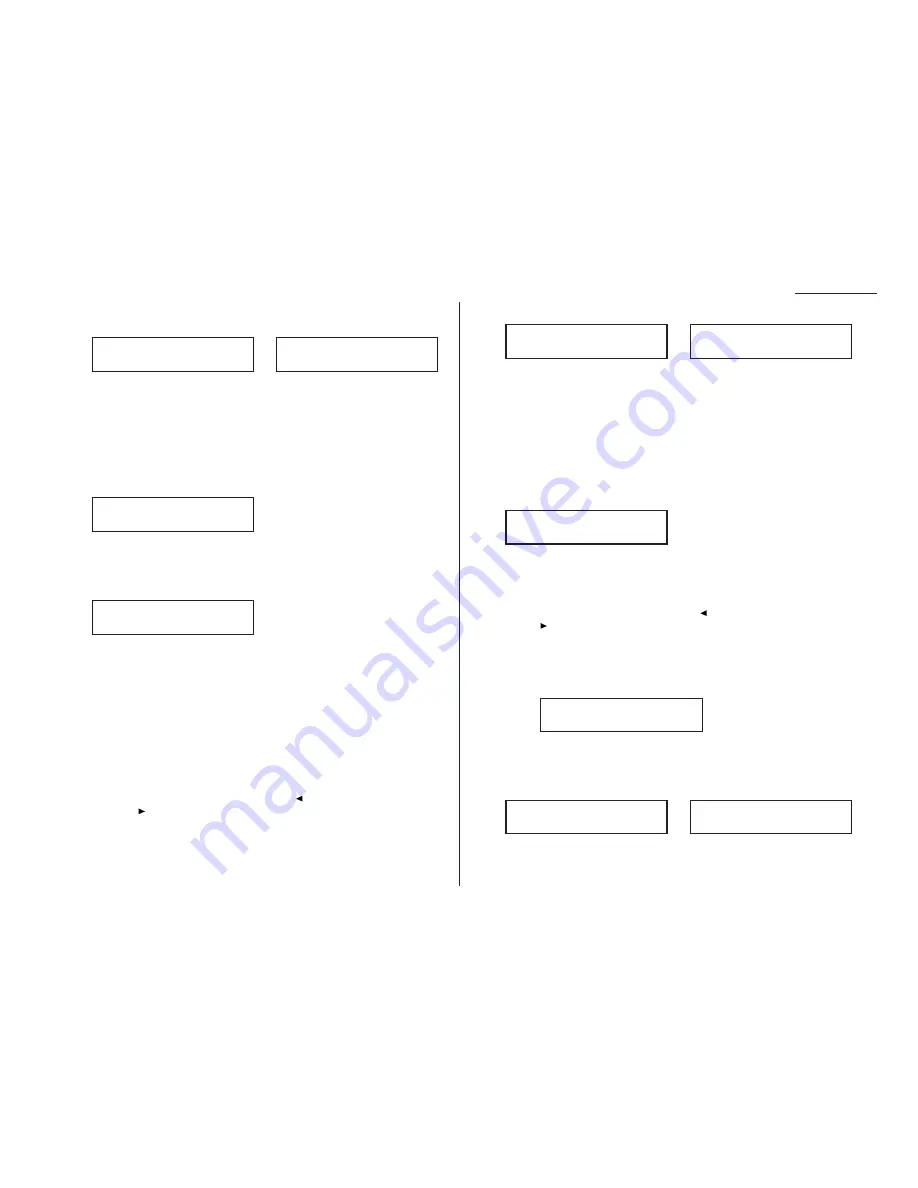
Beyond the basics
7
The machine now is prompting you for a name for this F-Code box. The
LCD
shows:
or
If you do not want to enter or change this F-Code box’s name, skip to step 9.
If you do want to enter or change this F-Code box’s name, proceed to step 8.
8
An F-Code box’s name may be up to 16 characters in length. You enter the
name the same way you entered your fax name during EasyStart. We’ll
review the process here. (If you’re changing a previously entered name, see
the note at the end of this step.)
Important: As in EasyStart, you enter letters and other non-numeric char-
acters through the one-touch keys.
The word “Upper” means the machine is currently set for entering only
upper-case letters. If you press R, the machine will see it as an
R
(not an r).
To change it so that pressing a one-touch key will produce a lower-case letter
rather than an upper-case letter, press
U
2/abc. The display will change to:
This means pressing one-touch keys will enter lower-case letters. For exam-
ple, pressing
R
, will produce an r (not an
R
) on the display.
To switch back for upper-case entries, press
U
1/
ABC
.
To enter space, punctuation and symbols, press
U
3/
SYMBOL
. This lets you
enter the blue characters shown on the one-touch keypad.
To use the
CODE
function to enter a wide variety of characters, please review
the explanation on page 2.3. Most of the time, you will probably find the
ABC
,
abc and
SYMBOL
keys to be sufficient.
Note: If you make a mistake or want to erase characters entered in a previ-
ous setting, press
CANCEL
to erase leftward. Or, if you want to change
just one character in the name, press
to move the cursor leftward,
or
to move it rightward, to that character and press
CANCEL
to
erase it. Then re-enter until the name is just as you want it.
9
Press
ENTER
to save the box’s name and continue. The
LCD
shows:
or
The fax machine now asks for this F-Code box’s sub-address. This is the
essential
ITU
-
T
-standard, all-numerical identifier which you must enter in
order to communicate with any remote F-Code compatible fax.
If you do not wish to change an existing sub-address, skip to step 11.
If you do wish to enter or change the sub-address, proceed to step 10.
10
Use the numeric keypad to enter the sub-address to identify this F-Code box.
The sub-address can be up to 20 characters in length and include any combi-
nation of numbers and the * and # characters (but no other non-numerical
characters). (If you’re changing a previously entered sub-address, see the note
at the end of this step.)
Note: The sub-address must be unique to this F-Code box. No other
F-Code box in this fax machine can have the same sub-address.
Note: If you make a mistake or want to erase characters in a previous set-
ting, press
CANCEL
to erase leftward. Or if you want to change just
one character in the number, press
to move the cursor leftward, or
to move it rightward, to that character and press
CANCEL
to erase
it. Then re-enter until the number is just as you want it.
11
Press
ENTER
to save the sub-address.
Note: If you entered a sub-address already being used by another F-Code
box, the machine will beep and briefly display the following:
The machine now returns you to step 10. Please enter a different
number for your F-Code box’s sub-address.
12
Next, the machine asks for your F-Code box’s password. This is the password
for
ITU
-
T
-compatible F-Code fax transactions. The
LCD
shows:
or
Note: You don’t need to have a password for the F-Code box. However, using
a password will make your F-Code communication much more secure.
03:Password
123456789*#_
03:Password
_
03:Sub-Address No.
Sub-Address In Use
03:Sub-Address No.
654321_
03:Sub-Address No.
123456_
03:Sub-Address No.
_
03:Box Name:Lower
_
03:Box Name:Upper
_
03:Box Name:Upper
Muratec America_
03:Box Name:Upper
_
2.29
Summary of Contents for F-98
Page 1: ...Operating Instructions For Muratec s F 98 plain paper fax machines ...
Page 3: ...Welcome ...
Page 8: ...Getting started A quick and friendly trip through the basics of your Muratec fax machine ...
Page 28: ...Beyond the basics We ve covered the musts Now let s explore the goodies ...
Page 100: ...Just in case 3 21 This page intentionally blank ...
Page 101: ...Appendix and index ...






























