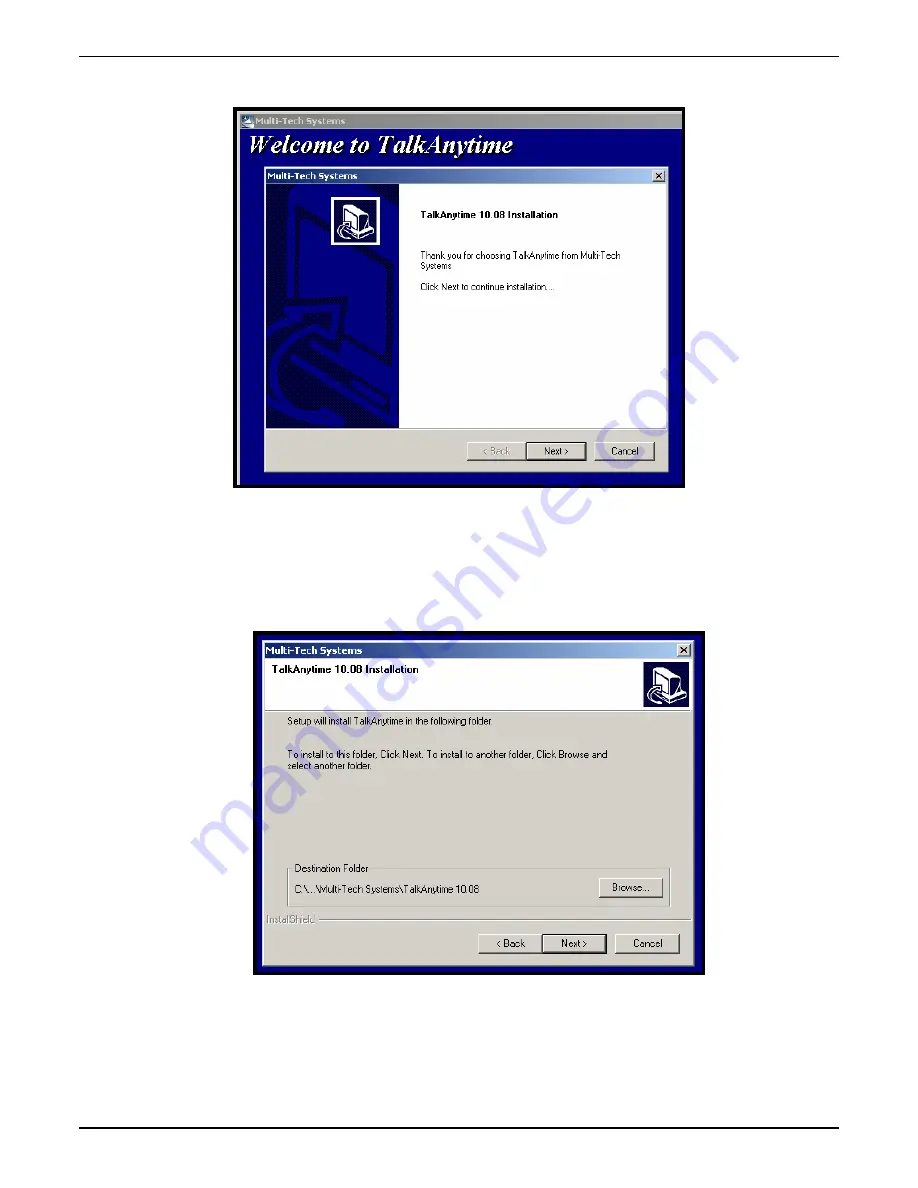
Chapter 4: Software Installation
4. A ‘welcome’ screen appears.
Press
Enter
or click Next to continue.
5. Follow the on-screen instructions to install your TalkAnytime software. The first screen asks you to
choose the folder location of the files of the TalkAnytime software.
Choose a location and click Next.
Multi-Tech Systems, Inc.
TalkAnyTime User Guide
53
Summary of Contents for TalkAnytime TA410
Page 6: ...Chapter 1 Overview Multi Tech Systems Inc TalkAnyTime User Guide 6 ...
Page 15: ...Multi Tech Systems Inc TalkAnyTime User Guide 15 Chapter 2 Quick Start Instructions ...
Page 51: ...Chapter 4 Software Installation Multi Tech Systems Inc TalkAnyTime User Guide 51 ...
Page 58: ...Chapter 5 Technical Configuration Multi Tech Systems Inc TalkAnyTime User Guide 58 ...
Page 100: ...Chapter 5 Technical Configuration Multi Tech Systems Inc TalkAnyTime User Guide 100 ...
Page 107: ...Chapter 6 Phonebook and URL Configuration Multi Tech Systems Inc TalkAnyTime User Guide 107 ...
Page 129: ...Chapter 7 Operation and Maintenance Multi Tech Systems Inc TalkAnyTime User Guide 129 ...
Page 184: ...Chapter 8 Warranty Service and Tech Support Multi Tech Systems Inc TalkAnyTime User Guide 184 ...
Page 187: ...Chapter 9 Regulatory Information Multi Tech Systems Inc TalkAnyTime User Guide 187 ...
Page 193: ...Appendix A Cable Pinouts Multi Tech Systems Inc TalkAnyTime User Guide 193 ...
Page 196: ...Appendix B TCP UDP Port Assignments Multi Tech Systems Inc TalkAnyTime User Guide 196 ...
Page 198: ...Index Multi Tech Systems Inc TalkAnyTime User Guide 198 ...
Page 209: ...S000388B ...






























