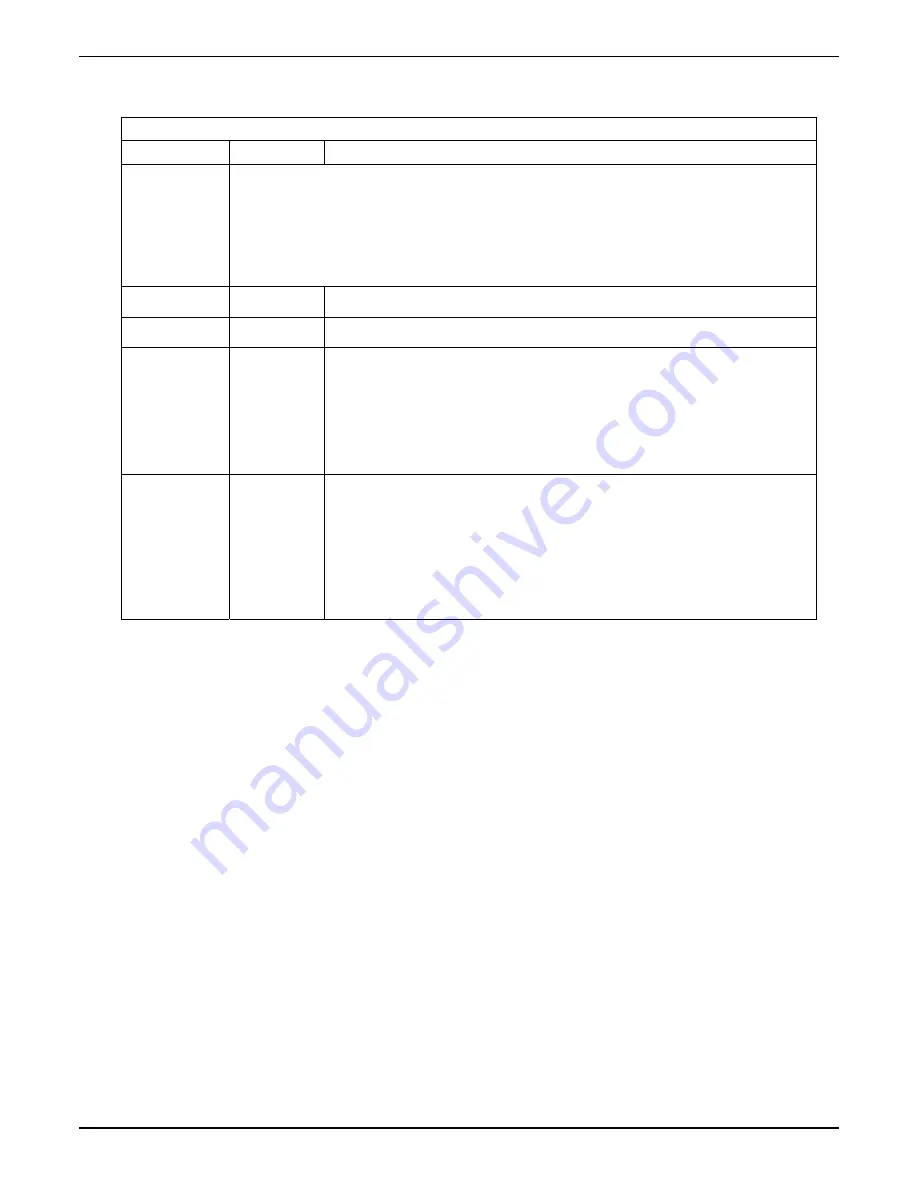
Chapter 6: Phonebook and URL Configuration
Enter Inbound PhoneBook data for your TalkAnytime unit. The fields of the Add/Edit Inbound
PhoneBook screen are described in the table below.
Add/Edit Inbound Phone Book: Field Definitions
Field Name
Values
Description
Values
: Y/N
Description:
When checked, “Any Number” appears as the value in the Remove Prefix field.
When no external routing device is used
. If Any Number is selected, calls received from
phone numbers not matching a listed Prefix (shown in the Remove Prefix column of the
Inbound Phone Book) will be admitted into the TalkAnytime unit on the channel listed in the
Channel Number
field. “Any Number” can be used in addition to one or more Prefixes.
Accept Any
Number
Remove Prefix
dialed digits
portion of dialed number to be removed before completing call to destination
(often a local PBX)
Add Prefix
dialed digits
digits to be added before completing call to destination
(often a local PBX)
1-4 or
“Hunting”
(for TA410)
1-8, or
”Hunting”
(for TA810)
Channel number to which the call will be assigned as it enters the local
telephony equipment (often a local PBX). “Hunting” directs the call to any
available channel.
Channel
Number
Description
--
Describes the facility or geographical location at which the call originated. For
TalkAnytime units, the expression used in this field also appears in the URL
expression that the end user invokes to access the TalkAnytime system. So
then, the Description expression entered in this field must match exactly the
expression used in the “Service=” portion of the URL.
Note that a separate Description expression can be used for each channel of the
TalkAnytime unit.
3. When your Inbound PhoneBook entries are completed, click on Save Setup in the sidebar menu to save
your configuration.
You can change your configuration at any time as needed for your system.
Remember that the initial TalkAnytime setup must be done locally or via the built-in Remote
Configuration/Command Modem using the TalkAnytime configuration program. After the initial
configuration is complete, the TalkAnytime unit can be configured, re-configured, and updated from one
location using the TalkAnytime web GUI software program or the TalkAnytime program (in conjunction
with the built-in modem).
Multi-Tech Systems, Inc.
TalkAnyTime User Guide
110
Summary of Contents for TalkAnytime TA410
Page 6: ...Chapter 1 Overview Multi Tech Systems Inc TalkAnyTime User Guide 6 ...
Page 15: ...Multi Tech Systems Inc TalkAnyTime User Guide 15 Chapter 2 Quick Start Instructions ...
Page 51: ...Chapter 4 Software Installation Multi Tech Systems Inc TalkAnyTime User Guide 51 ...
Page 58: ...Chapter 5 Technical Configuration Multi Tech Systems Inc TalkAnyTime User Guide 58 ...
Page 100: ...Chapter 5 Technical Configuration Multi Tech Systems Inc TalkAnyTime User Guide 100 ...
Page 107: ...Chapter 6 Phonebook and URL Configuration Multi Tech Systems Inc TalkAnyTime User Guide 107 ...
Page 129: ...Chapter 7 Operation and Maintenance Multi Tech Systems Inc TalkAnyTime User Guide 129 ...
Page 184: ...Chapter 8 Warranty Service and Tech Support Multi Tech Systems Inc TalkAnyTime User Guide 184 ...
Page 187: ...Chapter 9 Regulatory Information Multi Tech Systems Inc TalkAnyTime User Guide 187 ...
Page 193: ...Appendix A Cable Pinouts Multi Tech Systems Inc TalkAnyTime User Guide 193 ...
Page 196: ...Appendix B TCP UDP Port Assignments Multi Tech Systems Inc TalkAnyTime User Guide 196 ...
Page 198: ...Index Multi Tech Systems Inc TalkAnyTime User Guide 198 ...
Page 209: ...S000388B ...
















































