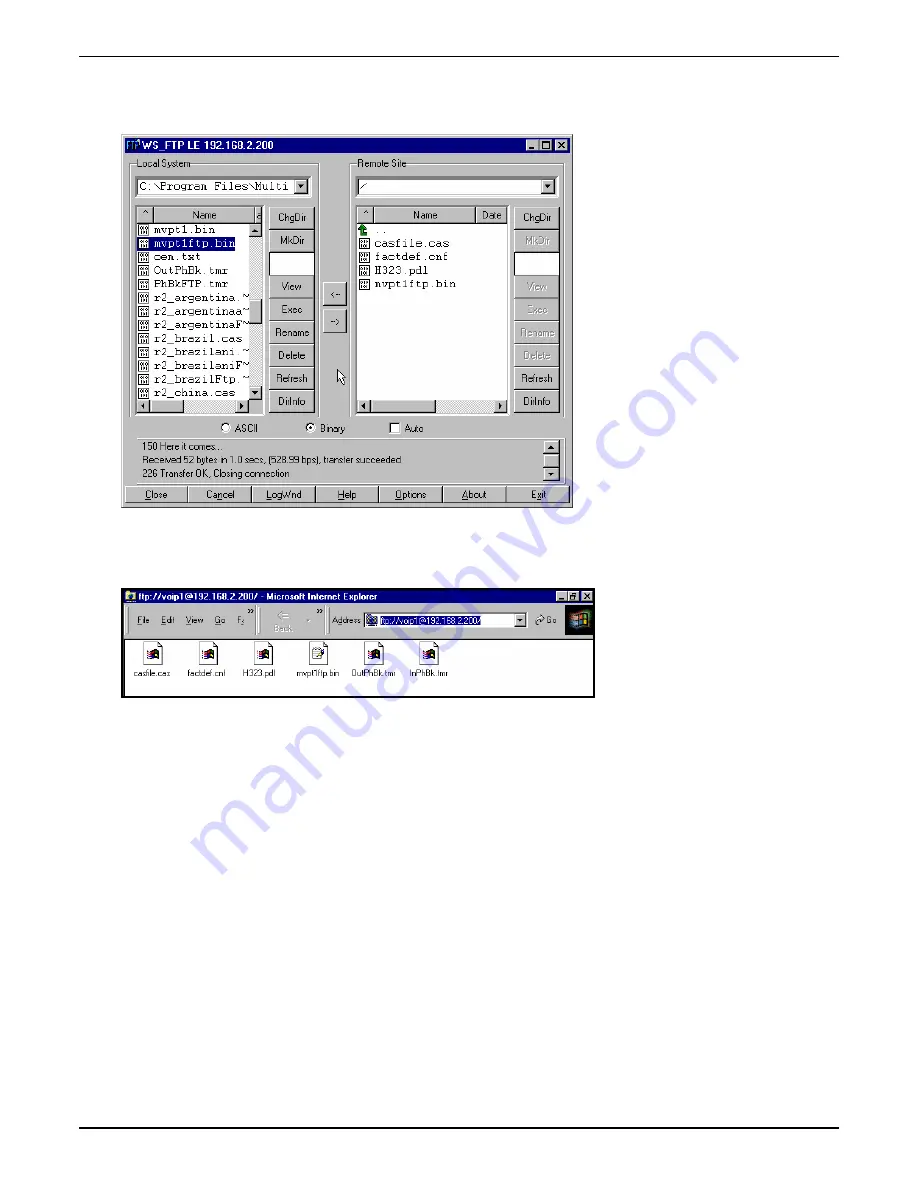
Chapter 7: Operation and Maintenance
Some FTP client programs are more graphically oriented (see previous screen), while others (like the “WS-
FTP” client) are more text oriented.
9. Verify Transfer. The files transferred will appear in the directory of the TalkAnytime.
10. Log Out of FTP Session. Whether the file transfer was done with a web browser or with an FTP client
program, you must log out of the FTP session before opening the TalkAnytime Windows GUI.
Multi-Tech Systems, Inc.
TalkAnyTime User Guide
176
Summary of Contents for TalkAnytime TA410
Page 6: ...Chapter 1 Overview Multi Tech Systems Inc TalkAnyTime User Guide 6 ...
Page 15: ...Multi Tech Systems Inc TalkAnyTime User Guide 15 Chapter 2 Quick Start Instructions ...
Page 51: ...Chapter 4 Software Installation Multi Tech Systems Inc TalkAnyTime User Guide 51 ...
Page 58: ...Chapter 5 Technical Configuration Multi Tech Systems Inc TalkAnyTime User Guide 58 ...
Page 100: ...Chapter 5 Technical Configuration Multi Tech Systems Inc TalkAnyTime User Guide 100 ...
Page 107: ...Chapter 6 Phonebook and URL Configuration Multi Tech Systems Inc TalkAnyTime User Guide 107 ...
Page 129: ...Chapter 7 Operation and Maintenance Multi Tech Systems Inc TalkAnyTime User Guide 129 ...
Page 184: ...Chapter 8 Warranty Service and Tech Support Multi Tech Systems Inc TalkAnyTime User Guide 184 ...
Page 187: ...Chapter 9 Regulatory Information Multi Tech Systems Inc TalkAnyTime User Guide 187 ...
Page 193: ...Appendix A Cable Pinouts Multi Tech Systems Inc TalkAnyTime User Guide 193 ...
Page 196: ...Appendix B TCP UDP Port Assignments Multi Tech Systems Inc TalkAnyTime User Guide 196 ...
Page 198: ...Index Multi Tech Systems Inc TalkAnyTime User Guide 198 ...
Page 209: ...S000388B ...
















































