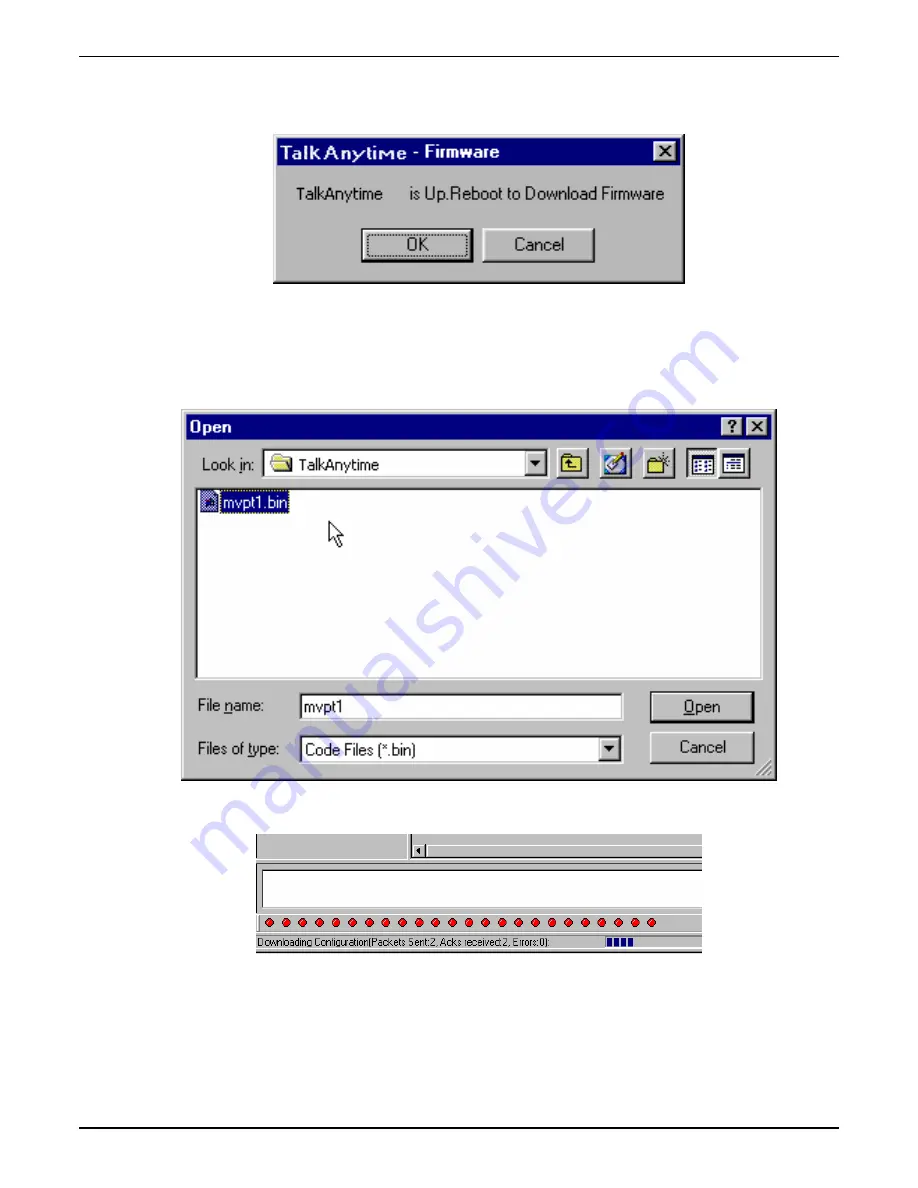
Chapter 7: Operation and Maintenance
4. The TalkAnytime ___- Firmware screen appears saying
“TalkAnytime [model number] is up. Reboot to Download Firmware?”
Click OK to download the firmware.
The “Boot” LED on the TalkAnytime will light up and remain lit during the file transfer process.
5. The program will locate the firmware “.bin” file in the TalkAnytime directory. Highlight the correct
(newest) “.bin” file and click Open.
6. Progress bars will appear at the bottom of the screen during the file transfer.
The TalkAnytime’s “Boot” LED will turn off at the end of the transfer.
7. The Download Firmware procedure is complete.
Multi-Tech Systems, Inc.
TalkAnyTime User Guide
153
Summary of Contents for TalkAnytime TA410
Page 6: ...Chapter 1 Overview Multi Tech Systems Inc TalkAnyTime User Guide 6 ...
Page 15: ...Multi Tech Systems Inc TalkAnyTime User Guide 15 Chapter 2 Quick Start Instructions ...
Page 51: ...Chapter 4 Software Installation Multi Tech Systems Inc TalkAnyTime User Guide 51 ...
Page 58: ...Chapter 5 Technical Configuration Multi Tech Systems Inc TalkAnyTime User Guide 58 ...
Page 100: ...Chapter 5 Technical Configuration Multi Tech Systems Inc TalkAnyTime User Guide 100 ...
Page 107: ...Chapter 6 Phonebook and URL Configuration Multi Tech Systems Inc TalkAnyTime User Guide 107 ...
Page 129: ...Chapter 7 Operation and Maintenance Multi Tech Systems Inc TalkAnyTime User Guide 129 ...
Page 184: ...Chapter 8 Warranty Service and Tech Support Multi Tech Systems Inc TalkAnyTime User Guide 184 ...
Page 187: ...Chapter 9 Regulatory Information Multi Tech Systems Inc TalkAnyTime User Guide 187 ...
Page 193: ...Appendix A Cable Pinouts Multi Tech Systems Inc TalkAnyTime User Guide 193 ...
Page 196: ...Appendix B TCP UDP Port Assignments Multi Tech Systems Inc TalkAnyTime User Guide 196 ...
Page 198: ...Index Multi Tech Systems Inc TalkAnyTime User Guide 198 ...
Page 209: ...S000388B ...






























