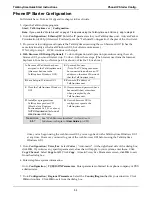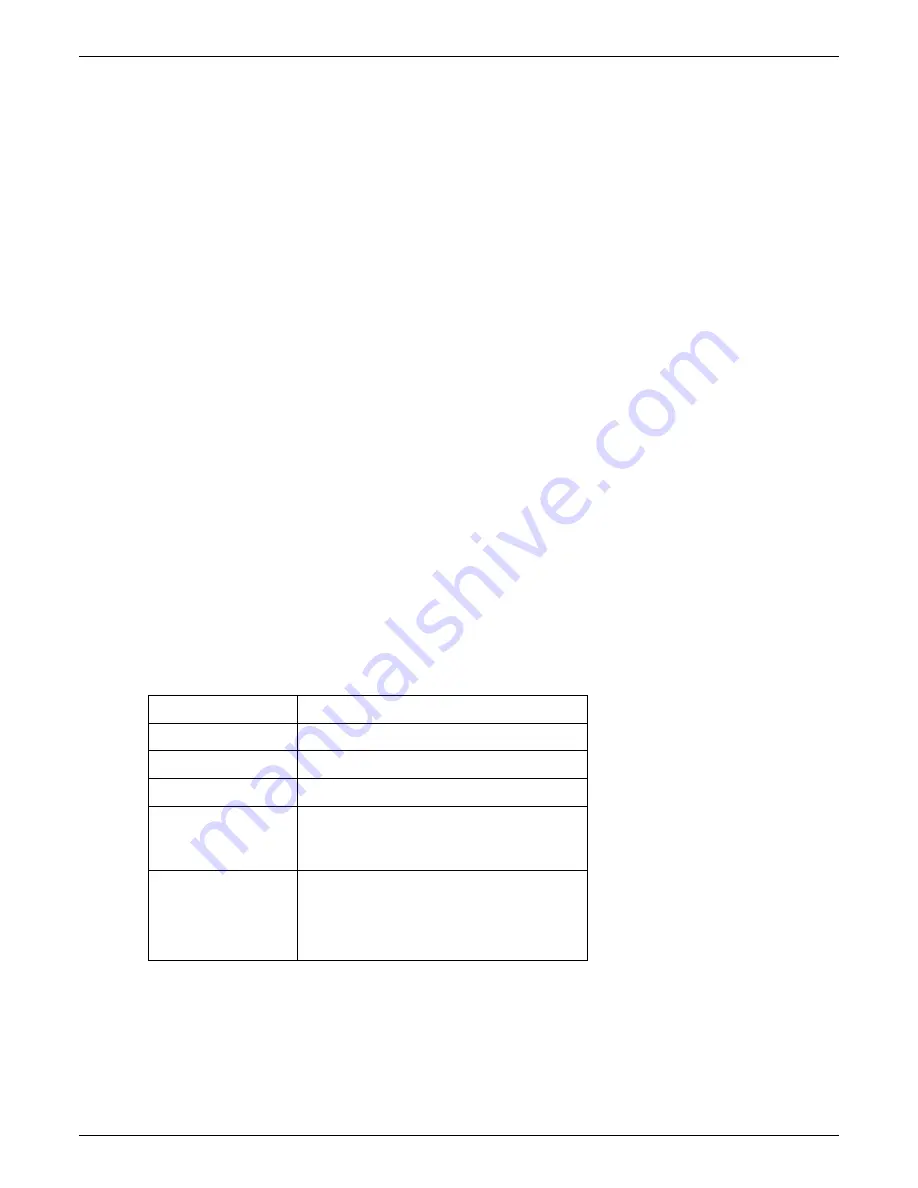
Overview
TalkAnytime User Guide
16
Command Computer Requirements
The computer on which the TalkAnytime unit’s configuration program is installed must meet these
requirements:
•
must be IBM-compatible PC with MS Windows operating system;
•
must have an available COM port for connection to the TalkAnytime unit (or, for computers
with USB2.0 ports but lacking serial ports, the computer must be fitted with a USB2.0-to-
serial adapter);
•
must be connected to your local network (Ethernet) system, and
•
must have an available serial COM port (or USB2.0 port if applicable).
However, this PC does not need to be connected to the TalkAnytime unit permanently. It only needs to be
connected when local configuration and monitoring are done. After an IP address for the TalkAnytime unit
has been set with the Windows GUI, all configuration and monitoring functions can be done remotely via
the IP network (using the TalkAnytime web GUI) on any computer that can run a modern web browser.
Work-Around Allowing Use of Web GUI Only
. The default IP address of the TalkAnytime unit as
shipped from the factory is 192.168.3.143. By installing the up-to-date Java program from the TalkAnytime
CD and temporarily resetting the IP address of the command computer to 192.168.3.x, the TalkAnytime
unit’s built-in- web GUI can be contacted and its IP address can be set as needed. If this is done, all
subsequent configuration can be done using the TalkAnytime web GUI and the command computer would
not need a serial COM port. However, under such an arrangement, the command computer would remain
unable to use the TalkAnytime Windows GUI because contact with the Windows GUI requires either a
COM port or the USB2.0-to-serial adaptor arrangement.
Client Computer Requirements
To make an incoming call using TalkAnytime, the computer must meet the requirements described in the
table below.
Category Requirement
Operating System
Windows 98 or Windows XP
Browser
Internet Explorer 5.0 or higher
Audio Hardware
Microphone & Speaker (in any form)
O.S. Settings
Headset or microphone/speaker combo
must be activated and not pre-empted by
any other audio hardware or software.
Browser Settings
Popup Blocking must be disabled at least
for the IP address at which the
TalkAnytime unit is operating.
Activex controls must be enabled.
In terms of audio hardware, many combinations are possible. In any event, the computer must have both a
microphone and an audio output device and they must be activated. A headset that includes both a
microphone and a speaker (connected to the appropriate jacks on the computer’s sound card) would meet
this requirement. The computer might have a built-in microphone and built-in or extension speakers and
such a combination would also meet this requirement.
Summary of Contents for TalkAnytime TA2410
Page 6: ...6 Chapter 1 Overview ...
Page 20: ...20 Chapter 2 Quick Start Instructions ...
Page 48: ...48 Chapter 3 Mechanical Installation and Cabling ...
Page 56: ...56 Chapter 4 Software Installation ...
Page 65: ...65 Chapter 5 Technical Configuration ...
Page 116: ...Technical Configuration TalkAnytime User Guide 116 ...
Page 123: ...123 Chapter 6 Phonebook and URL Configuration ...
Page 143: ...143 ...
Page 144: ...144 Chapter 7 Operation and Maintenance ...
Page 205: ...205 Chapter 8 Warranty Service and Tech Support ...
Page 208: ...208 Chapter 9 Regulatory Information ...
Page 213: ...213 Appendix A Cable Pinouts ...
Page 217: ...217 Appendix B TCP UDP Port Assignments ...
Page 219: ...219 Appendix C Expansion Card Installation TA24 48 TA30 60 ...
Page 234: ......
Page 235: ...235 S000424A ...