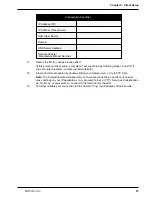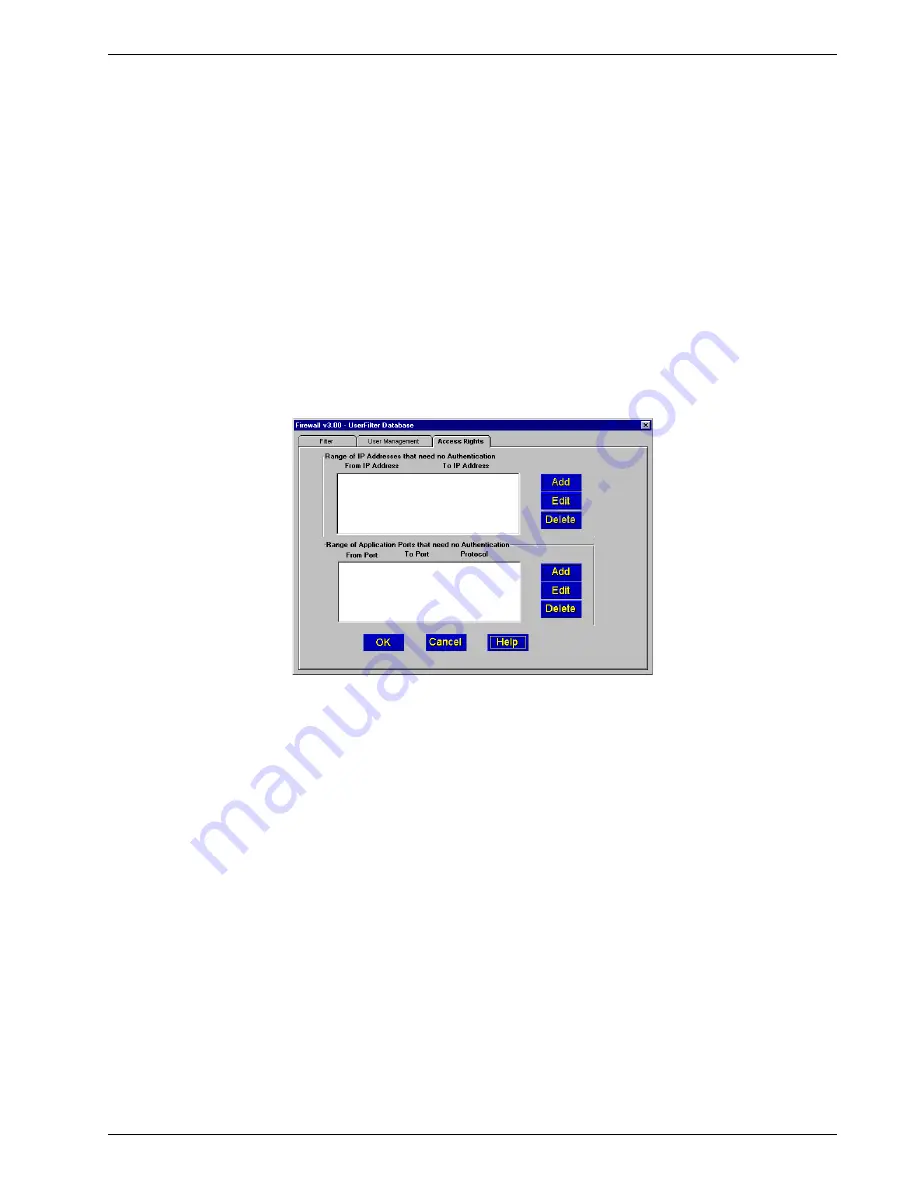
MTPSR1-120 47
Chapter 4 - Firewall Software
In the User Permission group, the permissions are based on a 24-hour clock where initially the
Group is permitted access (i.e., access is allowed) 24 hours a day, seven days a week, indicated by
the Blue color throughout. To deny Group access on any given hour(s), click those hour(s) to toggle
them from blue to red (Access Denied).
This dialog box also enables you to set up an Account Lockout Policy by designating a maximum
number of (unsuccessful) Login Attempts and a maximum allowable number of attempts to access a
blacklisted site.
For a more detailed description of User Management, refer to the Helps provided with your Firewall
software.
Access Rights
The Access Rights tab on the UserFilter Database dialog box enables you to add ranges of IP
addresses where no authentication is needed; i.e., all Groups will have free access all the time. Here,
too, you can add ranges of application ports (together with the corresponding protocol or protocols,
TCP, UDP, or TCP & UDP) that need no authentication. Any Access Rights entries are stored and
displayed in separate lists here on the Access Rights tab.
After they are added to this tab, the range entries can be edited or deleted as necessary.
For a more detailed description of Access Rights, refer to the Helps provided with your Firewall
software.
Summary of Contents for PROXYSERVER MTPSR1-120
Page 1: ...Dual Ethernet ProxyServer Model MTPSR1 120 User Guide ...
Page 5: ...Chapter 1 Introduction and Description ...
Page 14: ...14 MTPSR1 120 Firewall User Guide ...
Page 15: ...Chapter 2 Installation ...
Page 20: ...20 Dual Ethernet ProxyServer User Guide ...
Page 21: ...Chapter 3 Software Loading and Configuration ...
Page 29: ...Chapter 4 Firewall Software ...
Page 49: ...Chapter 5 Client Setup ...
Page 66: ...66 MTPSR1 120 Firewall User Guide ...
Page 67: ...Chapter 6 Remote Configuration ...
Page 72: ...72 MTPSR1 120 Firewall User Guide ...
Page 73: ...Chapter 7 Firewall Management ...
Page 78: ...78 MTPSR1 120 Firewall User Guide ...
Page 79: ...Chapter 8 Warranty Service and Tech Support ...
Page 84: ...84 MTPSR1 120 Firewall User Guide ...
Page 85: ...Appendixes ...
Page 94: ...94 MTPSR1 120 Dual Ethernet ProxyServer User Guide ...
Page 95: ...Glossary of Terms ...