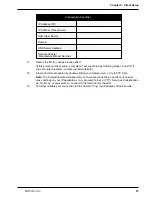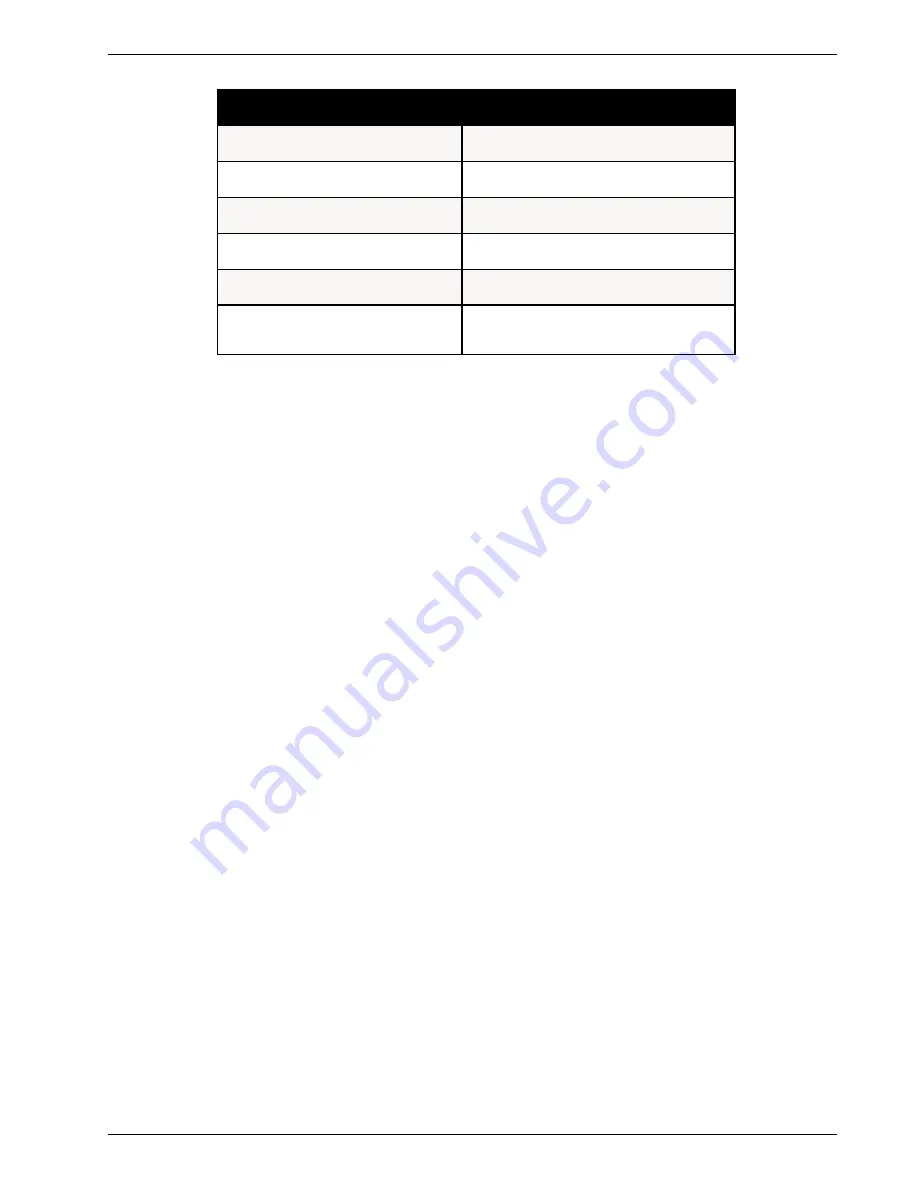
MTPSR1-120 57
Chapter 5 - Client Setup
IP Address (PC)
IP Address (ProxyServer)
Host (User Name)
Domain
DNS Server Address
Network Adapter
(Manufacturer/Model Number)
Configuration Checklist
. . .
. . .
. . .
17.
Reboot the PC for changes to take effect.
At this point your client setup is complete. Test your setup by following steps 18 and 19. If
you encounter problems, contact your administrator.
18.
Initiate an Internet session by double-clicking your browser icon, or try to FTP a file.
Note: The Firewall operates transparently, so there should not be a need for any special
proxy settings on your IP applications (e.g., browser, Telnet, or FTP). Set up each application
as “No Proxy” or equivalent; or, connect to the Internet over the LAN.
19.
To further validate your connection to the Firewall, “Ping” the IP address of the Firewall.
Summary of Contents for PROXYSERVER MTPSR1-120
Page 1: ...Dual Ethernet ProxyServer Model MTPSR1 120 User Guide ...
Page 5: ...Chapter 1 Introduction and Description ...
Page 14: ...14 MTPSR1 120 Firewall User Guide ...
Page 15: ...Chapter 2 Installation ...
Page 20: ...20 Dual Ethernet ProxyServer User Guide ...
Page 21: ...Chapter 3 Software Loading and Configuration ...
Page 29: ...Chapter 4 Firewall Software ...
Page 49: ...Chapter 5 Client Setup ...
Page 66: ...66 MTPSR1 120 Firewall User Guide ...
Page 67: ...Chapter 6 Remote Configuration ...
Page 72: ...72 MTPSR1 120 Firewall User Guide ...
Page 73: ...Chapter 7 Firewall Management ...
Page 78: ...78 MTPSR1 120 Firewall User Guide ...
Page 79: ...Chapter 8 Warranty Service and Tech Support ...
Page 84: ...84 MTPSR1 120 Firewall User Guide ...
Page 85: ...Appendixes ...
Page 94: ...94 MTPSR1 120 Dual Ethernet ProxyServer User Guide ...
Page 95: ...Glossary of Terms ...