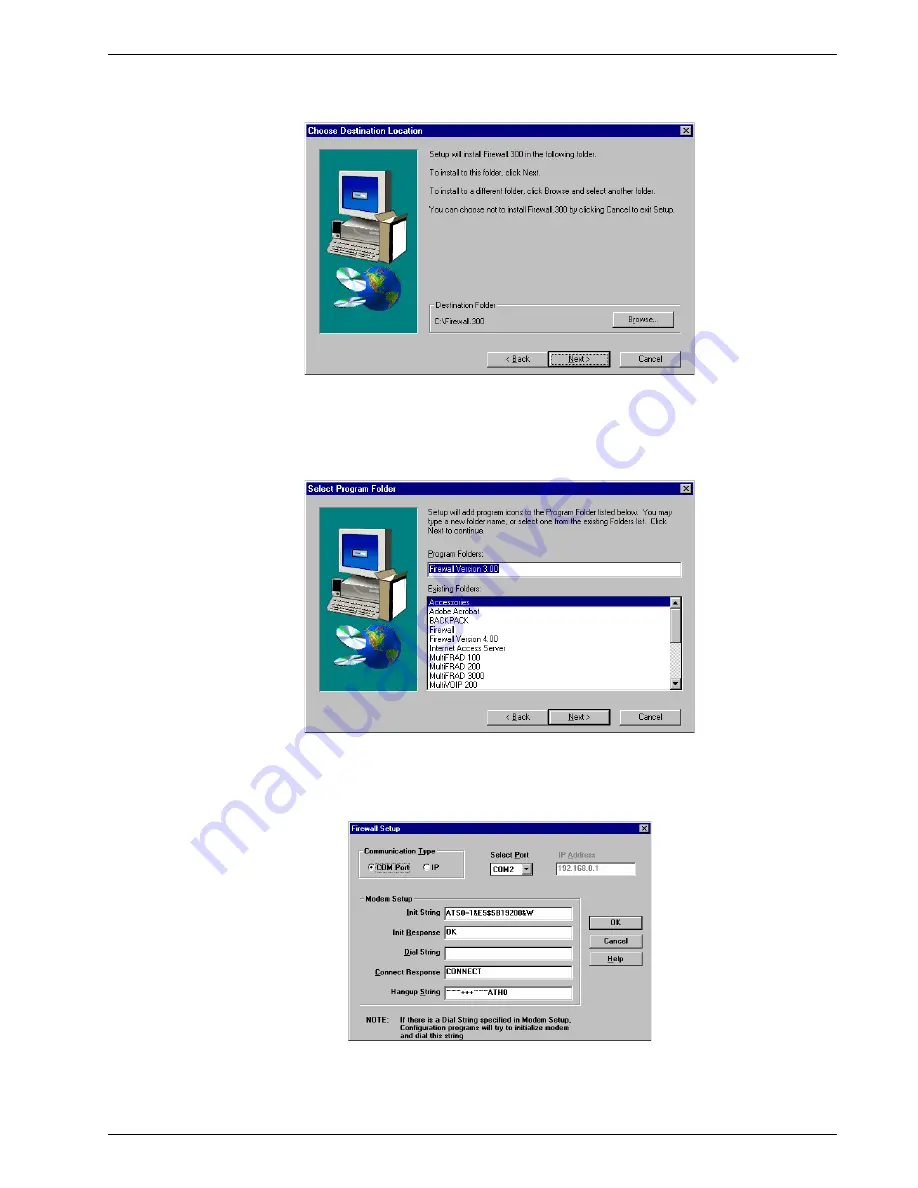
MTPSR1-120 23
Chapter 3 - Software Loading and Configuration
5. The Choose Destination Location dialog box is displayed. Follow the onscreen instructions to
install your Firewall 3.00 software.
You can either choose a different Destination Location of your Firewall 3.00 software by clicking
Browse, or select the default destination by pressing Enter or clicking Next>. It is recommended that
you accept the default folder, C:\Firewall.300.
6. The Select Program Folder dialog box enables you to name the program group for the Firewall 3.00
icons. You can either select the default name, Firewall Version 3.00, or name it anything you like.
Click Next> or press Enter to continue.
7. The next dialog box enables you to designate the COM port of your PC that is connected to the
Firewall. On the Select Port field, click the down arrow and select the COM port (COM1 -- COM4)
that is connected to the Firewall.
Click OK to continue.
If you need to configure your Firewall through the COM port, follow the instructions in the dialog box
for selecting COM Port, then click OK to continue.
Summary of Contents for PROXYSERVER MTPSR1-120
Page 1: ...Dual Ethernet ProxyServer Model MTPSR1 120 User Guide ...
Page 5: ...Chapter 1 Introduction and Description ...
Page 14: ...14 MTPSR1 120 Firewall User Guide ...
Page 15: ...Chapter 2 Installation ...
Page 20: ...20 Dual Ethernet ProxyServer User Guide ...
Page 21: ...Chapter 3 Software Loading and Configuration ...
Page 29: ...Chapter 4 Firewall Software ...
Page 49: ...Chapter 5 Client Setup ...
Page 66: ...66 MTPSR1 120 Firewall User Guide ...
Page 67: ...Chapter 6 Remote Configuration ...
Page 72: ...72 MTPSR1 120 Firewall User Guide ...
Page 73: ...Chapter 7 Firewall Management ...
Page 78: ...78 MTPSR1 120 Firewall User Guide ...
Page 79: ...Chapter 8 Warranty Service and Tech Support ...
Page 84: ...84 MTPSR1 120 Firewall User Guide ...
Page 85: ...Appendixes ...
Page 94: ...94 MTPSR1 120 Dual Ethernet ProxyServer User Guide ...
Page 95: ...Glossary of Terms ...






























