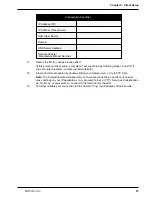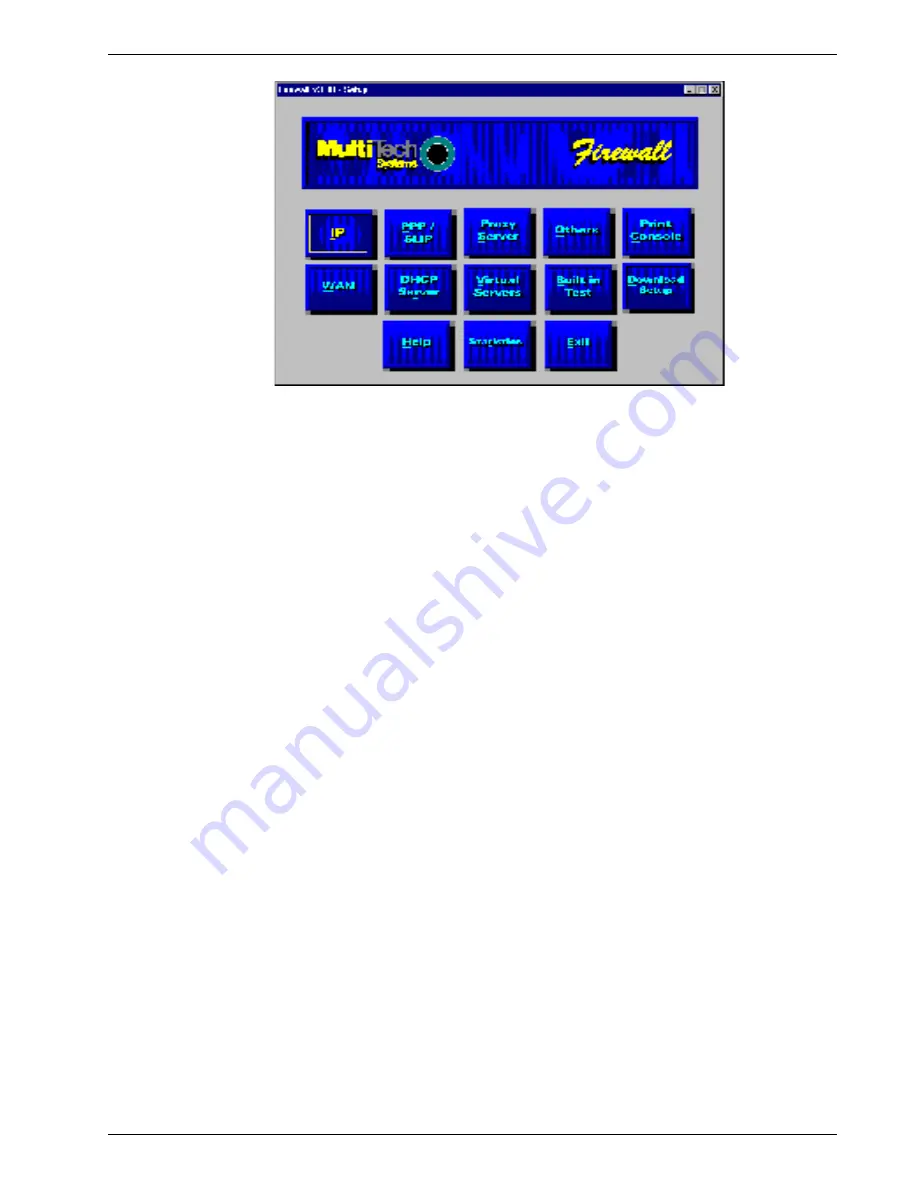
MTPSR1-120 71
Chapter 6 - Remote Configuration
8. After you have changed the configuration of the remote Firewall, click Download Setup to update
the configuration. The remote Firewall will be brought down, the new configuration written to the unit,
and the unit will reboot.
9. Click Exit when the downloading is complete.
10. Double-click the Firewall Configuration icon in the Program Manager screen once more to verify
that the Firewall is running.
Summary of Contents for PROXYSERVER MTPSR1-120
Page 1: ...Dual Ethernet ProxyServer Model MTPSR1 120 User Guide ...
Page 5: ...Chapter 1 Introduction and Description ...
Page 14: ...14 MTPSR1 120 Firewall User Guide ...
Page 15: ...Chapter 2 Installation ...
Page 20: ...20 Dual Ethernet ProxyServer User Guide ...
Page 21: ...Chapter 3 Software Loading and Configuration ...
Page 29: ...Chapter 4 Firewall Software ...
Page 49: ...Chapter 5 Client Setup ...
Page 66: ...66 MTPSR1 120 Firewall User Guide ...
Page 67: ...Chapter 6 Remote Configuration ...
Page 72: ...72 MTPSR1 120 Firewall User Guide ...
Page 73: ...Chapter 7 Firewall Management ...
Page 78: ...78 MTPSR1 120 Firewall User Guide ...
Page 79: ...Chapter 8 Warranty Service and Tech Support ...
Page 84: ...84 MTPSR1 120 Firewall User Guide ...
Page 85: ...Appendixes ...
Page 94: ...94 MTPSR1 120 Dual Ethernet ProxyServer User Guide ...
Page 95: ...Glossary of Terms ...