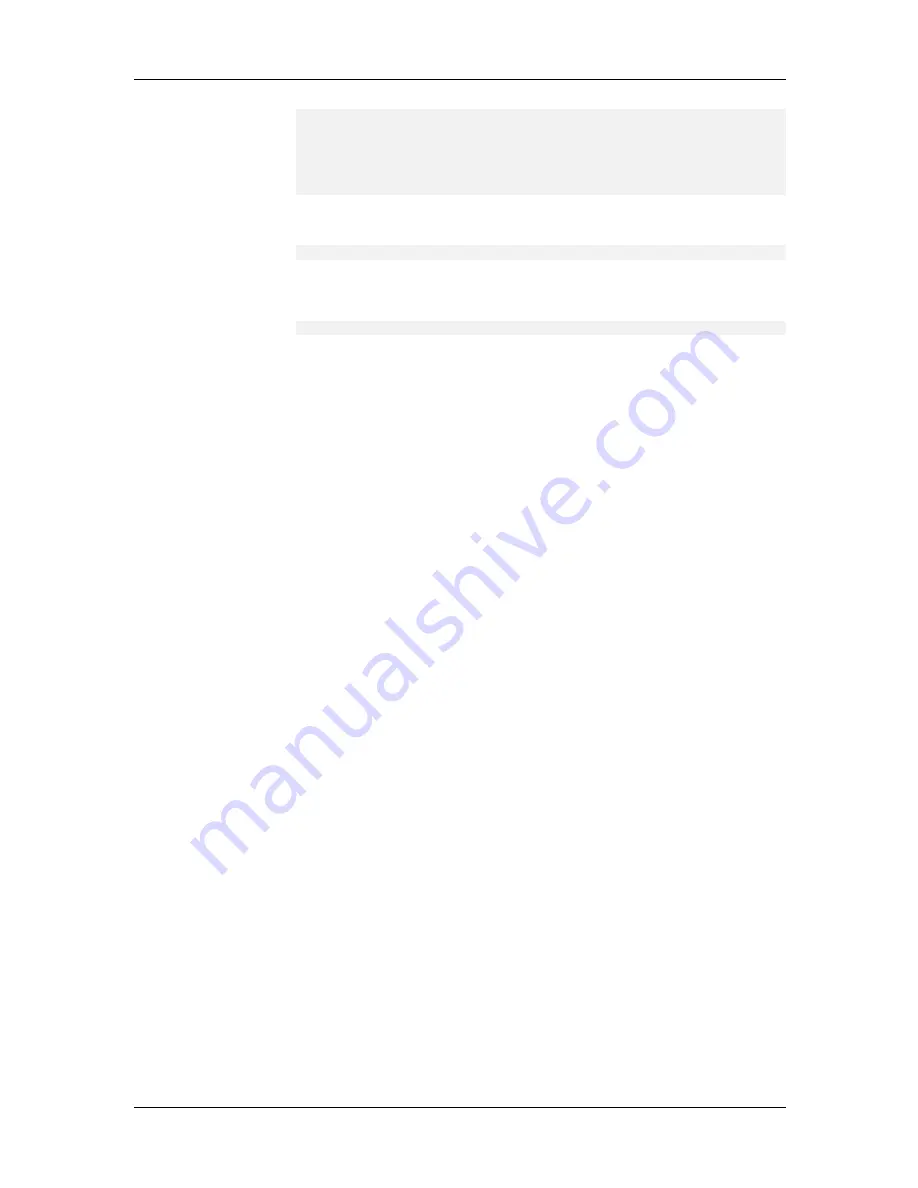
System Installation and Quick Start Guide
66
2. Ras Setup
3. T1 Setup
4. E1 Setup (Required)
5. PRI Setup (Required)
Enter Selection (-(previous), q(uit), <4>): q
85.
Type q and press E
NTER
to quit. The following message appears:
Save System Defaults? (<y>, n):
86.
Type y and press E
NTER
to save the system defaults. The following
prompt appears:
A:\ #
To reenter the MultCommManager Environment Setup, type se.
To reconfigure your E1 card, type E1Setup.
MultiCommManager Installation
87.
Install the MultiCommManager software on your supervisor PC.
88.
Open the MultiCommManager Explorer window and select Physical
View
.
89.
Click Add to create in the Explorer an IP site for the CommPlete
controller and servers. Enter the IP address of the controller, a unique
long name, and a unique three-letter short name. Click OK.
90.
Double-click Physical View. You should see the name of the new site
next to a green “IP.” If the “IP” is gray, double-check your IP settings.
Also, make sure the Read Community and Write Community settings
match how they are set on the MR9600 controller.
91.
Double-click the IP site you just created, double-click on the Group icon,
then double click the Rack icon. You should be able to see the modems.
92.
Select the RAS device by highlighting the RAS icon and choosing the
appropriate slot (1A, 5A, 9A or 13A).
93.
Select the Edit button to check the Read and Write Community strings
for the RASCard.
Installation is complete. If you need to change any settings, you can do so from
MultiCommManager or by using Telnet to access the CommPlete controller and
servers.
Getting Version Information
To complete the site information sheet, you should verify the installed versions and
record the information. Follow the procedures in the Verifying Software/Firmware
Version Information section at the end of this chapter.
Summary of Contents for CommPlete CC2400
Page 1: ...System Installation and Quick Start Guide...
Page 6: ...vi...
Page 8: ...viii...
Page 9: ...1 System Installation...
Page 29: ...2 Configuration Quick Start...
Page 105: ...3 Warranty and Technical Support...
Page 107: ...Appendixes...
Page 109: ...A Additional Site Information Sheets 82088100...
Page 110: ...82088100...
Page 111: ...A Additional Site Information Sheets 82088100...
Page 112: ...82088100...
Page 113: ...A Additional Site Information Sheets 82088100...






























