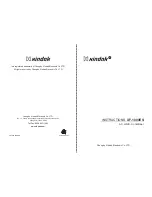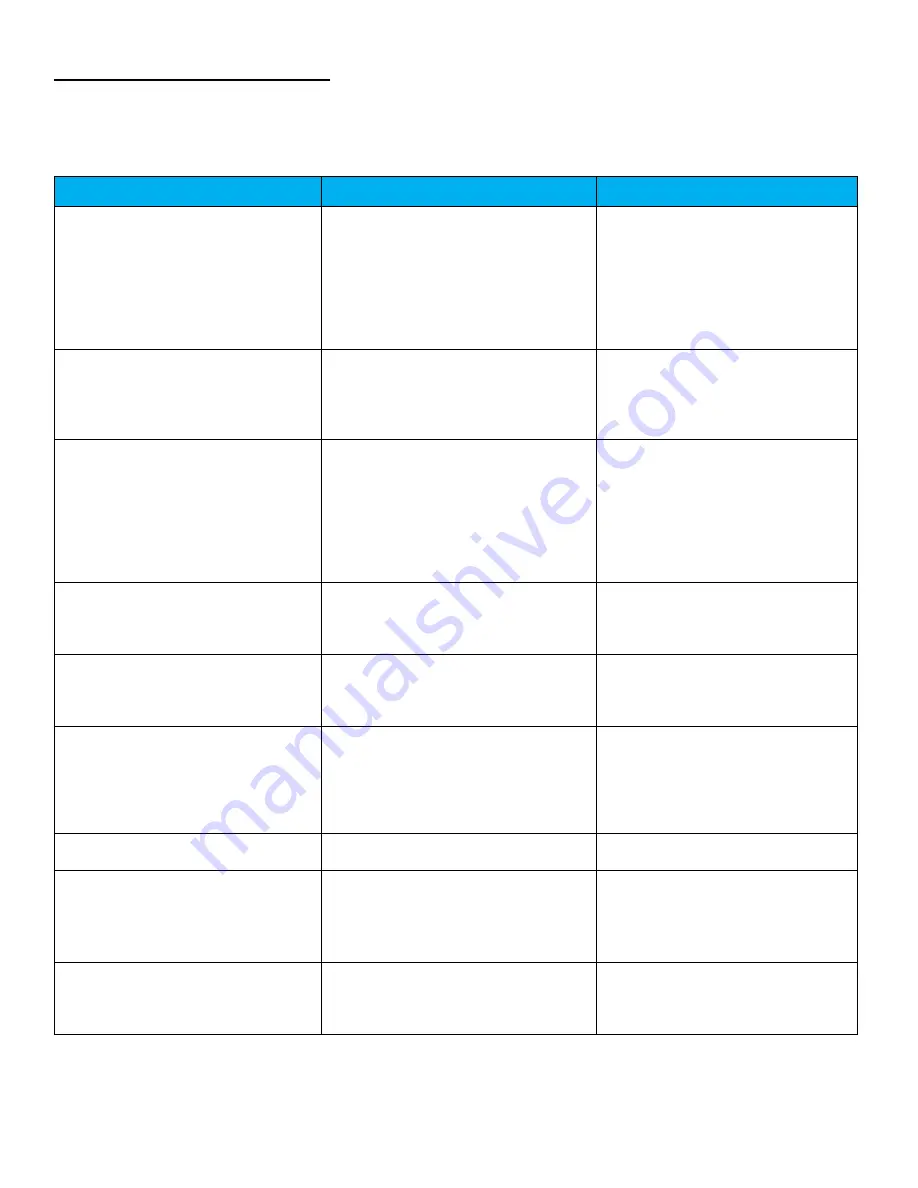
56
Section 9: Troubleshooting
This troubleshooting guide has been designed to help quickly locate and resolve common problems. The table
assumes normal operation and configuration of the Smart Tracker at any given time. If the problem cannot be
resolved, replace the Smart Tracker with a known good unit or call Multilink Inc. for support.
Operating Conditions
UPS LED/LCD Status
Corrective Action
Smart Tracker did not start as expected
- LCD backlight OFF
- No outlets powered
Verify AC power cord is plugged
into the receptacle of the unit.
Verify upstream AC circuit breaker is
closed and AC power is available.
Verify AC circuit breaker on Smart
Tracker is turned on and the switch is
illuminated.
Shutdown the unit for 60 seconds.
No power to outlets
- All outlet LEDs OFF
Outlets may be turned on remotely or
by using the Hot Start feature.
If no outlets can be forced on,
remove Smart Tracker and replace
with a known good unit.
No Ethernet connectivity
- IP address reads 0.0.0.0 or 169.254.x.x
- Cannot connect to Smart Trackers
embedded webpage
Verify that the Ethernet cable is
properly attached.
Verify that the network configuration
settings are correct.
Verify desktop or laptop’s network
adapter settings are correct and
within the same IP range as the unit.
Reset to factory IP using Enter button
Date and Time are not accurate
- Date and time incorrect
Verify NTP Server setting in Unit
configuration.
Use the “Update Time” button if
displayed on the webpage.
Configuration and firmware files not
uploading as expected
- Error message regarding file
Select either .json for configuration
uploads or .zip for firmware uploads
Log out and then log back in to verify
access to these features.
LCD screen inoperable
- Backlight may be on but no text or
incorrect text is visible
Verify temperature of the unit. High
temps will cause character fading.
Shutdown the unit for 60 seconds.
Verify if unit responses to Hot-Start.
If not, remove unit and replace with a
known good unit.
SNMP not working properly
- No response or timed out
Verify SNMP is enabled
Check SNMP Configuration settings
Email Notifications not sending
- No email notifications received
Verify Email Notification or outlet
state change is enabled
Check Email Configuration
Verify recipient email address
Check Spam folder
Limited access to outlets do to large
transformer style power plugs
- Outlets physically blocked by
transformer power plug or come in contact
with the enclosure’s door
Use a short, 5-15R to 5-15P
extension cord to provide power to
transformer style power plugs.
Adjust rack mount brackets