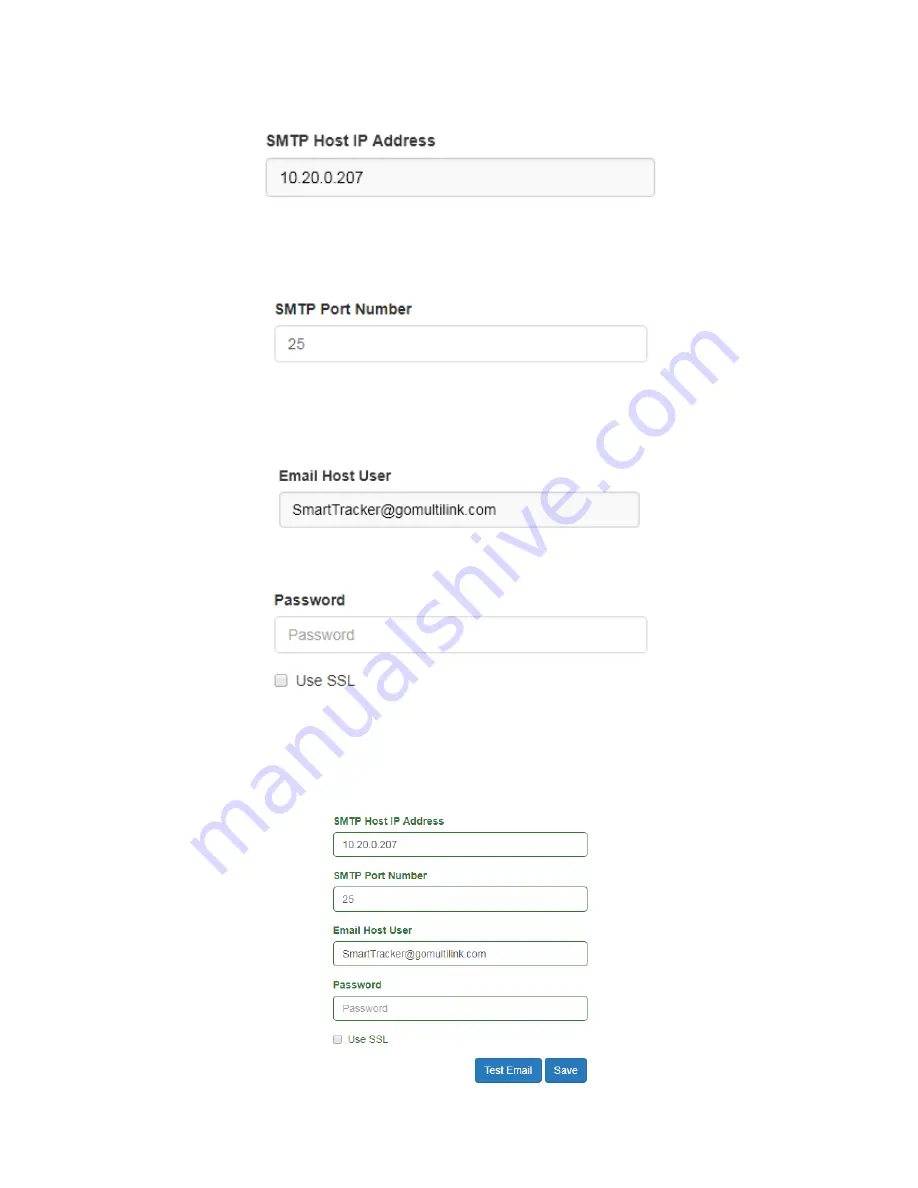
43
SMTP Host IP Address
:
This item is the SMTP host server for which emails will be relayed to the recipients. This
may be an IP address or a domain name. In this example, an IP address for the host’s
email server is used.
SMTP Port Number
:
This text field is the SMTP port for which emails will be relayed. In this example, Port 25 is
the authorized port that is used for email. Consult with the network administrator to deter-
mine the correct port number to use.
Email Host User
:
This is the Smart Tracker’s email address. The user may change the Smart Tracker email address
to better represent the device. In this example, the username of the email address is
“SmartTracker” and the domain portion is @gomultilink.com.
Password
:
Used for user authentication, if required, by the SMTP email host. The “Use SSL” and a valid email ad-
dress and password must be established by the network administrator for this field to be used.
Saving Email Configuration Settings
:
When all information is input, click the “Save” button to save all changes. As with previous pages, all textboxes and
options will illuminate Green to indicate the changes have be saved.















































