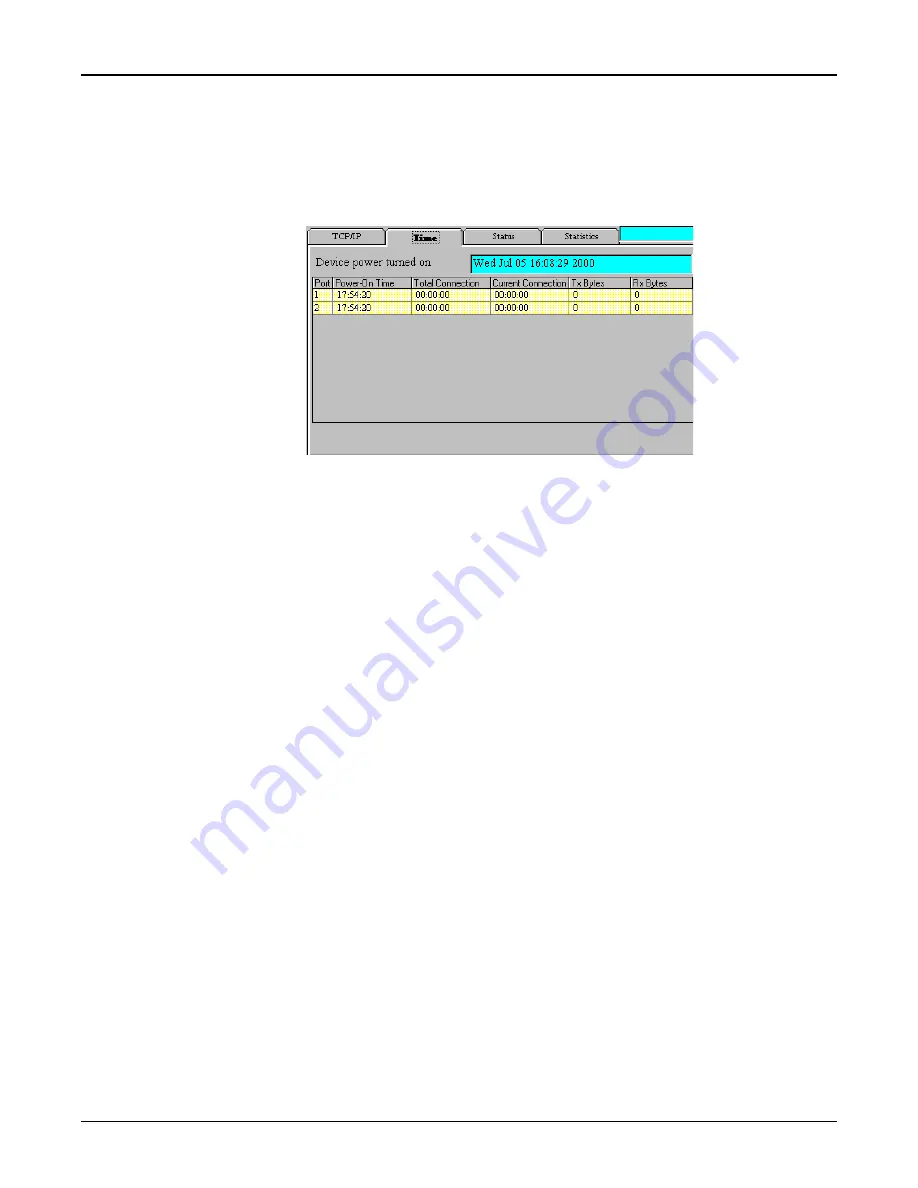
76
RouteFinder RF500S User Guide
Time Tab
The Time Tab provides information about the amount of time the device has been powered on, the total
connection time, the current connection time and the amount of data transferred and received.
1.
From the main RouteFinder Monitor dialog box, click the
Time tab.
2.
The
Time tab displays information for each port.
Device Power Turned On:
This field displays the time/date that your RF500S was powered on.
Power -On- Time:
This field displays the total time that has elapsed since your RouteFinder was powered on.
Total Connection Time:
This field displays the total connection time for each port that has been logged on since the
RouteFinder was powered on.
Current Connection:
This field displays the time that has elapsed since the current connection was established for the
port.
TX Bytes:
This field displays the total number of bytes transmitted for each port since your RouteFinder was
last powered on.
RX Bytes:
This field displays the total number of bytes received for each port since your RouteFinder was
last powered on.
3.
To Exit RouteFinder Monitor, close the window.
Summary of Contents for RoteFinder RF500S
Page 1: ...Model RF500S DSL Cable Router with Built in 4 port 10 100 Switch User Guide ...
Page 6: ...Chapter 1 Introduction ...
Page 13: ...Chapter 2 Hardware Installation ...
Page 16: ...Chapter 3 Software Installation and Configuration ...
Page 31: ...Chapter 4 Telnet ...
Page 38: ...Chapter 5 RouteFinder Manager ...
Page 67: ...Chapter 6 RouteFinder Monitor ...
Page 79: ...Chapter 7 LAN Client Settings ...
Page 108: ...Chapter 8 LAN to LAN Settings ...
Page 112: ...Chapter 9 Troubleshooting ...
Page 116: ...Chapter 10 Service Warranty and Technical Support ...
Page 123: ...Appendix ...
Page 128: ...Glossary ...






























