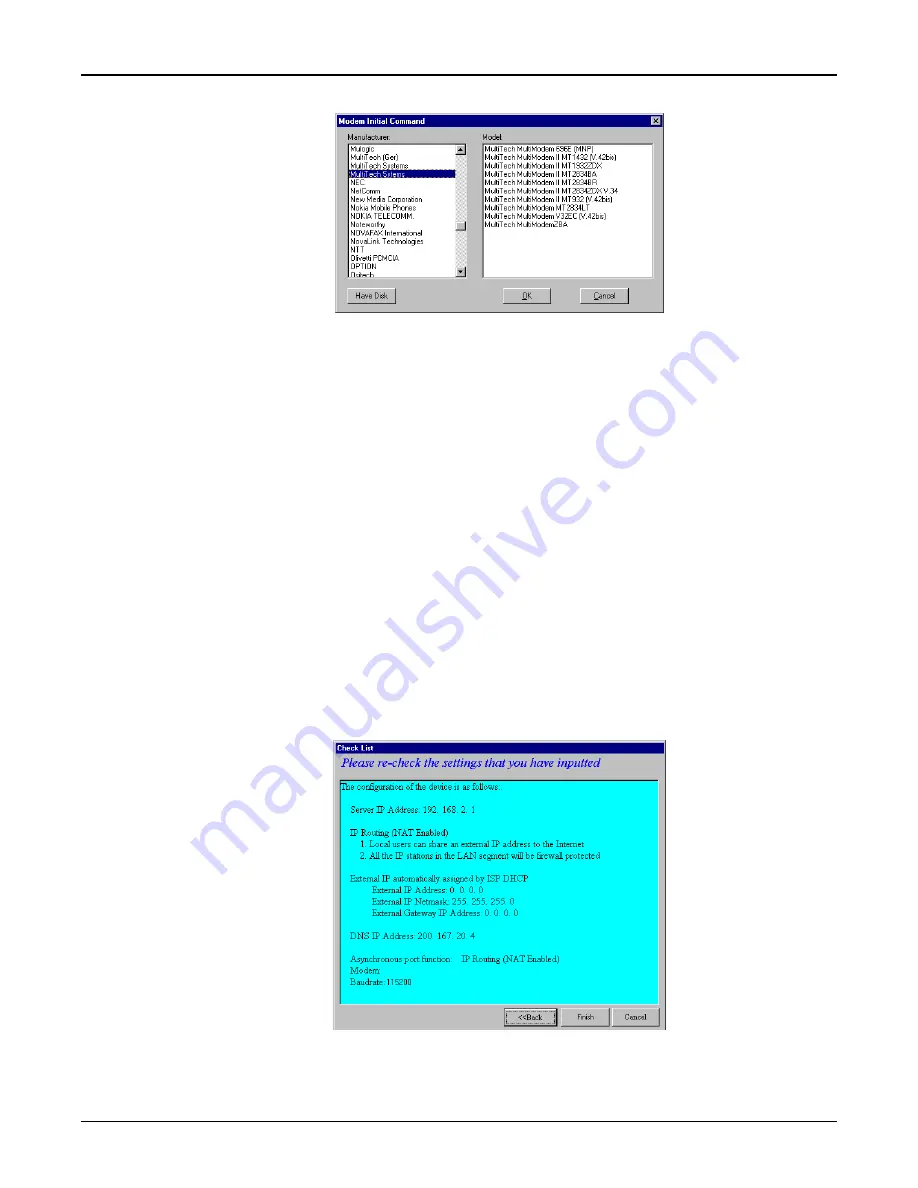
28
RouteFinder RF500S User Guide
13. The Modem Initial Command dialog box displays.
Select your modem manufacturer, then select the model from the list provided. Click OK (if your
modem is not listed and you have a driver disk, click Have Disk... to install your modem).
Note: This setting configures the initial string of the asynchronous port on the RF500S so that it
will know how to communicate with your modem. If you are using an analog modem and your
modem is not included in the selection list, in most cases, Standard Modem will work. If you are
using an ISDN TA, refer to the ISDN TA’s User Guide for information on the initialization and hang
up strings. Use RouteFinder Manager to enter modem strings.
14. The Setup Wizard: Modem Setting dialog box re-displays.
Use the
Asynchronous port settings list to select the baudrate. Select the DTE speed (i.e., the
speed of communication between the asynchronous port of the RF500S and the modem). For
DCE speed compression modems, this value can normally be set to about 4 times the speed of
your modem. Keep in mind that if you set the baudrate too high, the dial-up connection may fail.
Note: You may need to set a lower baudrate since the theoretical maximum connection speed may
not be attainable due to variations in quality of phone line and ISP connections.
Click Next>> to complete the basic configuration.
15. The Check List dialog box displays summarizing your configuration selections. Ensure that all
values have been correctly entered. If you find an incorrect setting, click <<Back to return to the
screen containing the error and correct it. When complete, use the Next>> button to return to the
Check List dialog box.
Click Finish to complete the configuration.
Summary of Contents for RoteFinder RF500S
Page 1: ...Model RF500S DSL Cable Router with Built in 4 port 10 100 Switch User Guide ...
Page 6: ...Chapter 1 Introduction ...
Page 13: ...Chapter 2 Hardware Installation ...
Page 16: ...Chapter 3 Software Installation and Configuration ...
Page 31: ...Chapter 4 Telnet ...
Page 38: ...Chapter 5 RouteFinder Manager ...
Page 67: ...Chapter 6 RouteFinder Monitor ...
Page 79: ...Chapter 7 LAN Client Settings ...
Page 108: ...Chapter 8 LAN to LAN Settings ...
Page 112: ...Chapter 9 Troubleshooting ...
Page 116: ...Chapter 10 Service Warranty and Technical Support ...
Page 123: ...Appendix ...
Page 128: ...Glossary ...






























