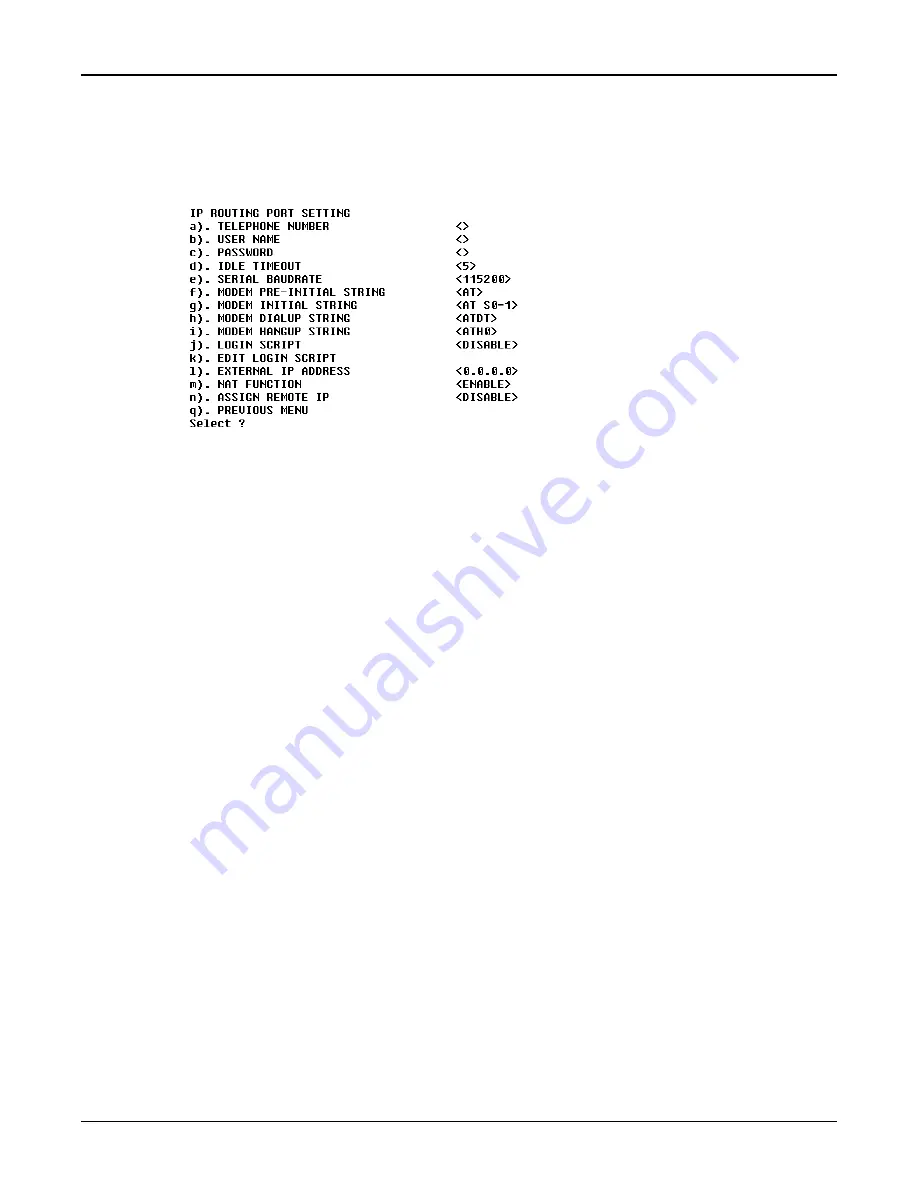
34
RouteFinder RF500S User Guide
Async Port Settings
The async port may be used for
IP Routing or Remote access. For more information, see the Async
Port section of the RouteFinder Manager chapter.
IP Routing
If you will use the async port for IP Routing, enter the following information as described:
Telephone number:
Enter the phone number the async device must dial to connect to the remote system.
User Name:
Enter the User Name that will be used for authentication on the remote system.
Password:
Enter the Password associated with the User Name for the remote system.
Idle Timeout:
Enter the amount of idle time allowed to pass before the connection times out. The default value is 5
minutes.
Serial Baudrate:
Use the list to select the appropriate baudrate of the modem attached to your async port. You may
need to select a lower speed to ensure a quality connection.
Modem Pre-Initial string:
Consult your modem or ISDN TA User Guide for this information. The default value will work for most
analog modems.
Modem Initial string:
Consult your modem or ISDN TA User Guide for this information.
Modem dialup string:
Consult your modem or ISDN TA User Guide for this information.
Modem hangup string:
Consult your modem or ISDN TA User Guide for this information.
Login script:
Select Enable or Disable.
Edit login script:
Refer to the RouteFinder Manager chapter of this User Guide for information on editing scripts.
External IP address:
Enter the IP addresss of the remote device to which you are connecting.
NAT Function:
Select Enable or Disable. Refer to the Glossary in this User Guide for additional information on NAT.
Summary of Contents for RoteFinder RF500S
Page 1: ...Model RF500S DSL Cable Router with Built in 4 port 10 100 Switch User Guide ...
Page 6: ...Chapter 1 Introduction ...
Page 13: ...Chapter 2 Hardware Installation ...
Page 16: ...Chapter 3 Software Installation and Configuration ...
Page 31: ...Chapter 4 Telnet ...
Page 38: ...Chapter 5 RouteFinder Manager ...
Page 67: ...Chapter 6 RouteFinder Monitor ...
Page 79: ...Chapter 7 LAN Client Settings ...
Page 108: ...Chapter 8 LAN to LAN Settings ...
Page 112: ...Chapter 9 Troubleshooting ...
Page 116: ...Chapter 10 Service Warranty and Technical Support ...
Page 123: ...Appendix ...
Page 128: ...Glossary ...






























