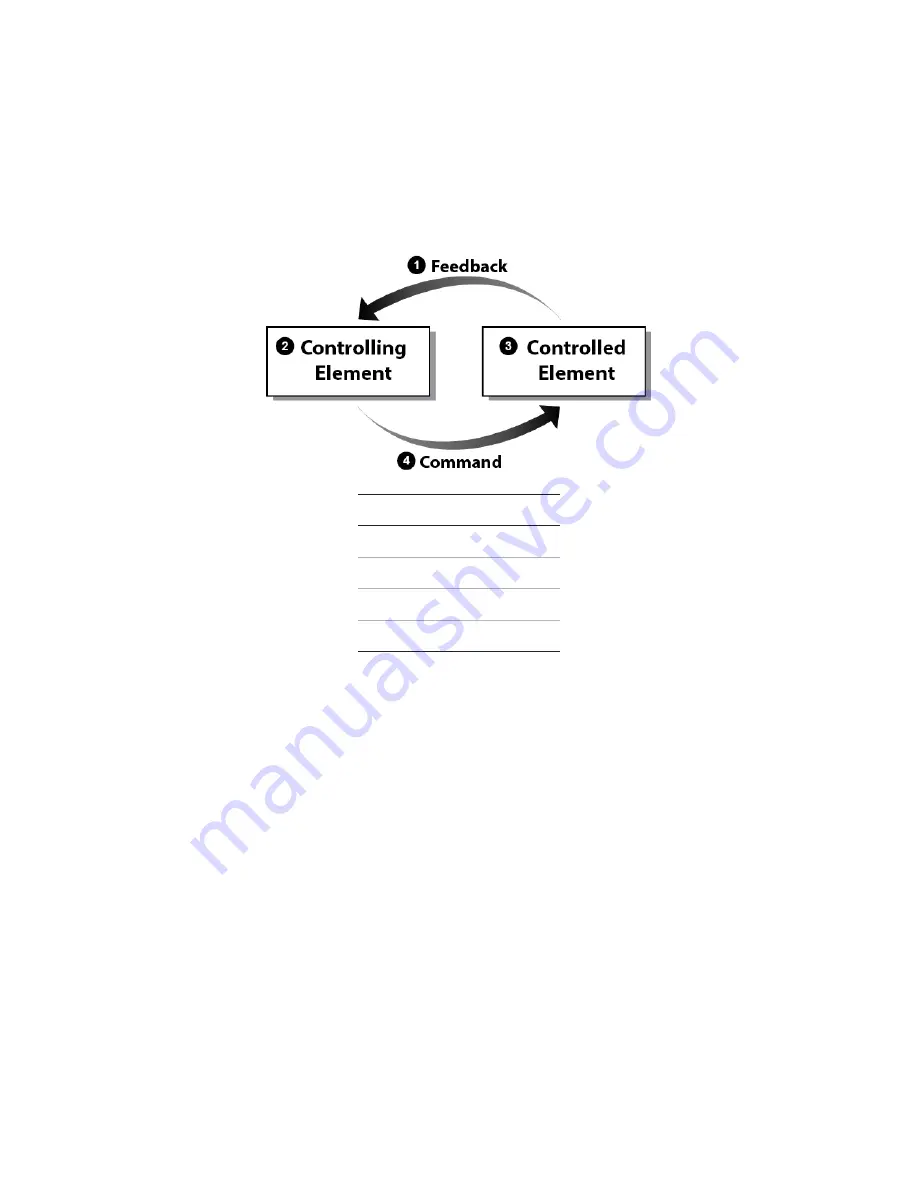
Key Concepts
48
Landmark™ Test System Operation
Understanding the Control Loop
MTS Landmark Test Systems use closed-loop control, and understanding it lays a foundation for many
of the topics in this document. Closed-loop control is a basic servomechanism concept of controlling a
test, in which a controlling element controls a controlled element.
Closed Loop Control Concept
Item Description
1
Feedback
2
Controlling Element
3
Controlled Element
4
Command
The controlling element is the computer, the digital controller, and the MTS Station Manager
application. The controlling element produces a control signal (Command) that represents the
direction and amount of force the actuator should apply to the specimen. The controlled element
comprises the servovalve, the hydraulic actuator, and the specimen itself. The controlled element
applies the required forces (Command) to the specimen and the specimen reacts to it. The Feedback
is the response from one of various sensors that indicates how the controlled element has responded.
Closed Loop Control Step-by-Step
The following closed-loop diagram illustrates how the system operates when you use the Manual
Control panel in the Station Manager application to apply a compressive force to the specimen.
Assume that the system is in Force Control.
Summary of Contents for Landmark 370 Series
Page 39: ...System Introduction Landmark Test System Operation 39...
Page 40: ......
Page 114: ......
Page 122: ......
Page 123: ...Decommissioning Landmark Test System Operation 123 Decommissioning Decommission 124...
Page 132: ......
Page 133: ......
















































