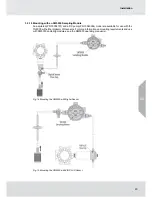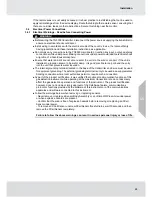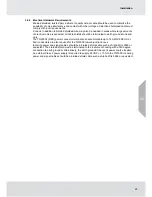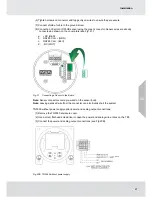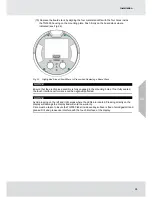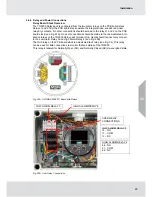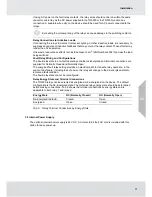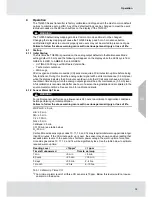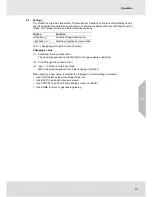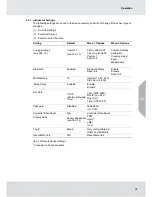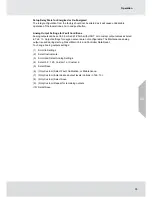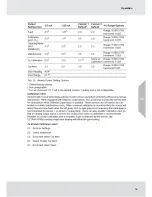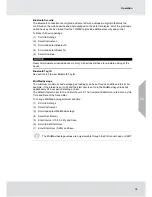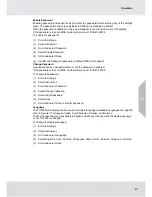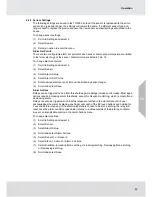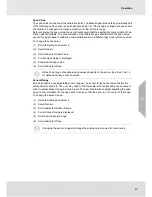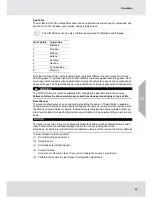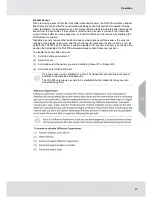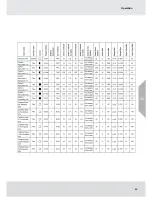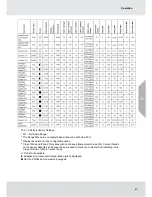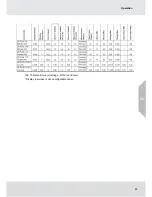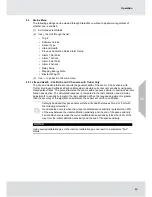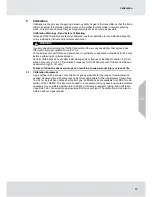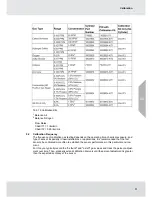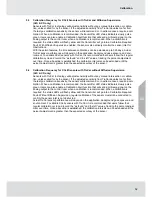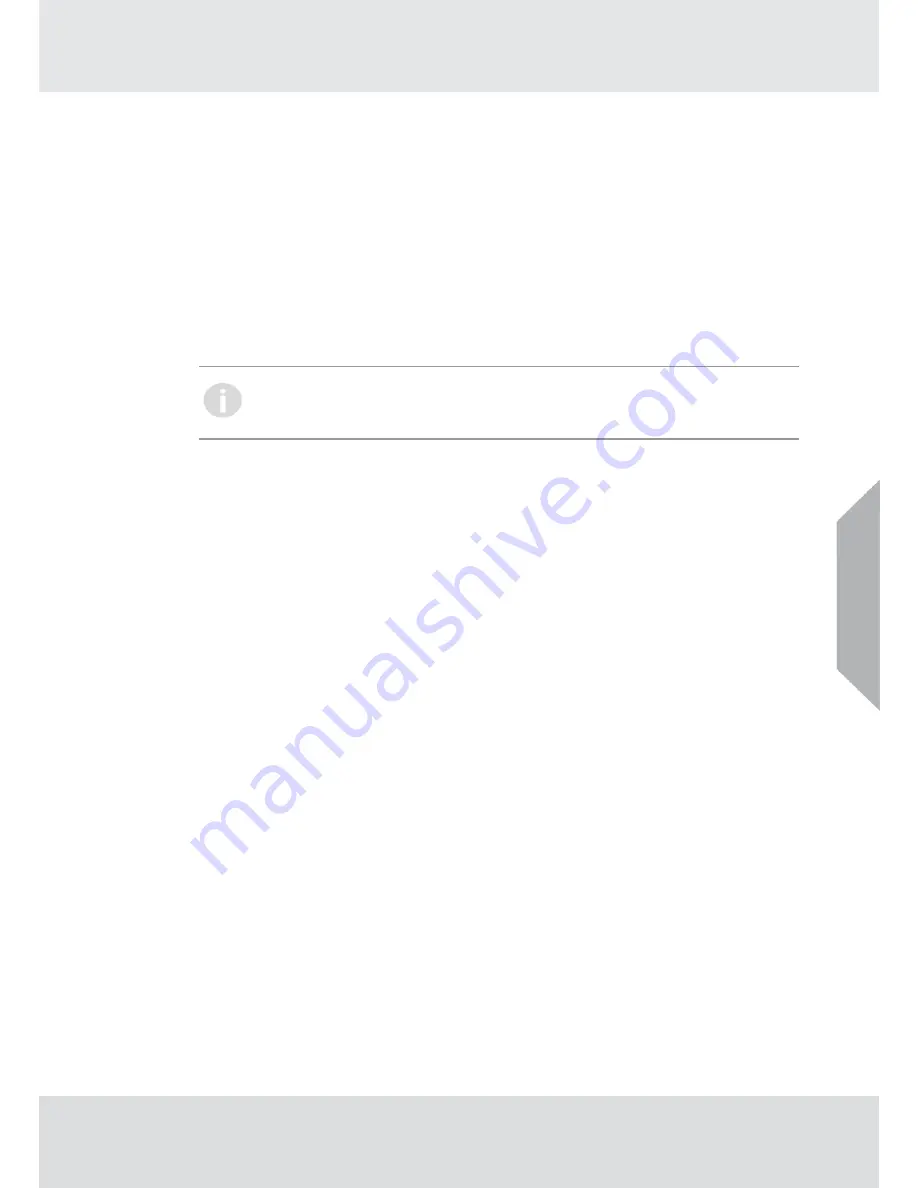
37
Operation
Enable Bluetooth Communications
Every TG5000 ordered with Bluetooth comes with the communications enabled by default.
Bluetooth must be enabled for any Bluetooth functions to operate. A compatible Bluetooth host
with the X/S Connect app is needed for connection.
To disable Bluetooth:
(1) Scroll to Settings.
(2) Select Instrument.
(3) Scroll and select Bluetooth.
(4) Select Bluetooth Status.
(5) Select Disable.
(6) Select Save.
Devices ordered without Bluetooth do not contain a Bluetooth chip, but may show Blue-
tooth as a menu option. On these devices if a user tries to enable Bluetooth, it will
appear as though the enable setting is not being saved. Check the product configura-
tion. If the third value is a non-zero value, it may be ordered without Bluetooth.
Bluetooth Pairing
The instrument memory has the ability to store up to 25 mobile devices in its memory.
As a visual indication, the green LEDs will toggle and quickly flash when a device is paired.
Once paired with an TG5000, the user will be able to connect to the same TG5000 remotely
and without needing to enter a pairing code, unless over 25 other devices are paired with the
same TG5000 afterwards.
To pair with the TG5000:
(1) Download the X/S Connect App from the Google Play Store or the iOS App Store.
(2) Open the X/S Connect App.
(3) Select “Connect” for the TG5000 that you would like to connect with.
(4) (First Time Only) When prompted, tap EZ touch button to display a 6-digit pass code.
(5) Enter Pairing Code shown on TG5000 display.
US
Summary of Contents for TG5000
Page 1: ...Operating Manual TG5000 Gas Monitor Order No 10212126 L Y REV 0 US ...
Page 36: ...36 Operation US ...
Page 46: ...46 Operation US ...
Page 62: ...62 Maintenance US ...
Page 63: ...63 Maintenance US ...
Page 64: ...64 Maintenance US ...
Page 70: ...70 Appendix Calibration Guide and Additional Gases US ...
Page 71: ...71 Appendix Calibration Guide and Additional Gases R 32 US ...
Page 72: ...72 Appendix Calibration Guide and Additional Gases US ...
Page 75: ...For local MSA contacts please visit us at MSAsafety com ...