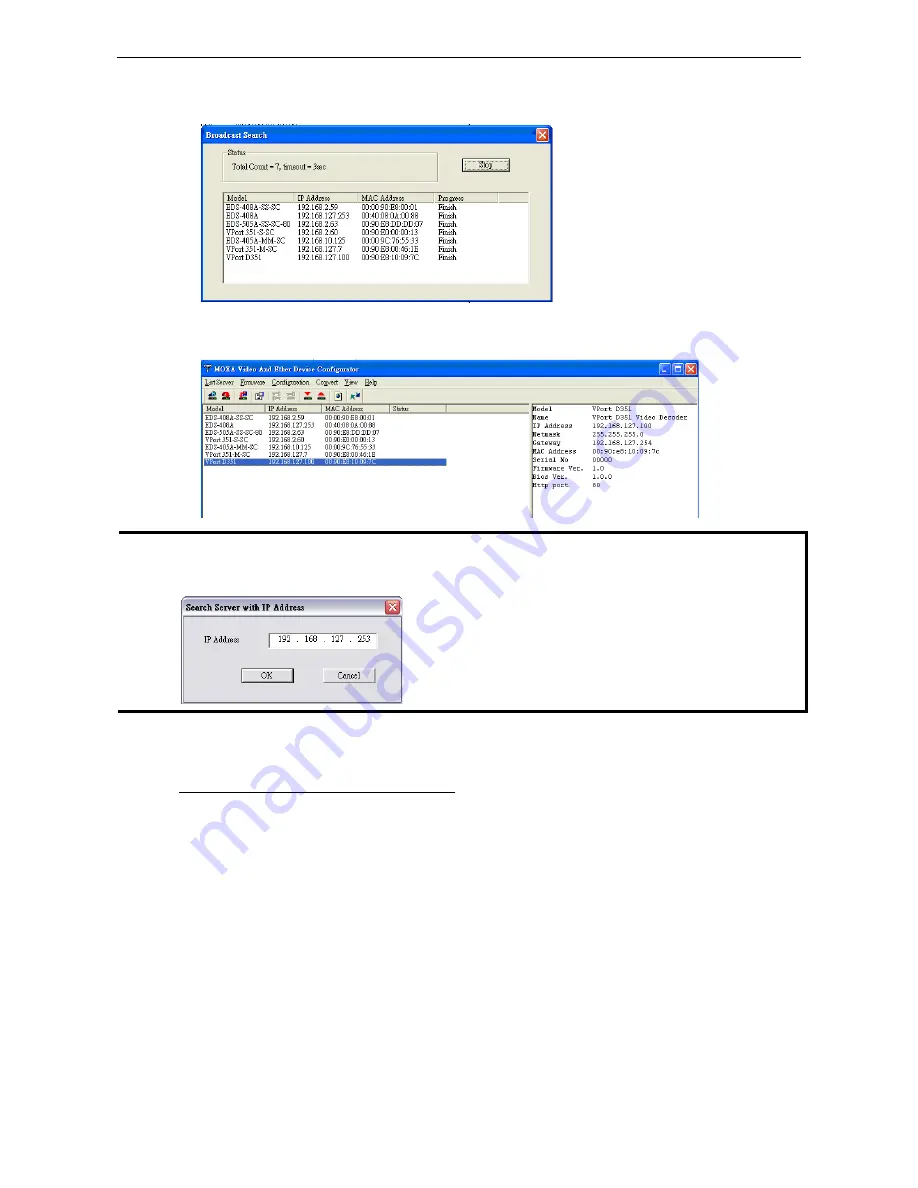
VPort D361
Getting Started
2-4
2.
The Broadcast Search window will display a list of all switches and VPorts products located on the network.
The progress of the search will also be indicated.
3.
When the search has ended, the Model Name, MAC address, and IP address of the EDS switches and the
VPorts will be listed in the Utility window.
NOTE
Broadcast Search can only search for devices connected to the same LAN domain as the VPort. If your devices
are located on a different LAN domain, use the Specify IP Address function to search for the device by keying
in the IP address.
4.
Double click the selected VPort, or use the IE web browser to access the VPort’s web-based manager (web
console).
Network Environment without DHCP Server
If your VPort D361 is connected to a network that does not have a DHCP server, you will need to configure the
IP address manually. The default IP address of the VPort D361 is 192.168.127.100 and the default subnet
mask is 255.255.255.0. Note that you may need to change your computer’s IP address and subnet mask so
that the computer is on the same subnet as the VPort.
To change the IP address of the VPort manually, access the VPort’s web server, and then navigate to the
System Configuration
Network
General page to configure the IP address and other network settings.
Check the Use fixed IP address checkbox to ensure that the IP address you assign is not deleted each time
the VPort is restarted.






























