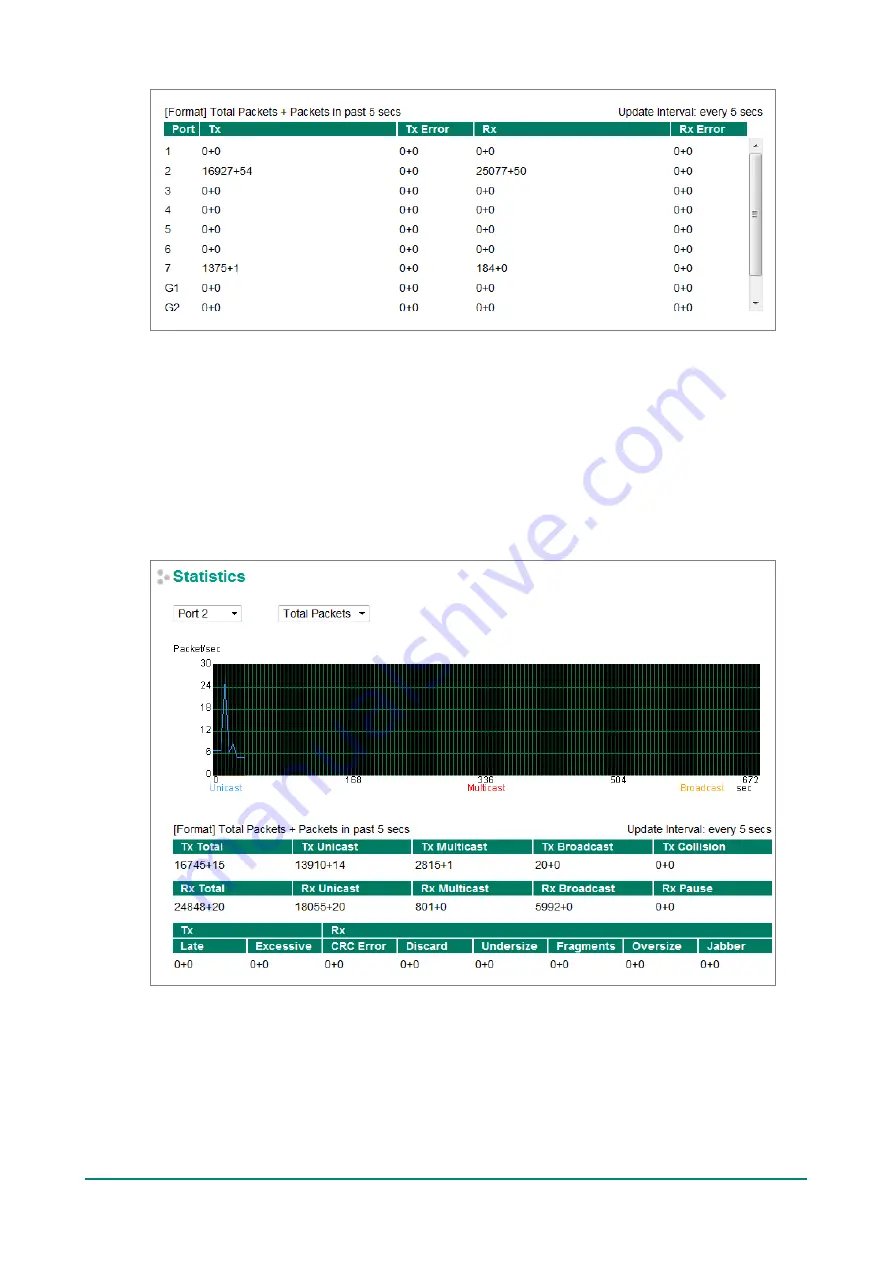
Moxa Managed Ethernet Switch (UI_2.0_FW_5.x) User Manual
113
Monitor by Port
Access the Monitor by Port function by selecting
FE
or
GE Ports
or
Port
i
, in which
i = 1, 2, …, G2
, from
the left pull-down list. The
Port
i
options are identical to the Monitor by System function discussed above, in
that users can view graphs that show All Packets, TX Packets, RX Packets, or Error Packets activity, but in
this case, only for an individual port. The
All Ports
option is essentially a graphical display of the individual
port activity that can be viewed with the Console Monitor function discussed above. The All Ports option
shows three vertical bars for each port. The height of the bar represents
Packets/s
for the type of packet,
at the instant the bar is being viewed. That is, as time progresses, the height of the bar moves up or down
so that the user can view the change in the rate of packet transmission. The blue colored bar shows
Uni-
cast
packets, the red colored bar shows
Multi-cast
packets, and the orange colored bar shows
Broad-cast
packets. The graph is updated every few seconds, allowing the user to analyze data transmission activity in
real-time.

























