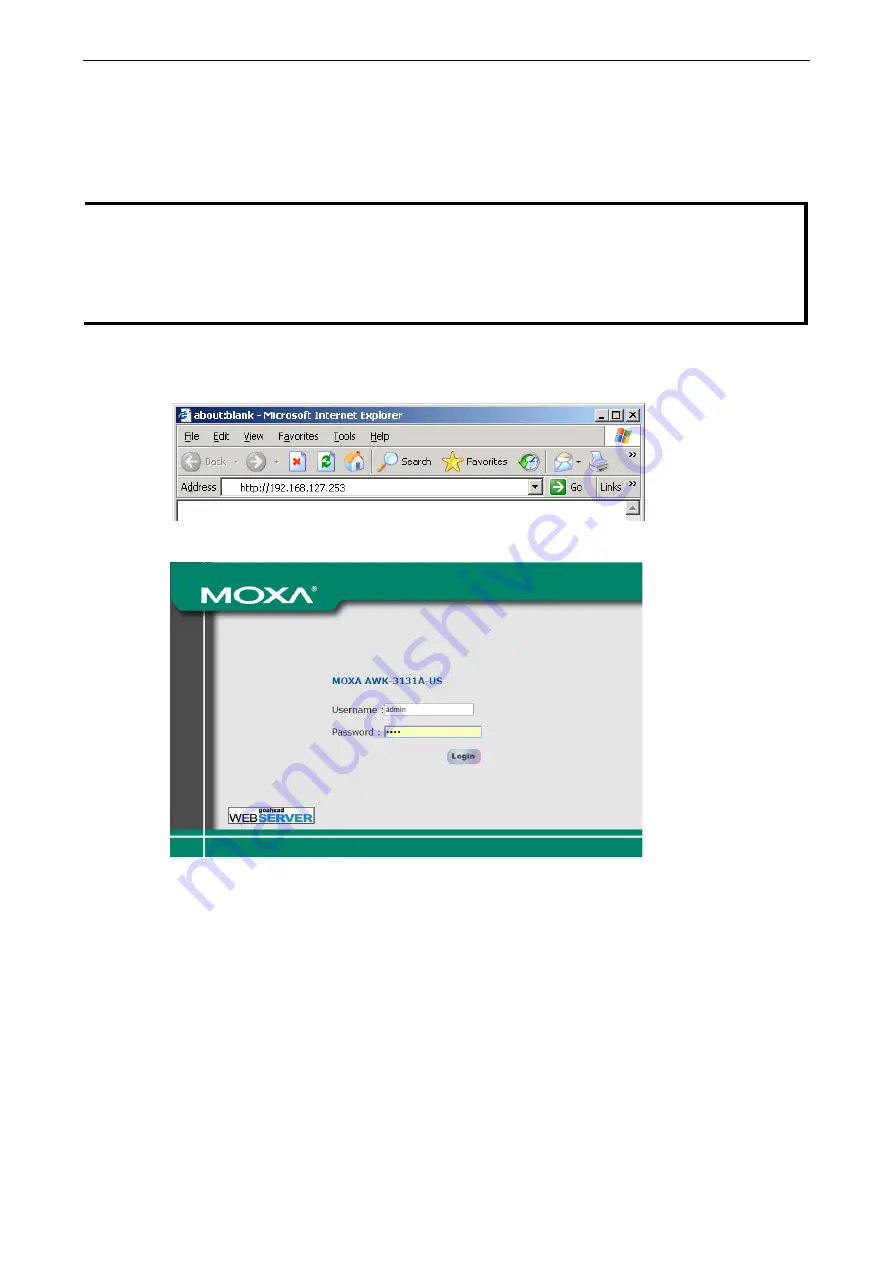
AirWorks AWK-3131A
Web Console Configuration
3-2
Web Browser Configuration
Moxa AWK-3131A’s web browser interface provides a convenient way to modify its configuration and access
the built-in monitoring and network administration functions. The recommended web browser is Microsoft
®
Internet Explorer 7.0 or 8.0 with JVM (Java Virtual Machine) installed.
NOTE
To use the AWK-3131A’s management and monitoring functions from a PC host connected to the same
LAN as the AWK-3131A, you must make sure that the PC host and the AWK-3131A are on the same
logical subnet. Similarly, if the AWK-3131A is configured for other VLAN settings, you must make sure
your PC host is on the management VLAN.
Moxa AWK-3131A’s default IP is 192.168.127.253.
Follow these steps to access the AWK-3131A’s web-based console management interface.
1.
Open your web browser (e.g., Internet Explorer) and type the AWK-3131A’s IP address in the address
field. Press Enter to establish the connection.
2.
The Web Console Login page will open. Enter the password (default Username = admin; default
Password = moxa) and then click Login to continue.
3.
You may need to wait a few moments for the web page to download to your computer. Note that the
Model name and IP address of your AWK-3131A are both shown in the title bar of the web page. This
information can be used to help you identify multiple AWK-3131A units.
If an incorrect username or password is entered, a warning message is displayed. The system will lock
the user account based on the settings configured in the Maintenance
Account Settings page. The
default retry count is 5 times and the default lockout time is 600 seconds.






























