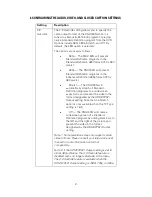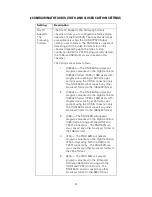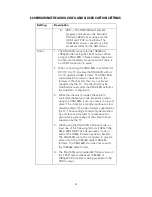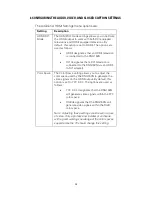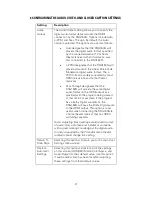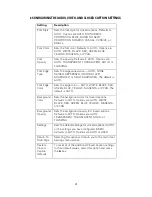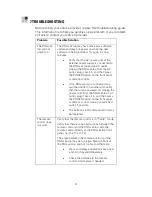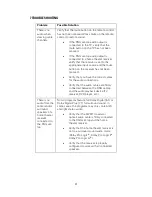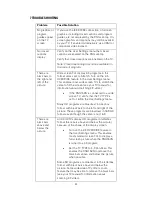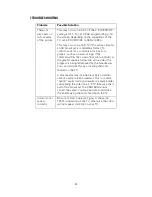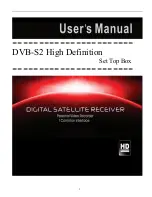6 CONFIGURING THE AUDIO, VIDEO, AND CLOSED CAPTION SETTINGS
31
Setting
Description
4:3
Override
The 4:3 Override setting allows you to specify the
video output format of the RNG150N when it is
tuned to a Standard-Definition program or playing
back a Standard- Definition program from the DVR.
Options include 480i, 480p, Stretch, and Off. By
default, the 480i option is selected.
The options are used as follows:
•
480i — The RNG150N will present
Standard-Definition programs in the
Standard-Definition 480i format (720 x 480
pixels).
•
480p — The RNG150N will present
Standard-Definition programs in the
Enhanced-Definition 480p format (720 x
480 pixels).
•
Stretch — The RNG150N will
automatically stretch all Standard-
Definition programs to a widescreen
aspect ratio and present the video in the
format designated by the HDMI/YPbPr
Output setting. Note that the Stretch
option is only available when the TV Type
setting is 16:9.
•
Off — The RNG150N will create a
widescreen version of a Standard-
Definition program by adding black bars to
the left and the right of the picture and
present the video in the format
designated by the HDMI/YPbPr Output
setting.
Note 1: Some televisions may only support certain
video formats. Please consult your television’s user
manual for more information on format
compatibility.
Note 2: If the HDMI/YPbPr Output setting is set to
either 480i or Native, the 4:3 Override feature is
disabled and is no longer selectable in the menu.
The 4:3 Override feature is available when the
HDMI/YPbPr Output setting is 1080i, 720p, or 480p.
Summary of Contents for xfinity RNG150N
Page 1: ...USER GUIDE RNG150N ...
Page 2: ......
Page 14: ......
Page 16: ......
Page 30: ...3 CONNECTING YOUR RNG SET TOP 20 Connecting Your RNG Set top to an SDTV and VCR DVD Recorder ...
Page 36: ......
Page 50: ......
Page 56: ......