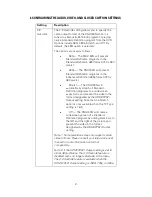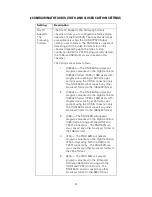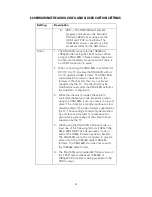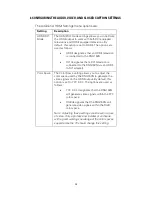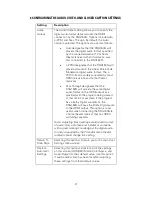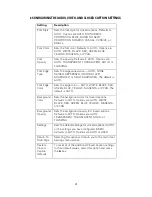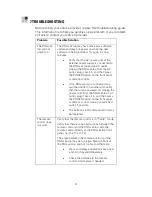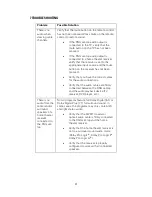27
6 CONFIGURING THE AUDIO, VIDEO, AND CLOSED CAPTION
SETTINGS
The following describes how to configure the audio (for HDMI
connections), SD and HD video settings, and closed caption settings for
the RNG150N.
Before you adjust the output settings:
1.
Connect the RNG150N to the TV and other home
entertainment devices
2.
Plug the RNG150N into an AC power outlet
3.
Initialize the RNG150N and authorize it for services
4.
Turn the TV on
When using an HDMI connection between the RNG150N and the
television, be sure to have the cable connected and the TV powered on
before adjusting the video settings. Motorola recommends certified
Standard HDMI cables for 1080i or 720p resolutions. A certified High
Speed HDMI cable is recommended for resolutions of 1080p.
To configure the RNG150N settings on the User Settings menu screen:
1.
Power off the RNG set-top and then immediately press the
menu key on the remote control. If your TV is on, the
on-screen User Settings menu lists the RNG150N settings that
can be adjusted:
Summary of Contents for xfinity RNG150N
Page 1: ...USER GUIDE RNG150N ...
Page 2: ......
Page 14: ......
Page 16: ......
Page 30: ...3 CONNECTING YOUR RNG SET TOP 20 Connecting Your RNG Set top to an SDTV and VCR DVD Recorder ...
Page 36: ......
Page 50: ......
Page 56: ......