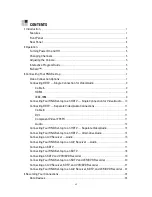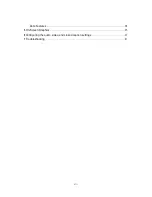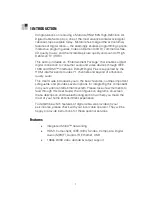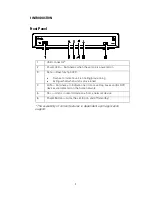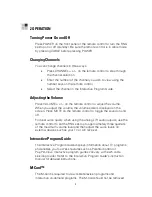Summary of Contents for xfinity RNG150N
Page 1: ...USER GUIDE RNG150N ...
Page 2: ......
Page 14: ......
Page 16: ......
Page 30: ...3 CONNECTING YOUR RNG SET TOP 20 Connecting Your RNG Set top to an SDTV and VCR DVD Recorder ...
Page 36: ......
Page 50: ......
Page 56: ......