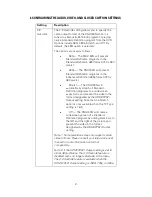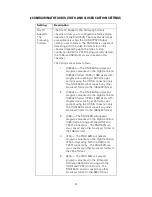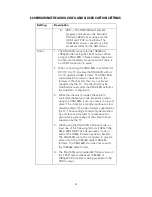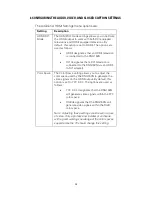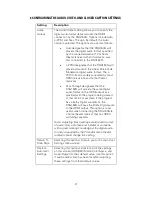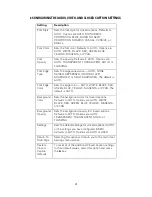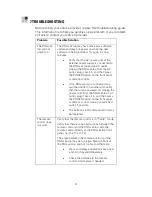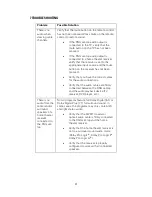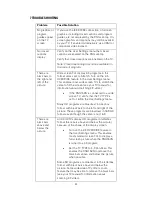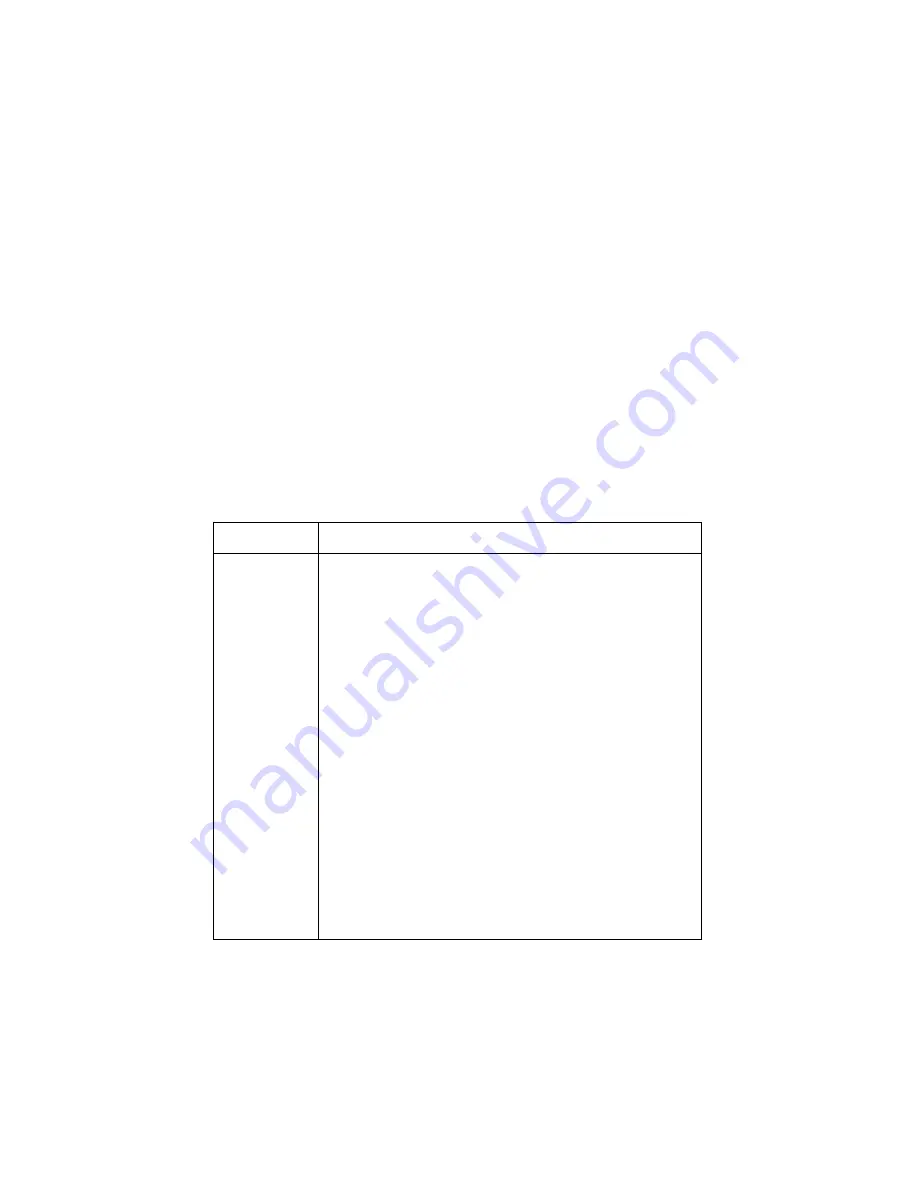
6 CONFIGURING THE AUDIO, VIDEO, AND CLOSED CAPTION SETTINGS
29
2.
Use your remote control to navigate the on-screen display:
•
Press the
▲
and
▼
keys to highlight the setting you wish
to change.
•
Press the
►
key to select an option for that setting.
•
To exit the setting and move to another setting, use the
▲
and
▼
keys.
•
To exit the menu and save your settings, press the
POWER or MENU key.
If the User Settings menu does not display on the HDTV Screen, the TV
may not support the default video output settings. Connect the set-top
to a Standard-Definition connection in order to view the menu as
described in “There is no video on the TV screen” in the
Troubleshooting
section.
The User Settings option follow:
Setting
Description
TV Type
The TV Type allows you to specify the style of
television connected to the RNG150N. Options
include 16:9, 4:3 LETTERBOX, and 4:3 PAN SCAN.
By default, the 16:9 option is selected. The options
are used as follows:
•
16:9 designates that a widescreen
television is connected to the RNG150N.
•
4:3 LETTERBOX designates that a
standard-screen television is connected to
the RNG150N and that widescreen
programs should be scaled to fit the
screen with black bars above and below
the picture.
•
4:3 PAN SCAN designates that a
standard screen television is connected to
the RNG150N and that widescreen
programs should be cropped so that the
picture fills the entire screen.
Summary of Contents for xfinity RNG150N
Page 1: ...USER GUIDE RNG150N ...
Page 2: ......
Page 14: ......
Page 16: ......
Page 30: ...3 CONNECTING YOUR RNG SET TOP 20 Connecting Your RNG Set top to an SDTV and VCR DVD Recorder ...
Page 36: ......
Page 50: ......
Page 56: ......