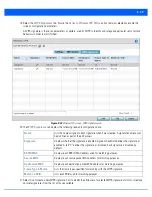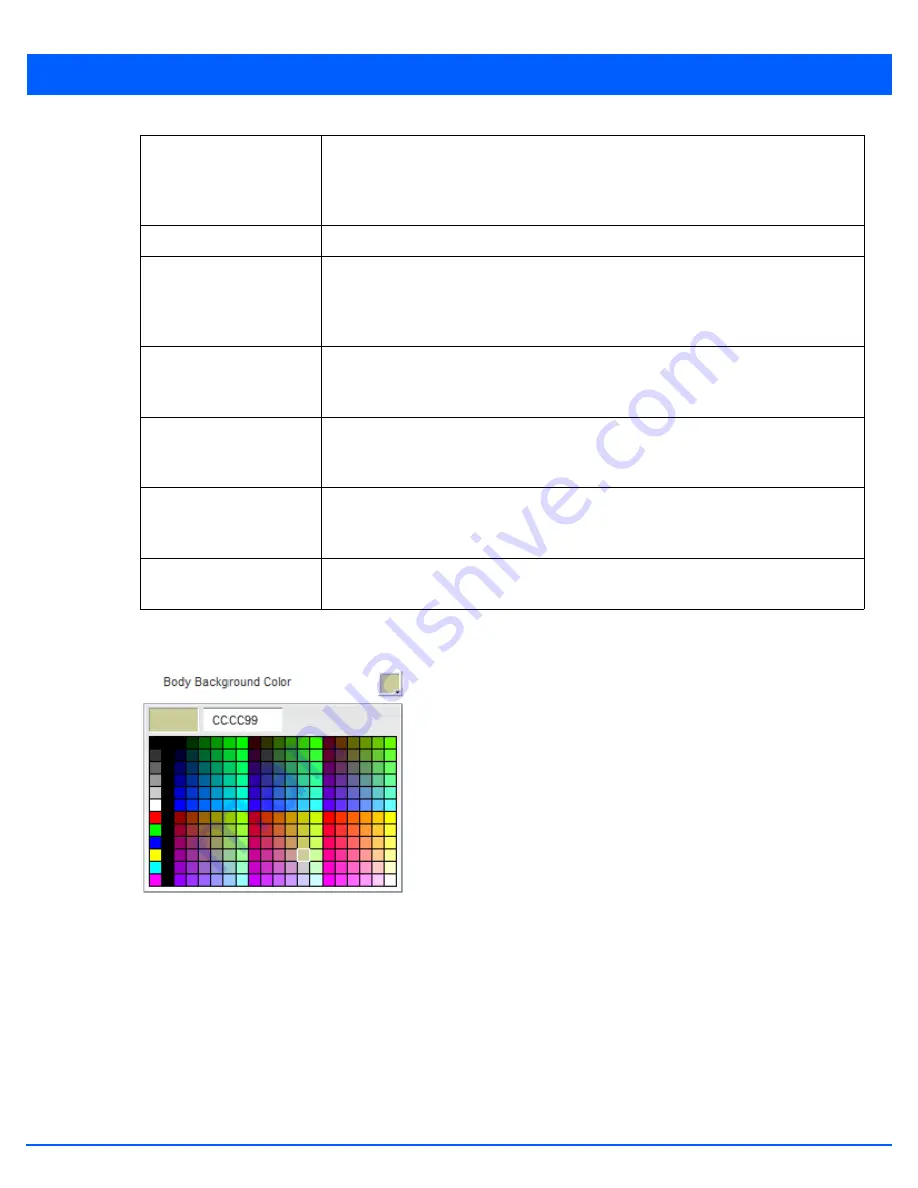
9 - 9
19. Refer to the right-hand side of each screen to define how the
Org Name/Signature Background Color
,
Org Name/Signature
Text Color
,
Body Background Color
and
Body Text Color
display for current screen.
Figure 9-5
Captive Portal - Color Picker panel for page elements
Select the box to the right of each of these four items to launch a color palette where screen colors can be selected
uniquely.Select
Preview Page
to review your color selections before committing the updates to captive portal screens.
Each of the
Login
,
Terms and Conditions
,
Welcome
,
Fail
and
No Service
screens can have their background and signature
colors set uniquely.
20. Select
OK
to save the changes made within the Internal Pages screen. Selecting
Reset
reverts the settings back to the last
saved configuration.
21. If hosting the captive portal on an external system, select the
Externally Hosted
radio button.
Title Text
Set the title text displayed on the
Login
,
Terms and Conditions
,
Welcome
and
Fail
pages
when wireless clients access each page. The text should be in the form of a page title
describing the respective function of each page and should be unique to each login, terms,
welcome and fail function.
Header Text
Provide header text unique to the function of each page.
Message
Specify a message containing unique instructions or information for the users accessing
each specific page. In the case of the Terms and Conditions page, the message can be the
conditions requiring agreement before guest access is permitted. This field name is
different in the
Login
,
Terms and Conditions
,
Welcome
,
Fail
and
No Service
pages.
Footer Text
Provide a footer message displayed on the bottom of each page. The footer text should be
any concluding message unique to each page before accessing the next page in the
succession of captive portal Web pages.
Main Logo URL
The Main Logo URL is the URL for the main logo image displayed on the Login, Terms and
Conditions, Welcome and Fail pages. Select the
Use as banner
option to use the logo
specified in this field as the banner on this page.
Small Logo URL
The Small Logo URL is the URL for a small logo image displayed on the Login, Terms and
Conditions, Welcome and Fail pages. Use the
Browse
button to navigate to the location
of the target file.
Signature
Specify a signature message. This is primarily used to display copyright messages. Text
entered in this field is common to all pages.
Summary of Contents for WiNG 5.7.1
Page 1: ...WiNG 5 7 1 ACCESS POINT SYSTEM REFERENCE GUIDE ...
Page 2: ......
Page 3: ...WING 5 7 1 ACCESS POINT SYSTEM REFERENCE GUIDE MN001977A01 Revision A April 2015 ...
Page 4: ...ii WiNG 5 7 1 Access Point System Reference Guide ...
Page 24: ...1 4 WiNG 5 7 1 Access Point System Reference Guide ...
Page 36: ...2 12 WiNG 5 7 1 Access Point System Reference Guide ...
Page 72: ...3 36 WiNG 5 7 1 Access Point System Reference Guide ...
Page 470: ...5 386 WiNG 5 7 1 Access Point System Reference Guide ...
Page 472: ...6 2 WiNG 5 7 1 Access Point System Reference Guide Figure 6 1 Configuration Wireless menu ...
Page 624: ...7 46 WiNG 5 7 1 Access Point System Reference Guide ...
Page 724: ...9 56 WiNG 5 7 1 Access Point System Reference Guide ...
Page 783: ...12 35 Figure 12 46 Device Summary screen 4 Click File Management ...
Page 816: ...12 68 WiNG 5 7 1 Access Point System Reference Guide ...
Page 1006: ...13 190 WiNG 5 7 1 Access Point System Reference Guide ...
Page 1026: ...14 20 WiNG 5 7 1 Access Point System Reference Guide ...
Page 1028: ...A 2 WiNG 5 7 1 Access Point System Reference Guide ...
Page 1089: ......
Page 1090: ...MN001977A01 Revision A April 2015 ...