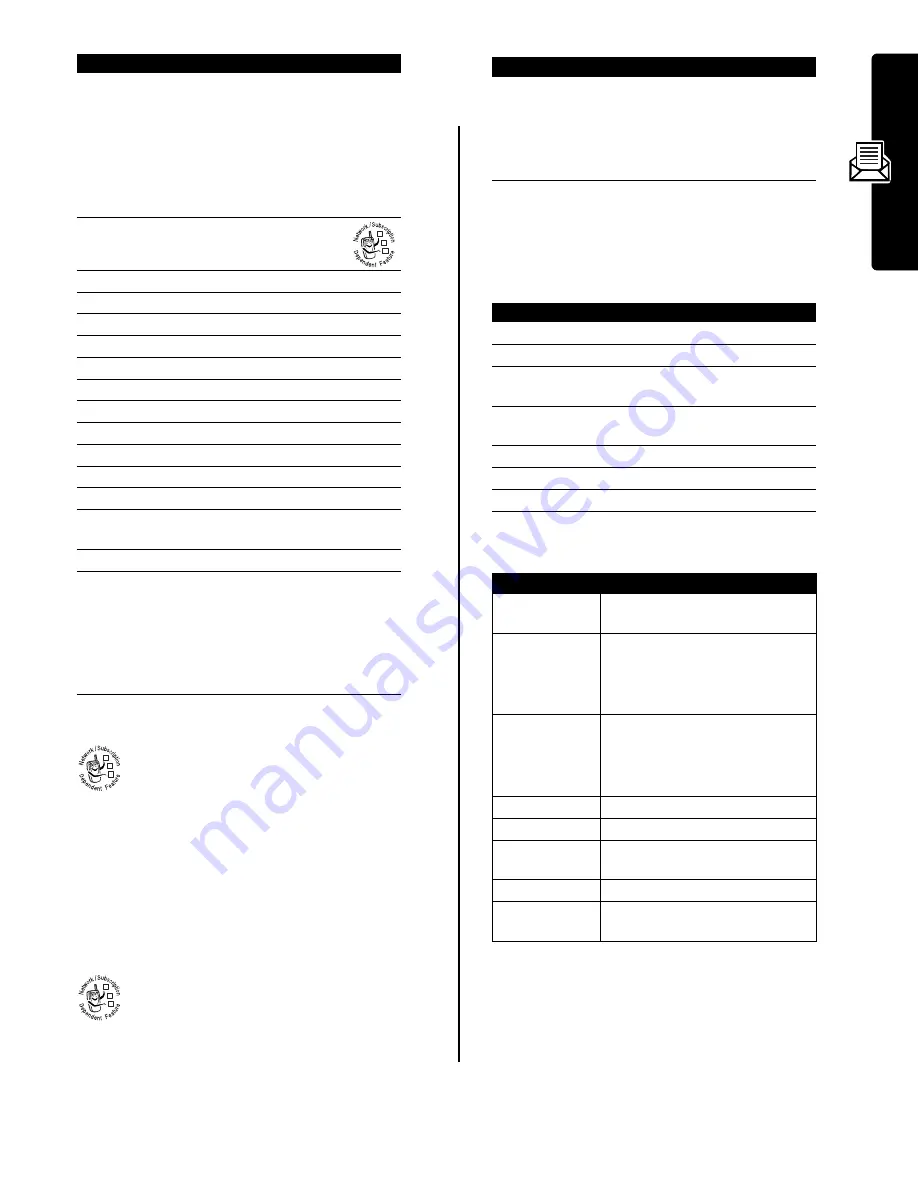
7
Messa
ge
s
Using MMS Templates
MMS templates are multimedia message
templates with preloaded media content. You can
select an MMS template and use it as you would
for a multimedia message.
If a media object in a template cannot be edited, you will
be unable to highlight the object.
Sending a Multimedia Letter
An MMS letter can contain media objects inserted
within a text message, and/or media objects
attached to the message. You can send the letter
to other wireless phone users, and to email
addresses.
You can insert media objects into the letter as you type it.
Photos, pictures, and animations display in the letter.
Sounds and video clips are represented by a sound file or
video clip indicator.
To insert a media object at the cursor location:
To edit the multimedia letter, press
M
to open the
Msg
menu. The
Msg
menu can include the following options:
3
SELECT
(
+
)
select
[One Time Entry]
or
[New Phonebook Entry]
or
ADD
(
+
)
add a phonebook entry to the
recipients list
Press
DONE
(
+
) to store the
numbers/addresses you add.
4
S
scroll to
Subject
5
CHANGE
(
-
)
select
Subject
6
keypad keys
enter the subject
7
OK
(
+
)
store the subject
8
CHANGE
(
-
)
select
Attachments
9
S
scroll to
Picture
,
Sound
, or
Video
10
SELECT
(
+
)
select the file type
11
S
highlight the file you want
12
SELECT
(
+
)
attach the file
13
BACK
(
-
)
return to the message editor
14
S
scroll to
Receipt
15
CHANGE
(
-
)
select
Receipt
16
ADD
(
+
) or
REMOVE
(
+
)
activate/deactivate the
delivery report
17
DONE
(
-
)
return to the message editor
18
SEND
(
+
)
or
send the message
M
send the message, view
message details, save the
message in the drafts folder,
or cancel the message
Find the Feature
M
>
Messages
>
Create Message
>
MMS Templates
Find the Feature
M
>
Messages
>
Create Message
>
New Letter
Press
To
032380o
032380o
032380o
Press
To
keypad keys
or
enter text for the letter
INSERT
(
+
)
insert a quick note, media
object, voice record, or
contact info
Press
To
1
M
open the
Msg
menu
2
S
scroll to
Insert Options
3
SELECT
(
+
)
display a list of items you can
insert
4
S
scroll to
Quick Note
,
Picture
,
Sound
,
Video
,
Voice Record
, or
Contact Info
5
SELECT
(
+
)
select the file type
6
S
highlight the file you want
7
SELECT
(
+
)
insert the file
Option
Description
Insert Options
Insert a
Quick Note
,
Picture
,
Sound
,
Video
,
Voice Record
, or
Contact Info
.
Copy Text
Copy some letter text.
Position the cursor at the start
location, press
START
(
+
), highlight
the text, then press
COPY
(
+
).
Cut Text
Cut some letter text.
Position the cursor at the start
location, press
START
(
+
), highlight
the text, then press
CUT
(
+
).
Copy All Text
Copy all letter text.
Cut All Text
Cut all letter text.
Paste
Paste copied or cut text at the
cursor location.
Entry Mode
Select the text entry method.
Entry Setup
Set primary and secondary text
entry methods.
























