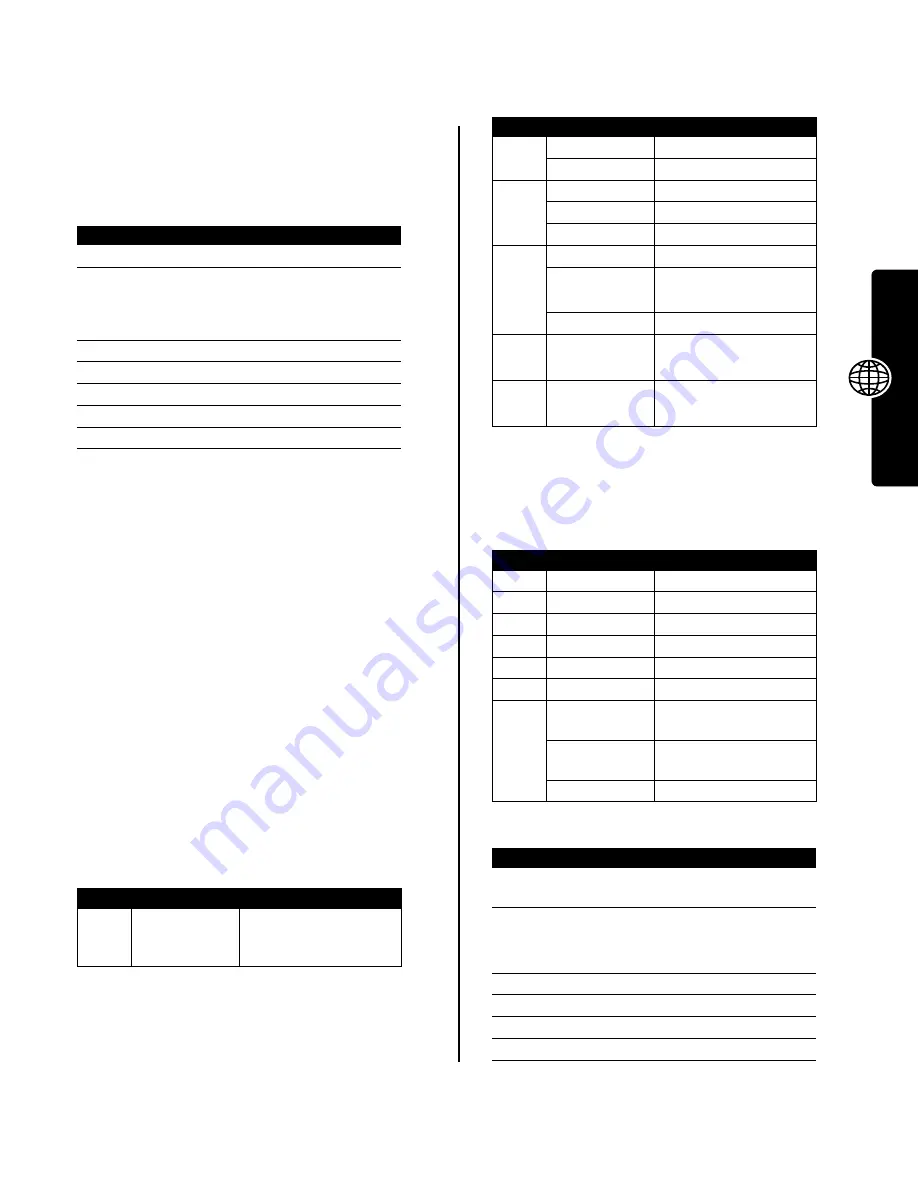
39
New
s
an
d Enter
tainme
n
t
Creating Ring Tones
You can create and store custom ring tones on your
phone. The ring tones display in the list of available alerts.
Creating a Tone
Entering Notes
Press
S
up or down to cycle through notes and select the
note you want.
Press the keypad keys to set note length, enter rests, and
enter or edit note information. If necessary, press a keypad
key multiple times to cycle through its available options.
Tip:
Press
M
>
Play All
at any time to play the notes you
have entered.
Your phone identifies each note by
octave
(
*0
through
*8
),
note
(
a
through
g
, with sharp notes preceded by a
#
), and
note
length
(
0
through
5
). For example, a C# quarter note
in octave 4 displays as
*4#c2
.
Each note must contain the following information, in the
following sequence:
octave
,
note
,
length
, and length
modifier
(optional).
Octave
Enter
*
before a number to identify it as an octave value.
Octave information (
*0
to
*8
) must come
before
the note. If
you do not specify an octave, the note is played as an
octave 4 note.
Note:
Octaves
3
through
5
cover the full range of notes
currently available on your phone. The notes are
duplicated in octaves
0-2
and
6-8
.
Notes and Rests
To make a note sharp or flat, enter the sharp or flat
character (
#
or
&
)
before
the note.
You can enter one or more rest characters (
r
) in the note
sequence. Set rest length the same way you set note
length.
Lengths and Modifiers
Set the length (
0
to
5
)
after
a note or rest. If you do not
specify a length, a quarter note length (
2
) is appended to
the note. If needed, you can enter an optional length
modifier (
.
or
:
or
;
)
after
the length character.
Example
Playing a Tone
Find the Feature
M
>
Multimedia
>
Sounds
>
[New iMelody]
Press
To
1
CHANGE
(
+
)
select
Notes
2
S
up or down
or
keypad keys
enter notes (see following
section)
3
OK
(
+
)
store the notes
4
CHANGE
(
+
)
select
Name
5
keypad keys
enter the name for the tone
6
OK
(
+
)
store the name
7
DONE
(
-
)
store the tone
Key
Display
Description
0
*
enter
*
followed by a
number (
0
to
8
) to set the
octave
Key
Display
Description
0
#
sharp
&
flat
2
a
note A
b
note B
c
note C
3
d
note D
e
note E
f
note F
4
g
note G
7
r
rest
Key
Display
Description
0
0
whole note
1
1
half note
2
2
quarter note
3
3
eighth note
4
4
sixteenth note
5
5
1/32 note
1
.
dotted note (1 and 1/2
length note)
:
double dotted note (1
and 3/4 length note)
;
2/3 length note
Action
1
Press
S
to scroll up to
*4c
, then wait for the
cursor to move to the next position
2
Press
S
to scroll down to
*3f
The phone adds a
2
after each note you enter to
identify it as a quarter note.
3
Press
7
to enter a rest character (
r
)
4
Press
S
to scroll up to
*3a
5
Press
S
to scroll up to
*4c
6
Press
M
>
Play All
to play the tone
Find the Feature
M
>
Multimedia
>
Sounds










































