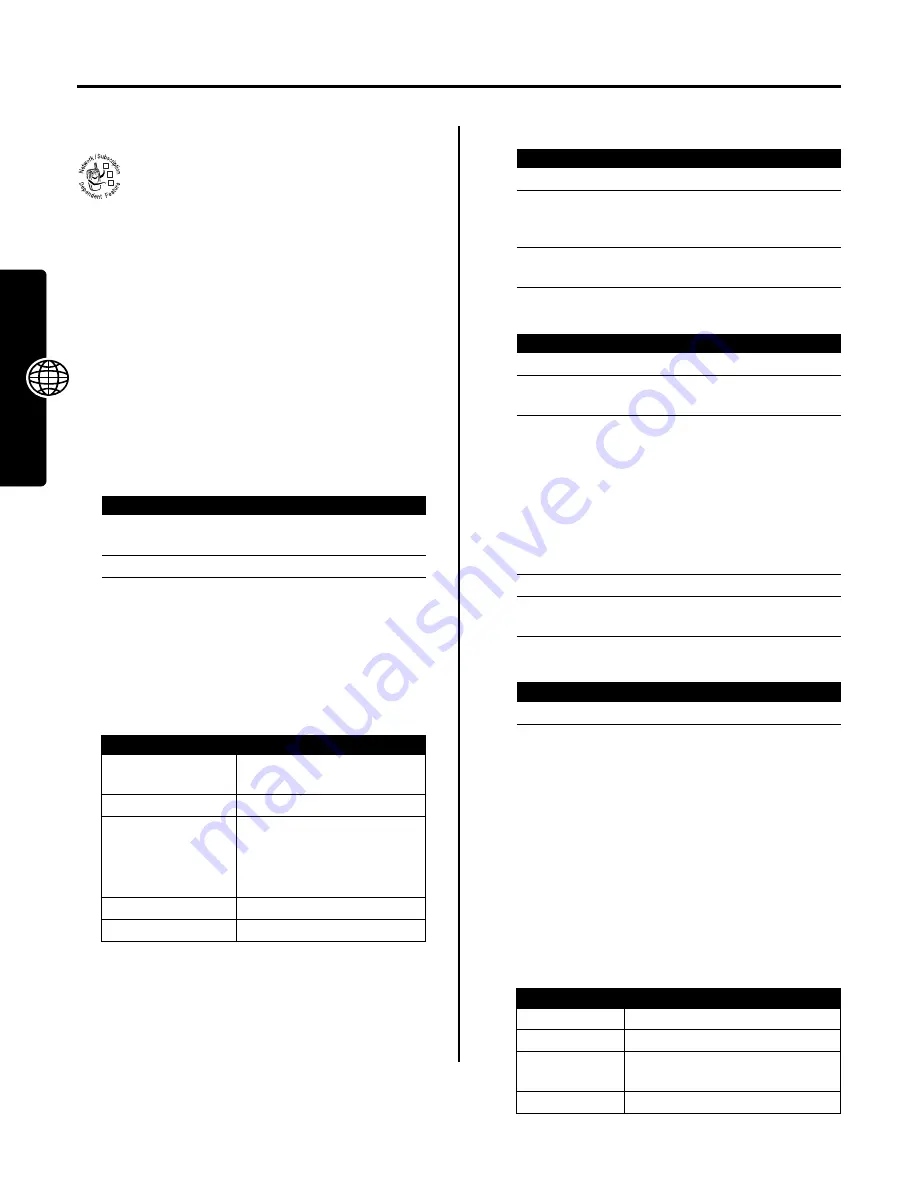
34
Ne
ws an
d Ente
rtainme
n
t
News and Entertainment
Micro-Browser
The micro-browser lets you access Web pages
and Web-based applications on your phone.
Contact your service provider to set up access, if
necessary.
Your phone may use a high-speed
General Packet Radio
Service
(GPRS) network connection. This type of
connection is identified by a
+
(GPRS) indicator in the
home screen that disappears when you start a micro-
browser session. If you see an
?
(in-call) indicator during
a micro-browser session, your phone is using a standard
voice channel connection. The type of network
connection your phone uses depends on your service
provider’s network. Your network connection charges may
vary depending on the type of connection used.
Starting a Micro-Browser Session
Shortcut:
If you open a text message with a Web address
(URL) embedded in it, you can press
M
>
Go To
to launch
the micro-browser and go directly to the URL.
If you are unable to establish a network connection with
the micro-browser, contact your service provider.
Interacting With Web Pages
Downloading Objects From a Web Page
You can download a photo, picture, animation, sound,
video clip, or phone theme from a Web page by selecting
its link. You can store these media objects on your phone,
and use them as wallpaper images, screen saver images,
and event alerts.
Storing a Picture File
Storing a Sound File
Storing a Video Clip
Selecting or Creating a Web Session
Use this feature to select or create a Web session, or
network connection profile. You can use different Web
sessions to connect to the Internet in different ways.
To create a Web session, you must configure the following
settings. Contact your service provider to obtain the
following information, if necessary. Actual field names and
values may vary depending on the technologies available
to your service provider. Some settings may not be
available for all phone models.
Find the Feature
M
>
Web Access
>
Browser
Press
To
1
S
scroll to a bookmark, service,
or application
2
SELECT
(
+
)
select the item
Press
To
S
scroll through text, or
highlight a selectable item
SELECT
(
+
)
select the highlighted item
keypad keys,
followed by
OK
(
+
)
enter information
Tip:
Press
DELETE
(
-
) to delete
one letter at a time if you
make a mistake.
BACK
(
-
)
go back to the previous page
M
open the
Browser Menu
032380o
Press
To
1
STORE
(
+
)
view storage options
2
S
scroll to
Store Only
,
Apply as Wallpaper
or
Apply as Screen Saver
3
SELECT
(
+
)
perform the storage option of
your choice
Press
To
1
STORE
(
+
)
view storage options
2
S
scroll to
Store Only
or
Set As Ring Tone
3
SELECT
(
+
)
select the option
If you select
Store Only
, the
procedure is complete.
If you select
Set As Ring Tone
,
your phone displays
Set As Which?
, and lists the
events for which you can set
an alert.
4
S
scroll to the event
5
SELECT
(
+
)
store the sound and set it as
the event alert
Press
To
STORE
(
+
)
store the video clip
Find the Feature
M
>
Web Access
>
Web Sessions
Option
Description
Name
Enter the Web session name.
Homepage
Specify the default home page.
WAP IP 1
Primary WAP gateway IP
address.
WAP Port 1
Primary WAP port number.





























