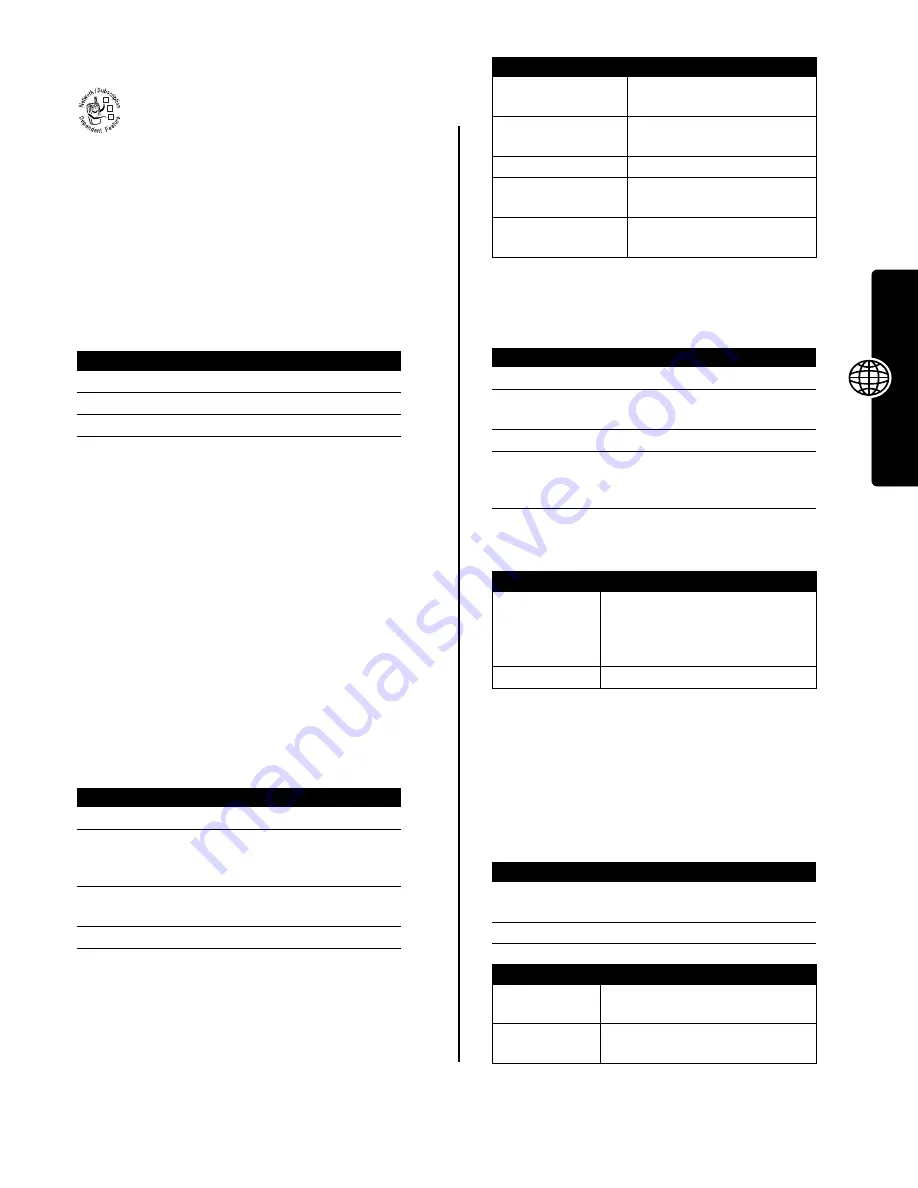
37
New
s
an
d Enter
tainme
n
t
Games and Applications
Your phone contains Java™ games that you can
play between calls. Each game includes online
playing instructions.
Your phone may contain additional Java applications that
add features and functionality to your phone. Java games
and applications are stored in the
Games & Apps
folder on your
phone.
Downloading an Application With the
Micro-Browser
Go to the page that contains the application, then:
Note:
If you do not have enough phone memory to
download a Java™ application, you can free memory
space by deleting unused Java applications.
Downloading an Application From a
Computer
See page 27 for instructions on connecting your phone to
a computer.
On the computer, locate and prepare the file you want to
download, then select the following phone menu option:
Launching a Java™ Application
Using Control Keys
Your phone’s keys perform the following functions in a
Java™ application.
Analyzing or Deleting a Java™ Application
The application manager menu can include the following
options:
Viewing Java™ Version and Available
Memory
To view Java version information, or the amount of phone
memory available for Java applications:
Find the Feature
M
>
Web Access
>
Browser
Press
To
1
S
scroll to the application
2
SELECT
(
+
)
view the application details
3
DWNLOAD
(
+
)
download the application
Find the Feature
M
>
Settings
>
Java Settings
>
Java App Loader
Find the Feature
M
>
Games & Apps
Press
To
1
S
scroll to the application
2
SELECT
(
+
)
launch the application, or
open the list of applications in
a suite
3
S
scroll to the application you
want, if necessary
4
SELECT
(
+
)
launch the application
032380o
Key
Function
S
Move up, down, left, or right
in a game.
5
“Fire” your weapon in a
game.
O
End the application.
N
Call a number in the
application.
M
Open the Java applications
menu.
Find the Feature
M
>
Games & Apps
Press
To
1
S
scroll to the application
2
M
open the application manager
menu
3
S
scroll to a menu option
4
SELECT
(
+
)
select the option to perform
procedures as described in
the following list
Option
Description
View Details
Display the suite name, vendor,
version, number of apps, flash
usage, and memory
requirements.
Delete
Delete the suite.
Find the Feature
M
>
Settings
>
Java Settings
>
Java System
Press
To
1
S
scroll through information as
described in the following list
2
BACK
(
-
)
close the display
Option
Displays
CLDC Version
Your phone’s connected limited
device configuration version.
MIDP Version
Your phone’s mobile information
device profile version.


























