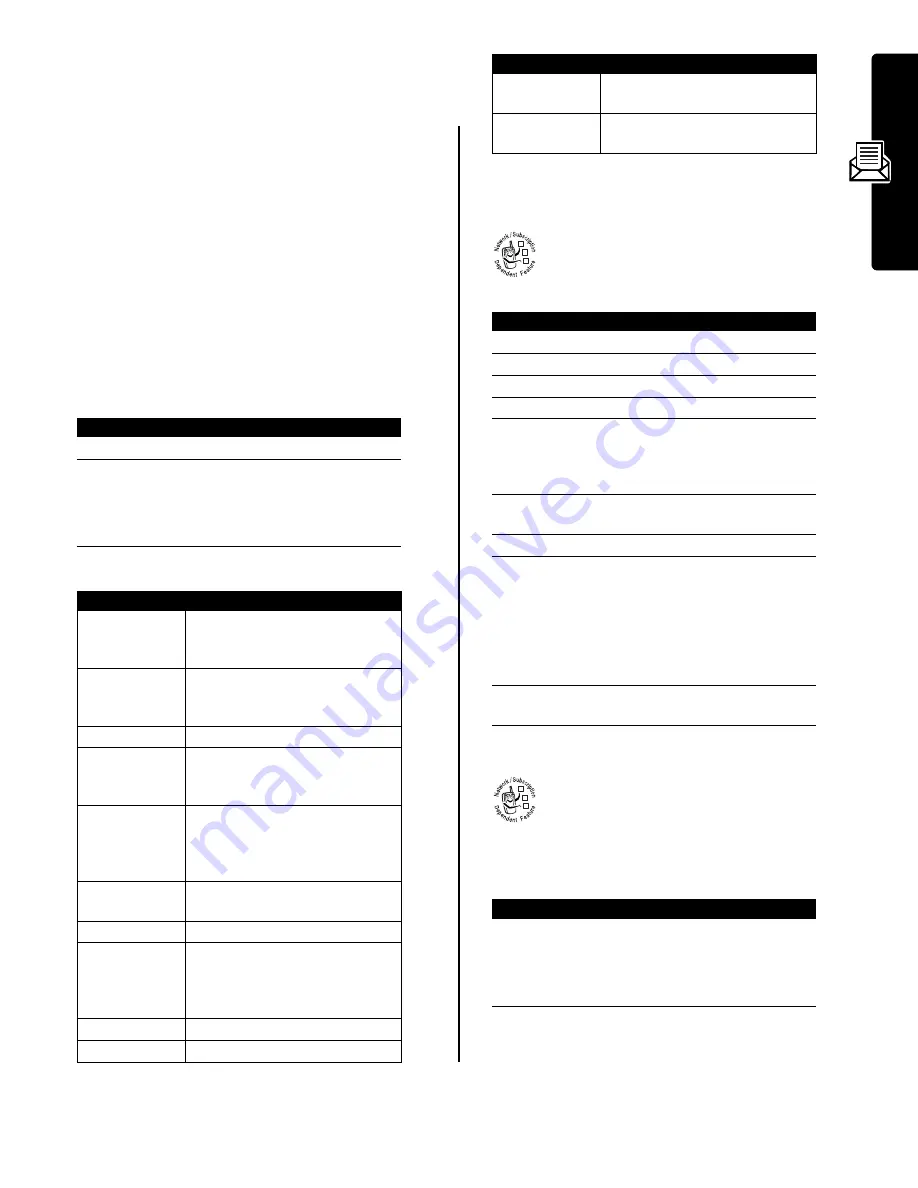
9
Messa
ge
s
Reading, Locking, or Deleting a
Message
Messages in the message inbox are sorted from newest to
oldest. The following indicators show message status:
The oldest messages are deleted automatically as
specified by the inbox
Cleanup
setting. If you want to save a
message, you should lock it to prevent it from being
deleted during cleanup.
The
Message Menu
can include the following options:
Storing an Object from a
Message
To store a media object contained in a multimedia
message or letter, go to the slide that contains the
object, or highlight the object in the letter, and
then:
Reading Browser Messages
Your network’s Web server can send you
browser
messages
that you can read in your micro-
browser.
When you receive a browser message, your phone
displays the
g
(message waiting) indicator and a
New Browser Message
notification, and sounds an alert.
To view your browser messages at any time:
h
= unread
n
= unread (with
attachment)
j
= read
l
= read (with
attachment)
{
= read and locked
o
= read and locked
(with attachment)
Find the Feature
M
>
Messages
>
Message Inbox
Press
To
1
S
scroll to the message
2
READ
(
+
)
or
open the message
M
open the Message Menu to
perform other procedures
Option
Description
Call Back
Call the number in the message
header or embedded in the
message.
Go To
Launch the micro-browser and go
to a Web address (URL)
embedded in the message.
Replay
Replay a multimedia message.
Reply
Open a new message, with the
sender’s number or email address
in the
To
field.
Reply To All
Open a new message, with the
sender’s number/address in the
To
field, and all other recipients listed
in the
Cc
field.
Forward
Open a copy of the message, with
an empty
To
field.
Lock
or
Unlock
Lock or unlock the message.
Store
Display a list of storable items,
including inserted and attached
files, and the sender’s number or
email address.
Delete
Delete the message.
Create Message
Open a new message.
Chat
Start a chat session with the
sender.
Setup
Open the message inbox setup
menu.
Press
To
1
M
open the
Message Menu
2
S
scroll to
Store
3
SELECT
(
+
)
display a list of storable items
4
S
scroll to
File
5
SELECT
(
+
)
display the name of the
object(s) in the current slide,
or the name of the highlighted
object in the letter
6
S
highlight the object filename,
if necessary
7
STORE
(
+
)
view storage options
8
S
scroll to
Store Only
,
Apply as Wallpaper
,
Apply as Screen Saver
,
Apply as Ring Tone
, or
Apply as Power Up Animation
(only
options appropriate to the file
type are listed)
9
SELECT
(
+
)
perform the storage option of
your choice
Press
To
1
GO TO
(
+
)
or
launch the micro-browser and
view the message
EXIT
(
-
)
close the new message
notification
Find the Feature
M
>
Messages
>
Browser Msgs
Option
Description
032380o
032380o


























