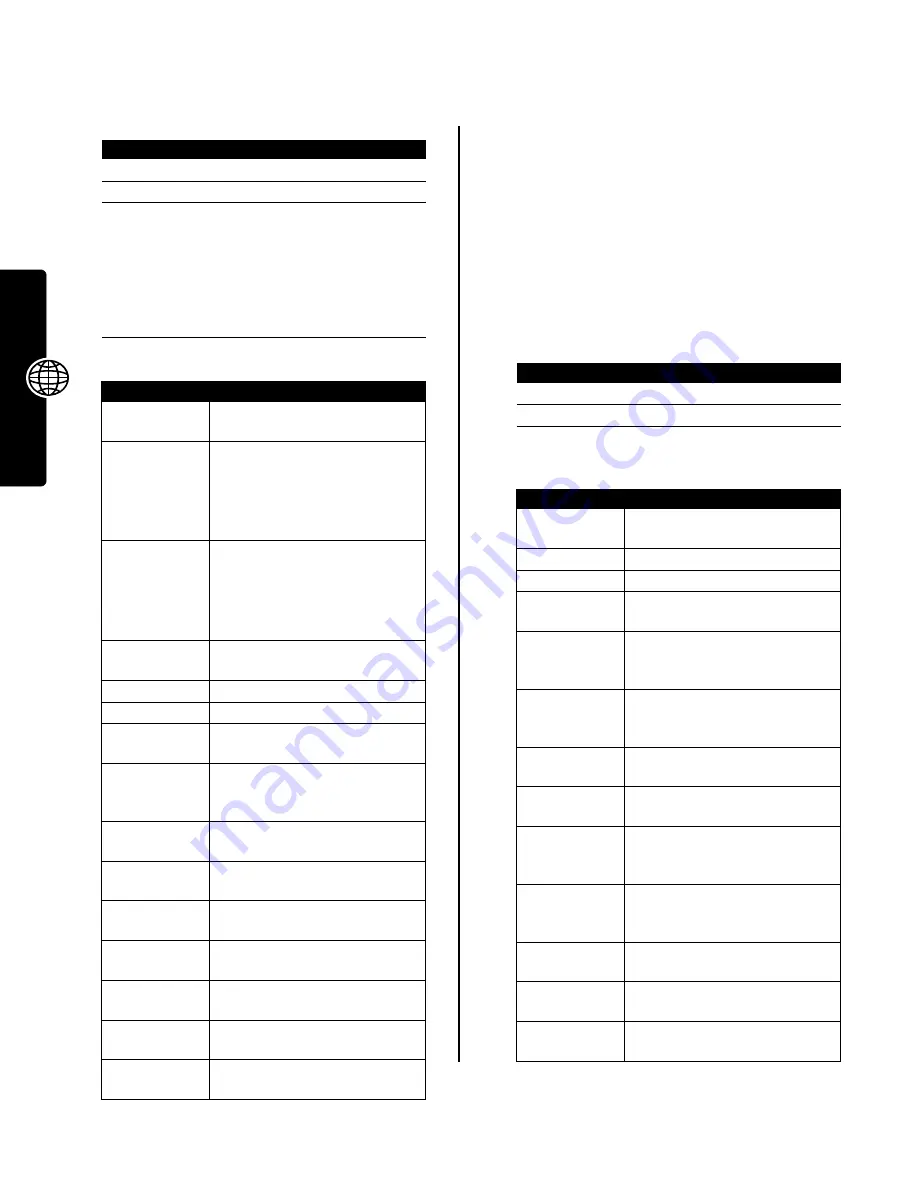
36
Ne
ws an
d Ente
rtainme
n
t
To view a photo, picture, or animation stored on your
phone:
The
Pictures Menu
can include the following options:
Using Video Clips
You can download video clips with the micro-browser, and
receive video clips in multimedia messages. For
instructions on how to play video clips stored on your
phone, see your
Start Here
guide.
Downloading Video Clips
To download a video clip with the micro-browser, see
page 34. To store a video clip from a message, see
page 9.
Managing Video Clips
To play a video clip stored on your phone:
During video clip playback, press
M
to open the
Videos Menu
to perform various operation on the video:
Find the Feature
M
>
Multimedia
>
Pictures
Press
To
1
S
scroll to the picture
2
VIEW
(
+
)
view the picture
3
S
up or down
or
view the next/previous picture
DETAILS
(
+
)
or
view picture information
M
open the
Pictures Menu
to
perform other procedures
Option
Description
Zoom
Change the zoom factor of the
selected picture.
New
Select
Picture
to activate the
camera to take a new photo.
Select
Picture Album
to collect a
group of pictures in a single
presentation.
Apply As
Set the picture as your phone’s
Wallpaper
or
Screen Saver
image.
Select
Phonebook Entry
to assign the
picture to a phonebook entry to
enable picture caller ID.
Resize Image
Change the size of the selected
picture.
Details
View picture information.
Rename
Rename the picture.
Delete
Delete the selected picture or all
marked picture(s).
Mark / Unmark
or
Mark All / Unmark All
Mark one or more pictures that
you want to move, copy, send, or
delete.
Send In Message
Insert selected picture or marked
picture(s) in a new message.
Categories
Create a new category, or view
pictures in a selected category.
Assign To Category
Assign the picture to a defined
category.
Move
Move selected picture or marked
picture(s) to another device.
Copy
Copy selected picture or marked
picture(s) to another device.
Pictures Setup
Open the setup menu to adjust
picture settings.
View Free Space
View memory space available for
storing pictures.
Find the Feature
M
>
Multimedia
>
Videos
Press
To
1
S
scroll to the video clip
2
SELECT
(
+
)
start video clip playback
Option
Description
Zoom
Change the zoom factor of the
selected video clip.
Details
View video clip information.
Rename
Rename the video clip.
Delete
Delete the selected video clip or
all marked video clips.
Mark/Unmark
or
Mark All/Unmark All
Mark one or more video clips that
you want to move, copy, send, or
delete.
Send In Message
Insert selected video clip or
marked video clips in a new
message.
Categories
Create a new category, or view
video clips in a selected category.
Assign To Category
Assign the video clip to a defined
category.
Move
Move selected video clip or
marked video clips to another
storage device.
Copy
Copy selected video clip or
marked video clips to another
storage device.
Videos Setup
Open the setup menu to adjust
video clip settings.
Download Videos
Launch the micro-browser to
download a video clip.
View Free Space
View memory space available for
storing video clips.













































