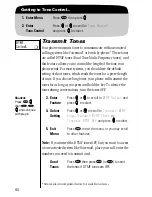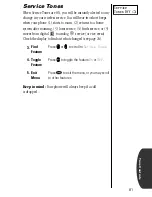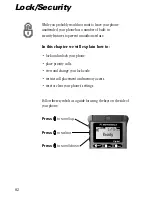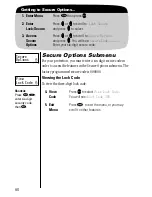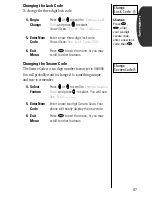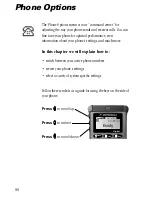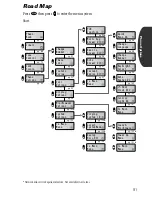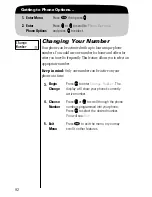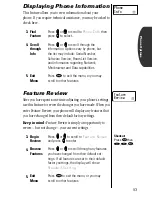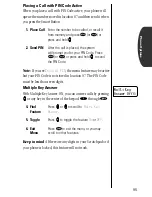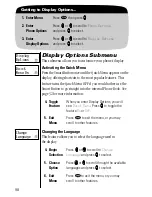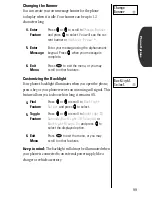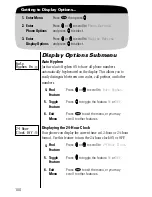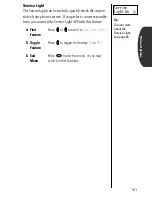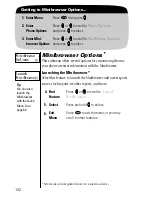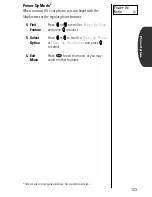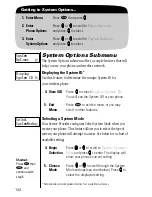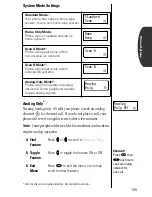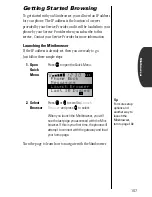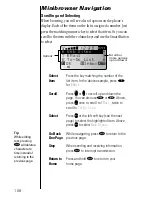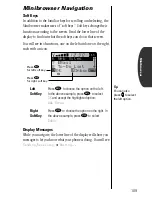94
Getting to Call Options...
1.
Enter Menu
Press
ƒ
then press
a
a
a
a
.
2.
Enter
Phone Options
Press
q
q
q
q
or
Z
Z
Z
Z
to scroll to
Phone Options
and press
A
A
A
A
to select.
3.
Enter
Call Options
Press
q
q
q
q
or
Z
Z
Z
Z
to scroll to
Call Options
and press
A
A
A
A
to select.
Call Options Submenu
This submenu allows you to control the way your phone places
and receives calls.
Activating PIN Code
*
Your Service Provider may require a Personal Identification
Number (PIN) when placing calls. If so, you will probably want
to activate this feature, which allows you to send your PIN Code
with one touch of a button.
Keep in mind:
If you enter a service area that does not require
a PIN Code, make sure PIN Inactive is set.
Storing PIN Code in Memory Location 07
When PIN Code is active, your phone automatically uses the
number stored in location 07 as your PIN Code. Once you have
activated the PIN, you should store the PIN Code in location 07.
* Network and service dependent feature. Not available in all areas.
4.
Toggle
PIN
Press
q
q
q
q
or
Z
Z
Z
Z
to scroll to
PIN Inactive
or
Active
and press
A
A
A
A
to toggle.
5.
Exit
Menu
Press
º
to exit the menu, or you may
scroll to other features.
1.
Enter PIN
Enter your PIN Code.
2.
Store
PIN
Press
¬
,
‚
,
‡
, select a label and
press
A
A
A
A
, press
Ç
, then press
A
A
A
A
again.
Call
Options
PIN
Inactive