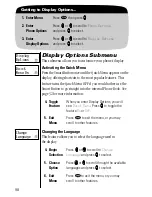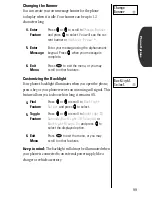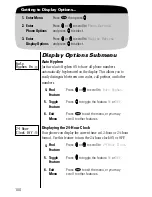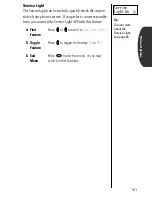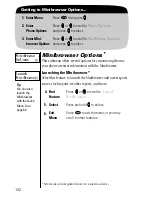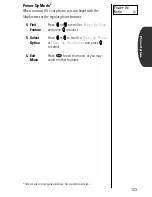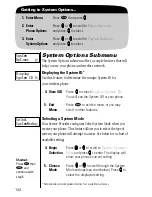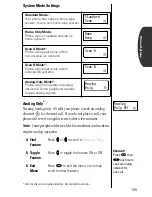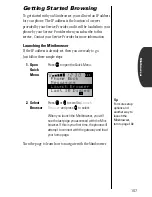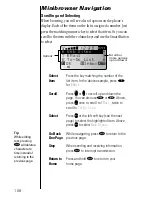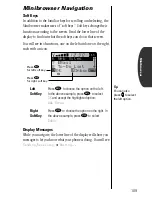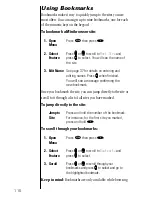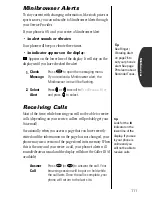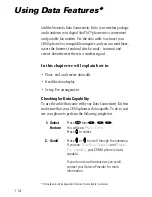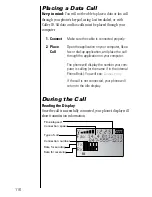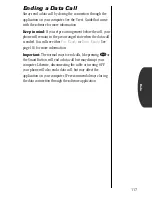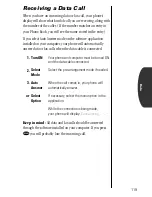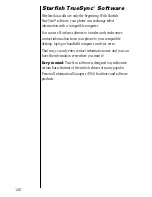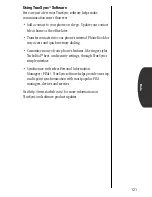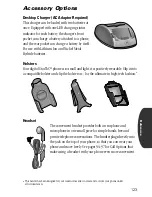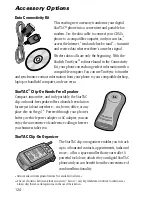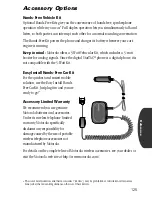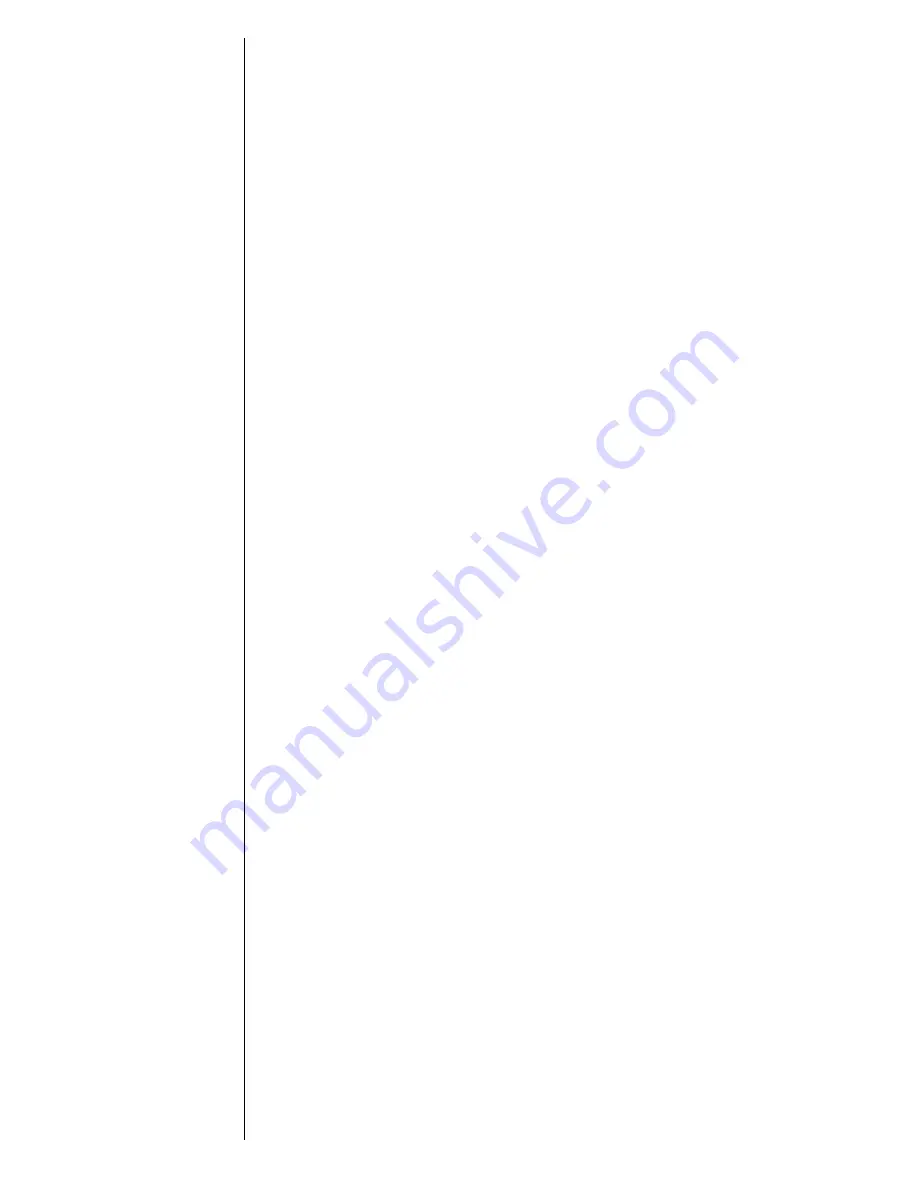
110
Using Bookmarks
Bookmarks make it easy to quickly jump to the sites you use
most often. You can assign up to nine bookmarks, one for each
of the numeric keys on the keypad.
To bookmark a Minibrowser site:
Once you bookmark the site, you can jump directly to the site or
scroll to it through a list of all sites you have marked.
To jump directly to the site:
To scroll through your bookmarks:
Keep in mind:
Bookmarks are only available while browsing.
1.
Open
Menu
Press
ƒ
then press
⁄
.
2.
Select
Feature
Press
q
q
q
q
or
z
z
z
z
to scroll to
Mark Site
and
press
a
a
a
a
to select. You will see the name of
the site.
3.
Edit Name
See page 37 for details on entering and
editing names. Press
a
a
a
a
when finished
.
You will see a message confirming the
new bookmark.
Jump to
Site
Press and hold the number of the bookmark.
For instance, for the first site you marked,
press and hold
⁄
.
1.
Open
Menu
Press
ƒ
then press
⁄.
2.
Select
Feature
Press
q
q
q
q
or
z
z
z
z
to scroll to
Bookmarks
and
press
a
a
a
a
to select.
3.
Scroll
Press
q
q
q
q
or
z
z
z
z
to scroll through your
bookmarks and press
a
a
a
a
to select and go to
the highlighted bookmark.