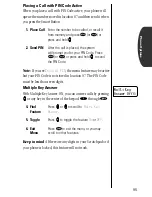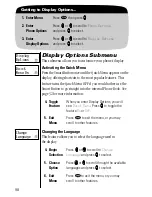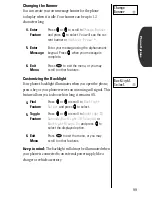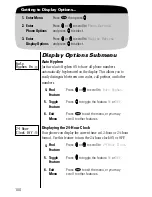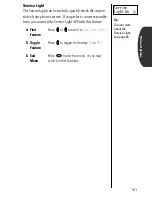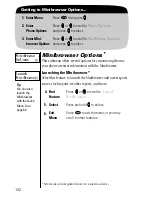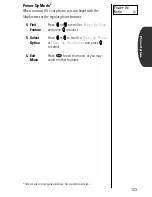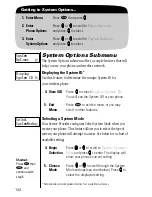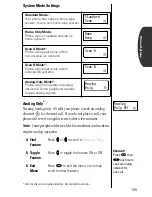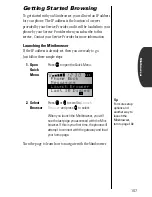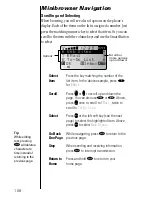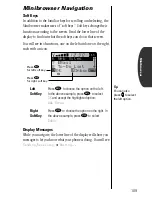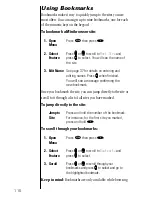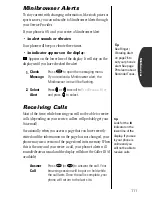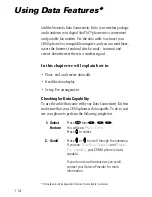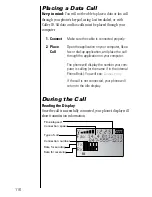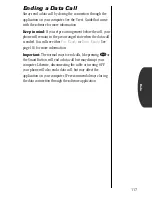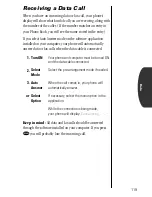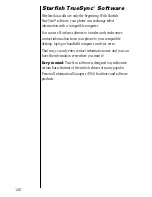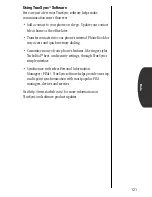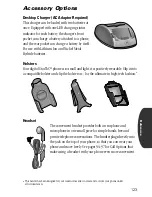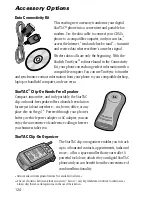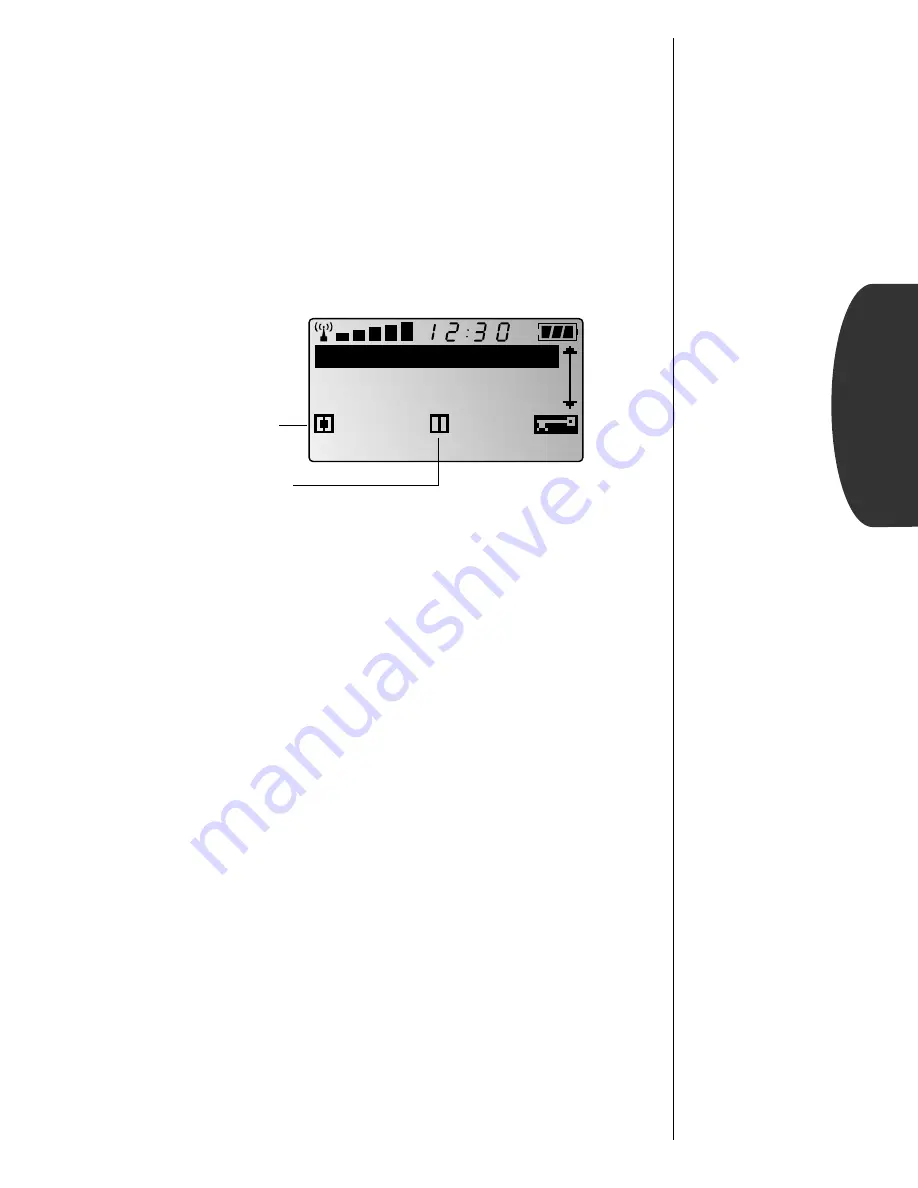
109
Minibrowser
Minibrowser Navigation
Soft Keys
In addition to the familiar keys for scrolling and selecting, the
Minibrowser makes uses of “soft keys.” Soft keys change their
function according to the screen. Read the lower line of the
display to find out what the soft keys can do on that screen.
You will see two functions, one on the left and one on the right,
each with an icon:
Display Messages
While you navigate, the lower line of the display will show you
messages to let you know what your phone is doing. You will see:
Sending
,
Receiving
, or
Waiting...
Left
Soft Key
Press
‰
to choose the option on the left.
In the above example, press
‰
to select
OK
and accept the highlighted option:
Web Sites
.
Right
Soft Key
Press
¬
to choose the option on the right. In
the above example, press
¬
to select
Inbox
.
Tip:
You can also
press
a
a
a
a
to select
the left option.
Press
‰
for left soft key
7 E M a i l
8 T o - D o L i s t
6 W e b S i t e s
O K
I n b o x
IU
Press
¬
for right soft key