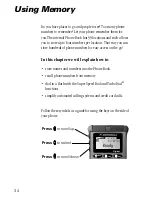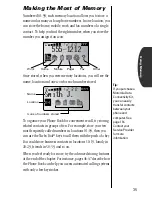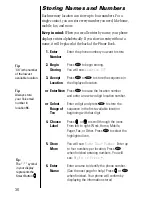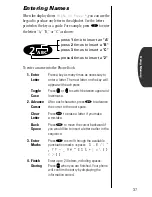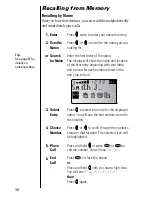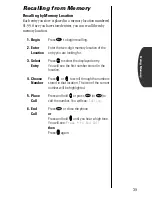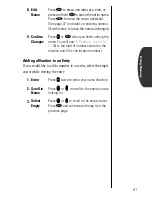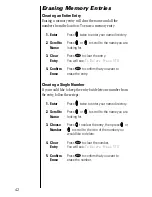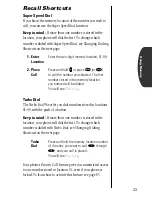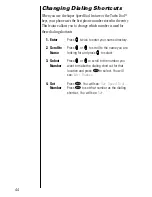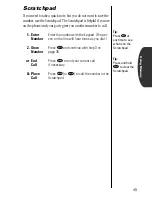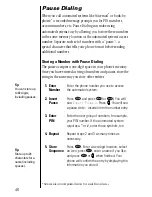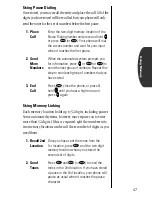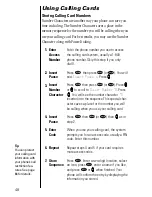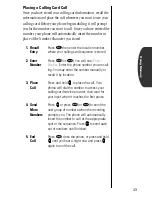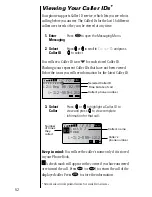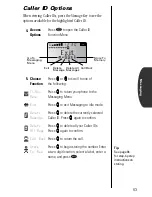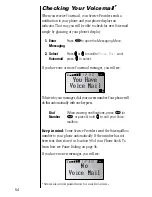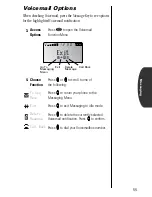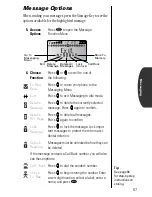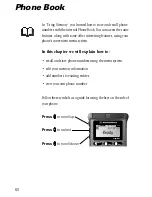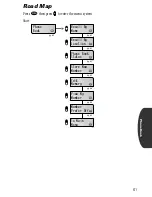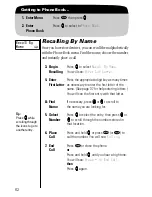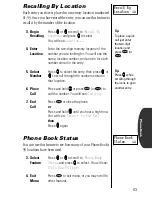48
Using Calling Cards
Storing Calling Card Numbers
Number Characters are another way your phone can save you
time in dialing. The Number Character saves a place in the
memory sequence for the number you will be calling when you
use your calling card. For best results, you may use the Number
Character along with Pause Dialing.
1.
Enter
Access
Number
Enter the phone number you use to access
the calling card system, usually a 1-800
phone number. Skip this step if you only
dial 0.
2.
Insert
Pause
Press
ƒ
then press
æ
(or
ª
). You will
see:
Insert Pause o
. Press
a
a
a
a
.
3.
Insert
Number
Character
Press
ƒ
then press
æ
(or
ª
). Press
q
q
q
q
or
Z
Z
Z
Z
to scroll to
Insert Number
‘
N
.
Press
a
a
a
a
. You will see the number character
‘
N
inserted into the sequence.This special char-
acter saves a place for the number you will
be calling when you use your calling card.
4.
Insert
Pause
Press
ƒ
then
æ
(or
ª
)
then
a
a
a
a
as in
step 2.
5.
Enter
Code
When you use your calling card, the system
prompts you for an access code, usually a PIN
code. Enter this number.
6.
Repeat
Repeat steps 4 and 5 if your card requires
more access codes.
7.
Store
Sequence
Press
¬
. Enter a two-digit location, select
an icon, press
Ç
, enter a name if you like,
and press
¬
or
a
a
a
a
when finished. Your
phone will confirm the entry by displaying the
information you stored.
Tip:
You can protect
your calling card
information with
your phone’s call
restriction fea-
tures. See page
88 for details.