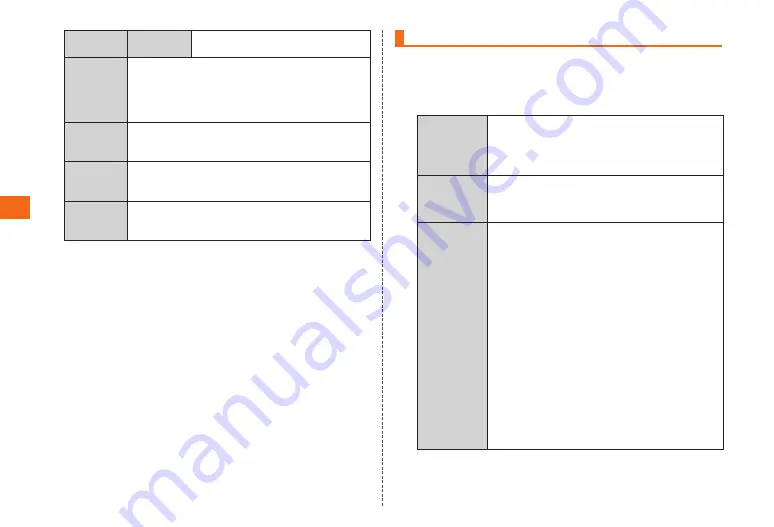
64
Aut-receive
order
Receive From
and Subject
Download only the sender and subject.
Auto-receive
attachment
Set whether or not attachment data is automatically
downloaded. Put a check mark to set this on and
attachment data will be downloaded with the e-mail.
If this is set to off, you can download attachment
data separately.
Auto-receive
attachment
size
Set a maximum size for automatic downloads.
100 KB, 500 KB, 1 MB, 2 MB
Show name
on address
book
Set whether the name registered to your contacts
displays or not.
Font size
Set the font size for text in the e-mail contents and
mail creation screens.
Extra large, Large, Medium, Small, Extra small
Settings Relating to Sending/Creating
1
On the e-mail settings menu, tap "Send/Edit settings"
2
Touch the required settings
Reply
address
Set the address for e-mails to be sent in the case
the recipient replies.
Set
→
enter an e-mail address for the reply
(up to 64 half-byte characters)
→
OK
Sender
name
Set the name that will be displayed.
Set
→
enter a sender name (up to 12 half-
byte characters)
→
OK
Opening
phrase
Enter text that will be included at the beginning of
your mails.
Set
→
Opening (up to 1,250 full-byte
characters/2,500 half-byte characters or in
the case of decoration 2.5 KB)
→
Done
→
Set
•
You can enter a maximum 10 pictures and
decorations in the opening.
•
If you reach the limits of picture/decorations
(maximum of twenty or 100 KB) in your opening
and signature, you will not be able to include
any pictures or decorations in the main body of
your e-mails.
•
If you enter the same picture in your opening
and signature, separate files will be sent in the
e-mail.






























