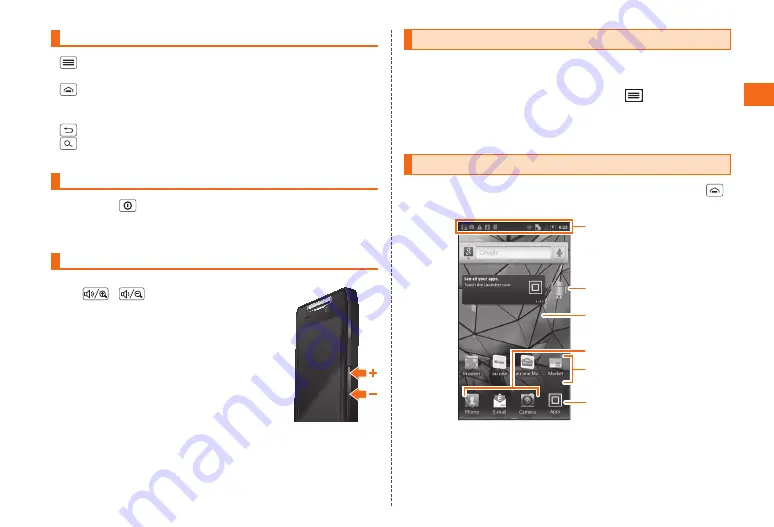
35
Basic Operation
Using the Navigation Keys
•
Menu Key:
Displays a menu related to the screen that is currently
displayed.
•
Home Key:
Returns to the home screen. Doing a long touch will
display recently used applications (
P. 39). Touching an application
•
Back Key:
Returns to the previous screen.
•
Search Key:
Performs a text search. You can long touch the
search key to perform a voice search.
"Phone options" Pop Up Menu
Push and hold
to bring up the "Phone options" pop up menu. On
this pop up menu, you can set or deactivate silent mode or airplane
mode, put the phone to sleep, or turn the phone off.
Volume Adjustment
Push
/
.
•
Pressing the key on the home screen, will change
the volume of the ringtone.
•
Pressing the key during a call, will change the
volume of the call.
•
Pressing the key while music or video is playing
will change the volume of the media playback.
Screen Rotation
Many applications will be able to rotate the display depending on if the
product is horizontal or vertical.
Setting Instructions:
On the home screen: Tap
→
Settings
→
Display
→
Auto-rotate screen to turn screen
orientation on and rotate the screen automatically
depending on the orientation of the product.
Home Screen
Important information is displayed on the home screen. You can tap
to display the home screen, even if another application is already running.
Status bar
Drag down to
view notifications
Widgets
Panel
Flick left and right to
switch between panels.
Dock
Shortcuts
Applications Key
Tap to view the
applications menu.
•
Widget:
Allows you to display up-to-date information and change
settings for the product via icons. Some widgets will allow you to
check information on the home screen. There is no need to start an
application.
•
Shortcuts:
Set your favorite applications and bookmarks.






























