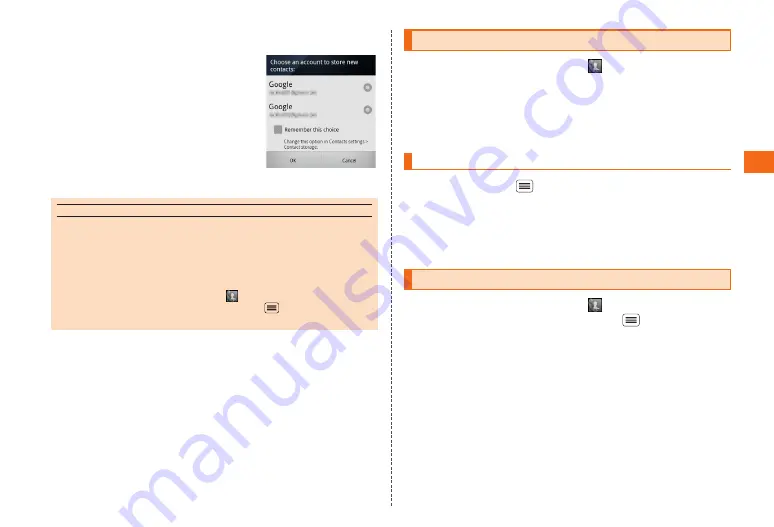
49
Contacts
■
Contacts Save Location
Depending on the account settings, there
may be an account section screen when
you create a contact. The location contacts
are saved to depends on the account that
creates the contact.
If you have your Google account selected
on the account selection screen, the contact
will be saved to the internal storage and on
the Google servers.
memo
◎
When a contact is not displayed despite you creating the contact, please
check the settings for your "Display Options" (
P. 49)..
◎
You can collect contacts managed by various applications on your device. For
more information, visit
www.motorola.com/transfercontacts
.
◎
You can change the notification sound when you receive a phone call from a
particular contact.
Instructions:
On the home screen, tap Phone
→
Contacts
→
tap
a contact from your contacts list
→
→
Options
→
Ringtone
→
Choose ringtone.
Viewing Contacts
Instructions:
On the home screen, tap Phone
→
Contacts
→
tap a
contact to view.
On the details screen, if you tap the icon next to the phone number and
mail address, you can call the contact or send an SMS (C-mail), e-mail etc.
•
On the details screen, tap the star to make it green if you want to add
the contact to your favorites.
Display Options
On the contacts list, tap
and tap "Display option." You can set
search conditions for which contacts are displayed.
•
Only Contacts With Phones:
If this option is on, only those contacts
that have phone numbers registered will be displayed.
•
Choose Contact To Display:
Select group or account to display
contacts for.
Editing/Deleting Contacts
Instructions:
On the home screen, tap Phone
→
Contacts
→
tap
a contact from the contact list
→
→
Edit Contact/
Delete Contact






























