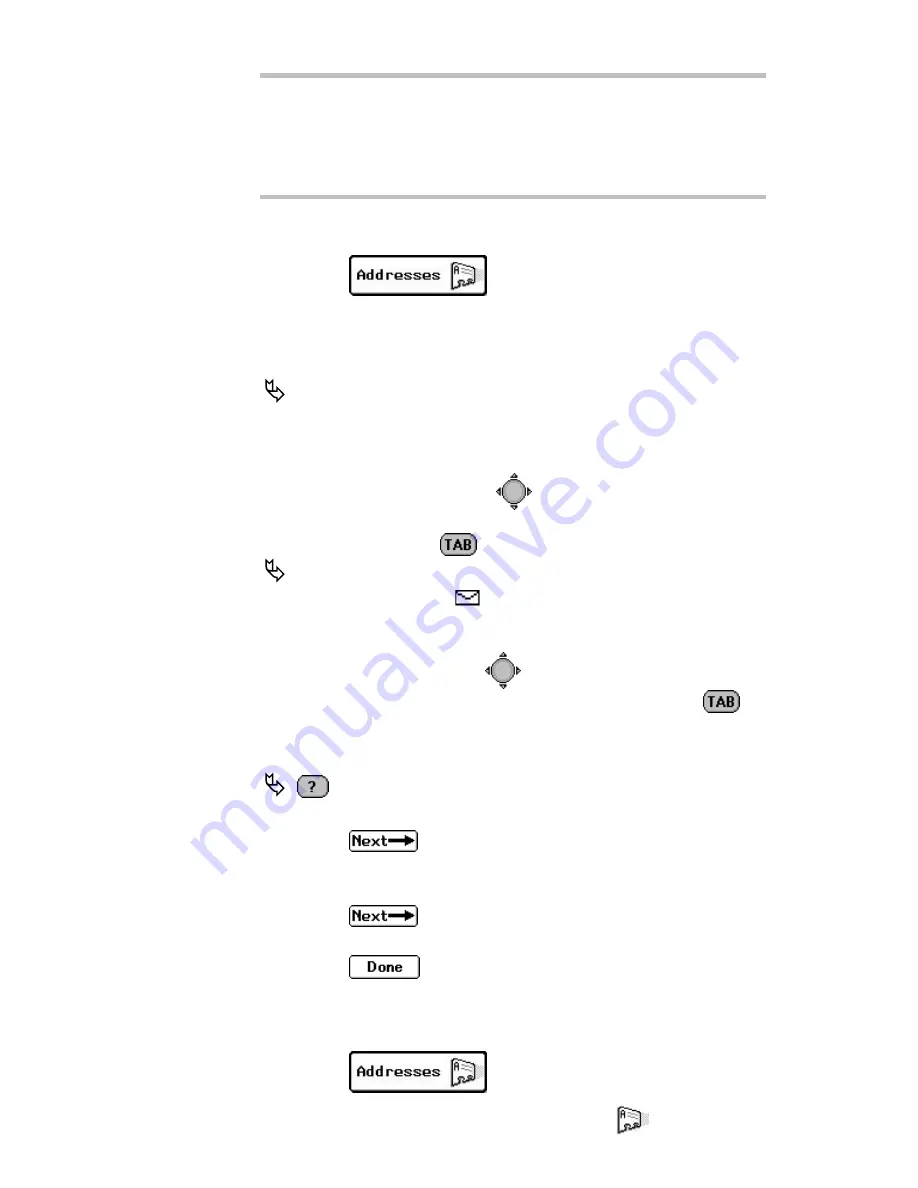
Addresses
23
TIP
You can force address names to appear in a position in the
Address Book that you find convenient. For example,
prefacing group names with a space forces all the groups to
appear at the top of the list. Using an underscore instead
forces the names to the bottom of the list.
To add an individual:
1. Select
from the menu wheel.
2. Select
New Individual Entry
.
3. In the Name field, type the name for the entry as it should
appear in the Address Book (e.g., Cody, Catherine).
The Address Book sorts address entries alphabetically
based on the first letter in the address name. Type the last
name first if you want to find addresses for individuals by
their last name.
4. In the Carrier field, press
left or right to scroll through
the paging service providers. Highlight the name of your
carrier, then press
to move to the next field.
If the paging carrier of the addressee is accessible from
your paging carrier,
appears next to the Pager field. If
the envelope does not appear, the Enter PIN field allows
you to store the pager information for reference only.
5. In the Pager field, press
left or right to scroll through
the pager types. Highlight the pager type, then press
to
move to the next field.
6. Enter the individual’s PIN and/or fax number.
provides access to additional information about the
PIN for the selected pager type.
7. Select
, to access a supplemental screen where you
can enter other address information, such as email address,
home phone number, work phone number, and fax number.
8. Select
, then type any additional information in the
Notes text field.
9. Select
to return to the Address Book Entries
screen.
To add a group:
1. Select
from the menu wheel.
Summary of Contents for PageWriter 2000
Page 1: ...A PageWriterTM 2000 User s Manual ...
Page 4: ......


































