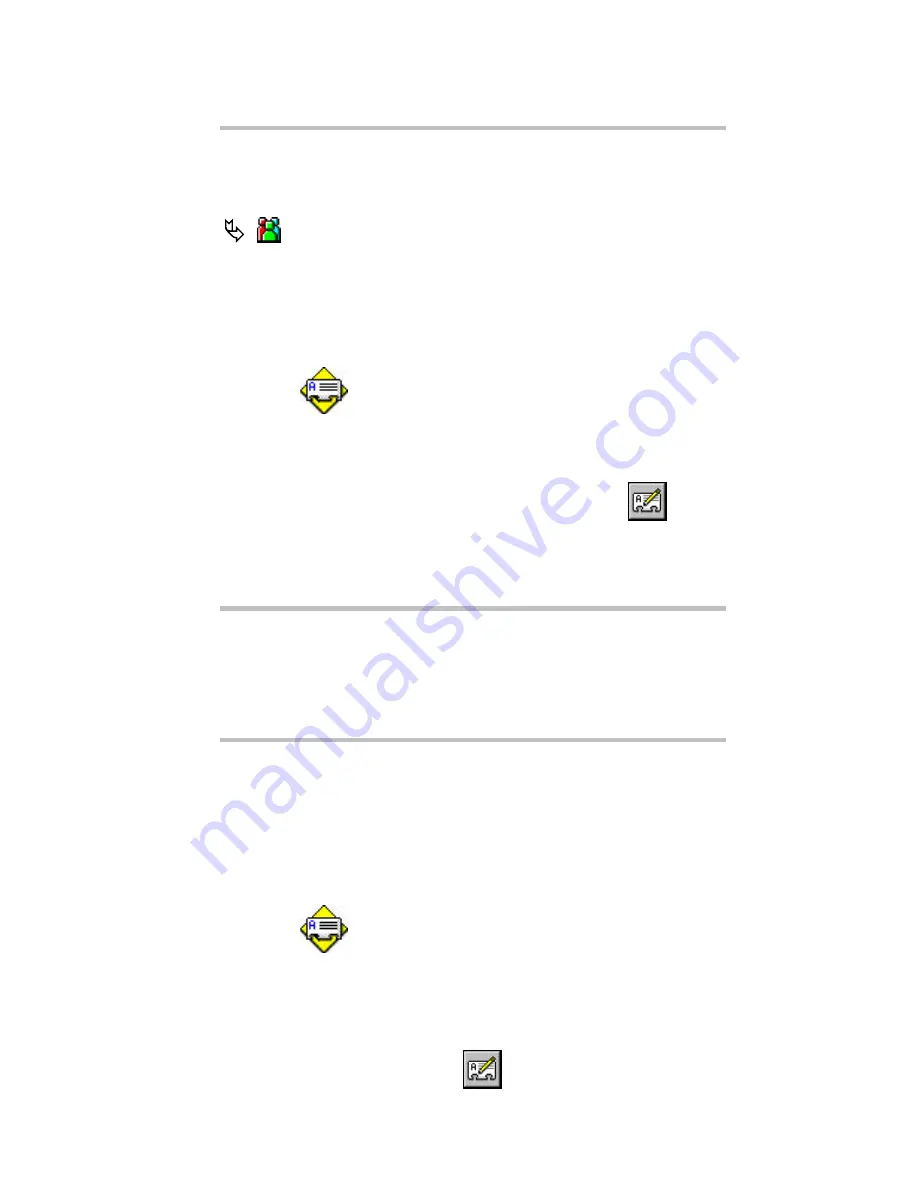
PageWriter
TM
2000 User’s Manual
60
series, highlight the first address, hold down
C
while you
left click the mouse button on each additional address.
6. When you have finished adding all the addresses for this
group, click
OK
. The new group appears in the address list
on the Address Book main screen.
indicates the address is for a group. The addresses
assigned to this group are listed below the address list.
To add addresses to a group in the Address Book on
your PC:
1. On your PC, open the FLEX PC Partner Shell, then double-
click
Address Book
.
2. Open the appropriate Address Book file. For more
information, see “Managing Address Book Files” on
page 52 for instructions on opening a file.
3. Highlight the group you want to edit, then click
, or
from the Group menu, click
Edit
.
4. In the Available Addresses list, select the address(es) to be
added.
TIP
To select a series of addresses,
highlight the first address,
hold down
S
, then left click the mouse button on the
last address. To select multiple addresses that are not in a
series, highlight the first address, hold down
C
while you
left click the mouse button on each additional address.
5. Click
Add
.
6. Click
OK
.
To remove addresses from a group in the Address
Book on your PC:
1. On your PC, open the FLEX PC Partner Shell, then double-
click
Address Book
.
2. Open the appropriate Address Book file. For more
information, see “Managing Address Book Files” on page
52 for instructions on opening a file.
3. Highlight the name of the group you want to remove
addresses from, then click
, or from the Individual
menu, click
Edit
.
Summary of Contents for PageWriter 2000
Page 1: ...A PageWriterTM 2000 User s Manual ...
Page 4: ......






























