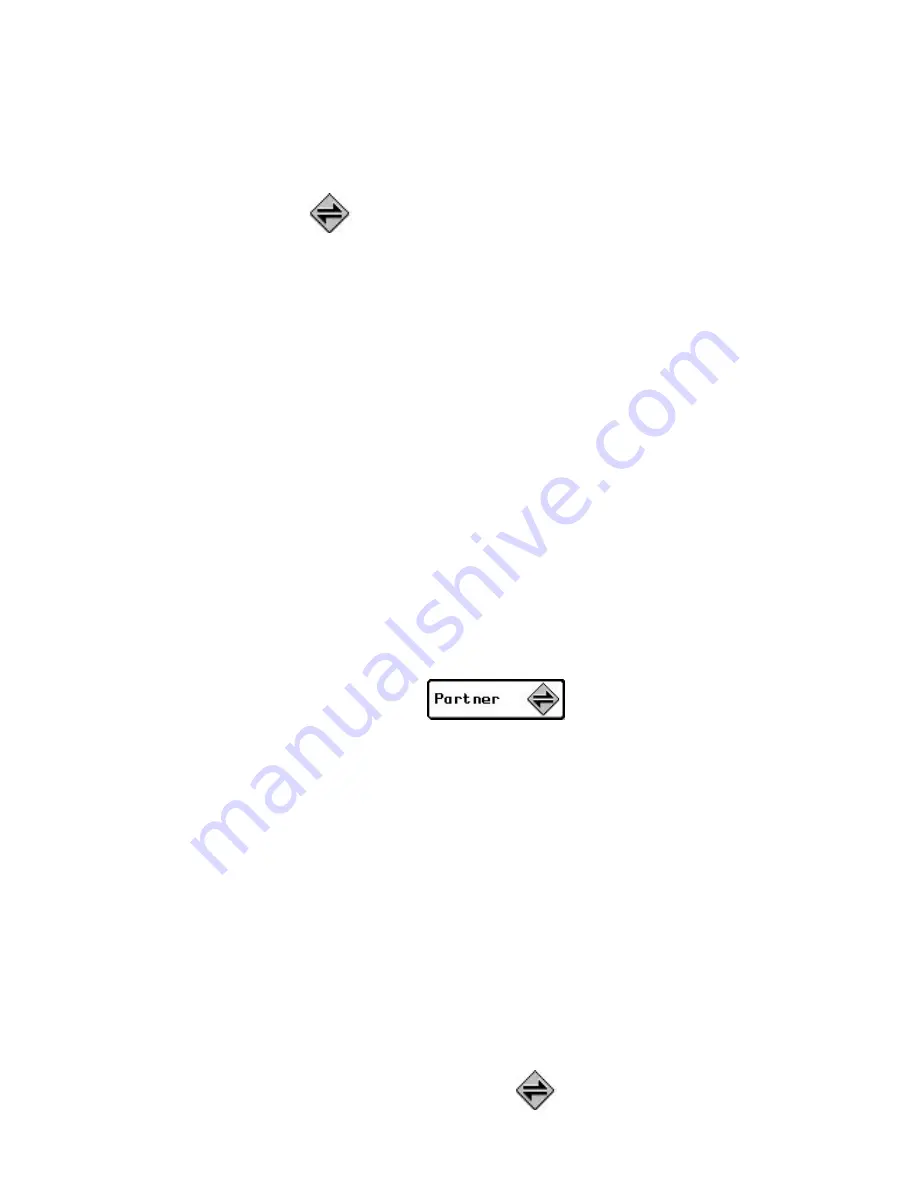
PageWriter
TM
2000 User’s Manual
50
5. When Setup is complete, click
OK
at each information
window.
6. Click
Yes
to read the Release Notes. They contain
important information that might not have made it into the
documentation. Close the Release Notes before continuing.
7. Select
FLEX PC Partner
to start the PC Partner
Shell.
Linking Your PageWriter 2000 to Your PC
The connection that enables your pager and your PC to
exchange information is a combination of an infrared (IR) link
and direct cabling. The Deluxe charger, or
docking station
, has a
built-in IR port. When you snap your pager into the docking
station the IR port on your pager aligns with the IR port on the
docking station. The docking station is connected to one of your
PC's serial ports via the Motorola-supplied RS232 null modem
cable. Information passes between your pager and the docking
station via IR transmissions, and between the docking station
and your PC via the cable.
To establish a connection between your pager and
FLEX PC Partner on your PC:
1. Snap your pager into the docking station. For information
on connecting the docking station to your PC, see “
The
Infrared Port” on page 15.
2. On your pager, select
from the menu
wheel.
3. If this is the first time the FLEX PC Partner application is
being installed on your PC continue to the next section,
“Configuring FLEX PC Partner”. Otherwise, see “Using the
PC Partner Shell” on page 51.
Configuring FLEX PC Partner
The FLEX PC Partner Configuration utility is run immediately
after installing FLEX PC Partner. It tells the FLEX PC Partner
application how your pager will be connecting to your PC. If
you change hardware (e.g., replace the charger with a new type
of charger) reconfigure the FLEX PC Partner application using
the following procedure.
To configure FLEX PC Partner:
1. From your desktop, double-click
FLEX PC Partner
.
Summary of Contents for PageWriter 2000
Page 1: ...A PageWriterTM 2000 User s Manual ...
Page 4: ......






























