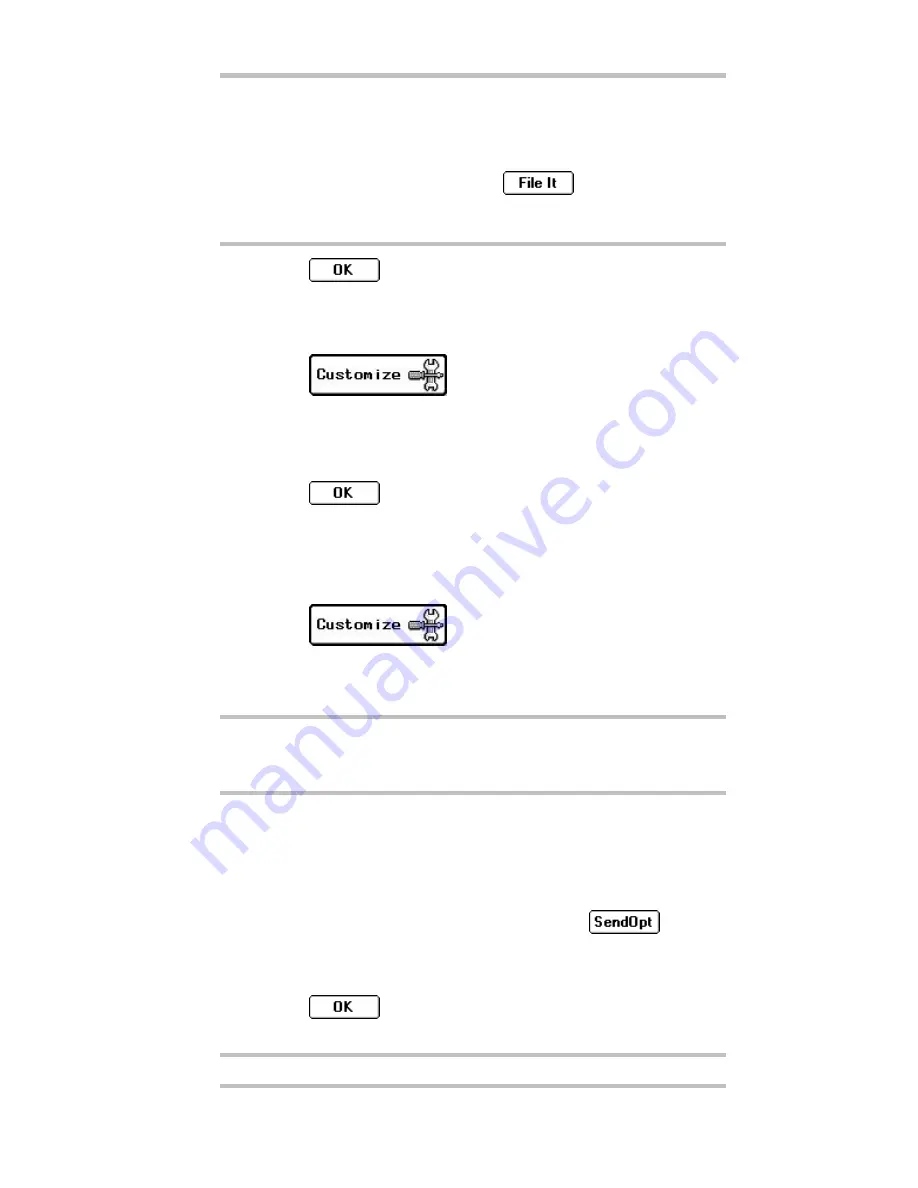
PageWriter
TM
2000 User’s Manual
46
TIP
Automatically saving copies of all sent messages consumes
available memory. Instead, use the Outbox to review the
message contents of all sent messages and to view message
transmission status. For efficient memory usage, copy only
selected messages by selecting
from the Outbox
screen. See “To forward messages from the Outbox” on
page 41 for more information.
4. Select
to accept the change and return to the
Customize screen.
To create a signature:
1. Select
from the menu wheel.
2. Select
Send Options
.
3. Select the Signature text box, then type your message
signature.
4. Select
to accept the change and return to the
Customize screen.
To automatically append your signature to each
message you send:
1. Select
from the menu wheel.
2. Select
Send Options
.
3. Select
Add Signature when sent
(check appears in box).
TIP
Signatures can be appended to individual messages through
the Write application. See “Saving Your Message to the
Sent Folder
Messages can be saved to the sent folder on an individual basis.
To save all your outgoing messages to the Sent Messages folder,
see “Customizing Message Features” on page
45.
To save the current message to the Sent Messages folder:
1.
From the Compose Message screen, select
.
2. Select the Save a copy of message in Sent Messages folder
check box so the check appears.
3. Select
to save a copy of your message upon
transmission, then complete your message.
Appending Your Signature” on page 28 for more information.
Summary of Contents for PageWriter 2000
Page 1: ...A PageWriterTM 2000 User s Manual ...
Page 4: ......






























