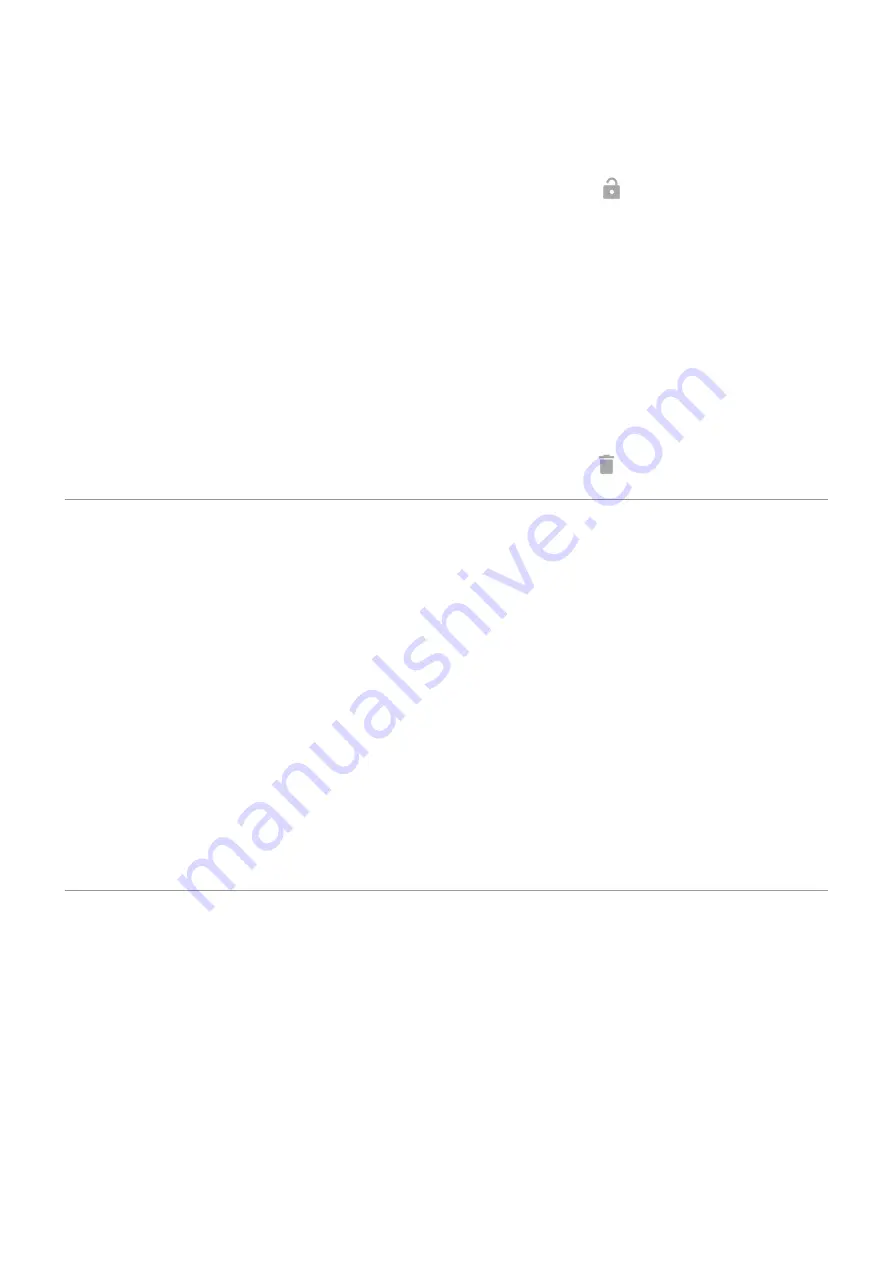
Manually lock phone
To lock your phone when you're in a trusted place, on the lock screen, touch . The phone stays locked until
the next time you manually unlock it.
Remove trusted places
1. Go to
.
2. Touch Security > Smart Lock.
3. Unlock your phone, then touch Trusted places.
4. Remove the location from your trusted places:
•
For your Home or Work locations in Maps, touch the location name to toggle it off. To remove the
address entirely, you must remove it in Maps.
•
For custom places you added, touch the location name, then touch .
Keep phone unlocked while it's on you
You can keep your phone unlocked while you’re holding it in your hand or carrying it in your pocket or
handbag. Just unlock it once, and it stays unlocked until you set it down (or manually lock it).
1. Make sure you have set a
.
2. Go to
.
3. Touch Security > Smart Lock.
If you don't see Smart Lock, try the following:
•
Update Google Play services. In the Google Search widget on your home screen, search for “Google
Play services”, then touch the app to open it.
•
Go to Settings > Security > Advanced > Trust agents and enable Smart Lock.
4. Unlock your phone, then touch On-body detection.
5. Turn it on.
Use fingerprint security
Set up fingerprint security
to unlock your phone, make fast and secure online and in-store purchases, and
sign into bank and finance apps.
1. Go to
> Security.
2. Touch Fingerprint.
3. Follow the onscreen instructions to scan your fingerprint using
on the back of your phone.
Fingerprints are
Other settings : Security : Lock and unlock phone
163
















































