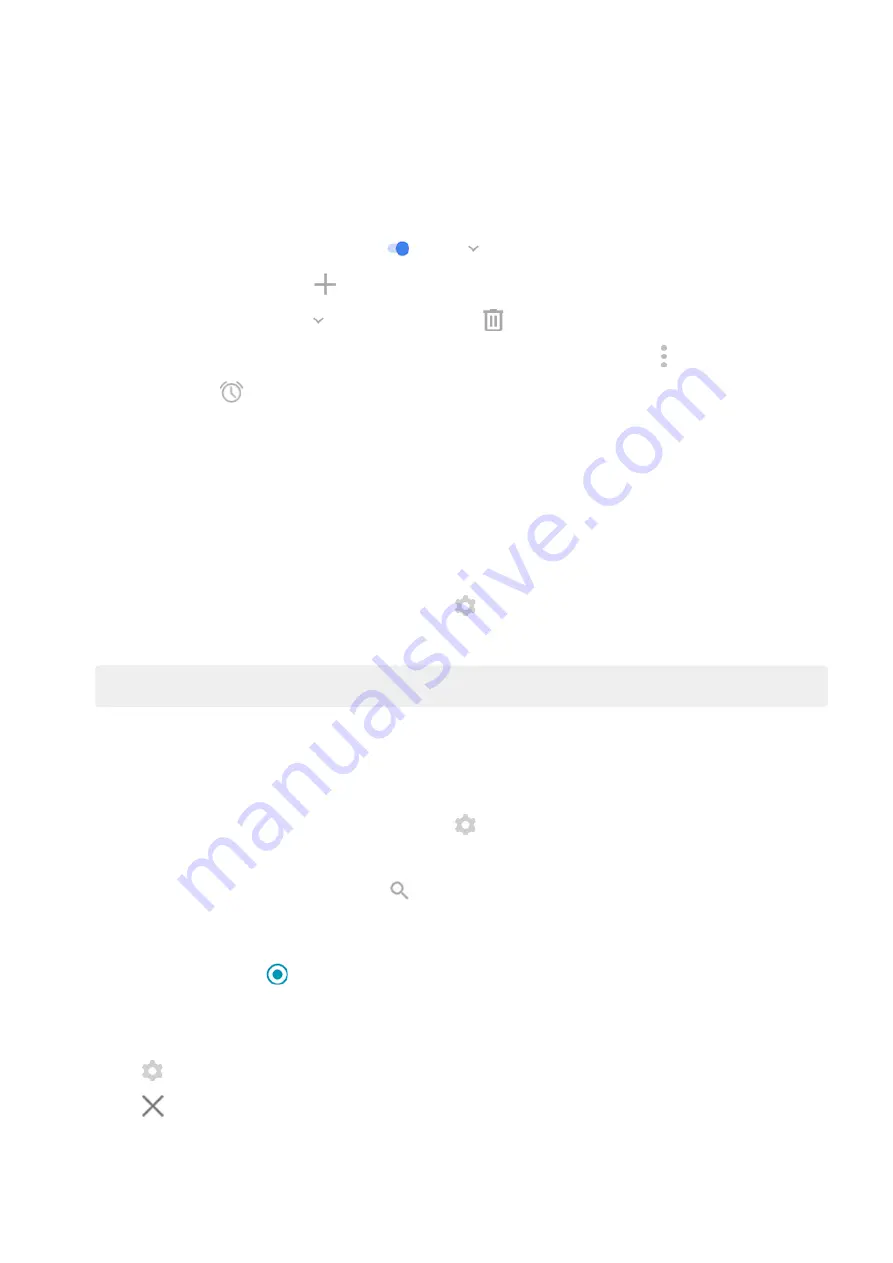
Set or delete alarms
1. Touch the time.
2. Adjust alarms:
•
To use an existing alarm, switch it on
. Touch
to view or edit its ringtone.
•
To add a new alarm, touch
and set the time and ringtone.
•
To delete an alarm, touch
next to it, then touch
.
3. To control general alarm settings, like alarm volume and snooze duration, touch > Settings.
When an alarm is set,
shows in the
Manage weather forecasts
Display current conditions for your location or for a city you select.
Show temperature and conditions for current location
1. Do one of the following:
•
Touch Add cities.
•
Or, touch the current temperature, then touch
.
2. Turn Current location on.
Tip: To switch between Fahrenheit and Celsius, touch Temperature unit.
Add location
1. Do one of the following:
•
If you haven't added locations yet, touch Add cities.
•
Or, touch the current temperature, then touch
.
2. Touch Add new location.
3. Enter a city name or ZIP code, then touch .
4. Touch the city to add.
5. When you add a city, it is set to show on the widget. If you want a different city's weather shown on the
widget, select its button
from the list of locations.
Remove location
1. Touch the temperature.
2. Touch .
3. Touch
next to the city's name.
View forecasts
1. Touch the current temperature on the widget to open the forecast.
Learn the basics : Frequently used tools
34






























