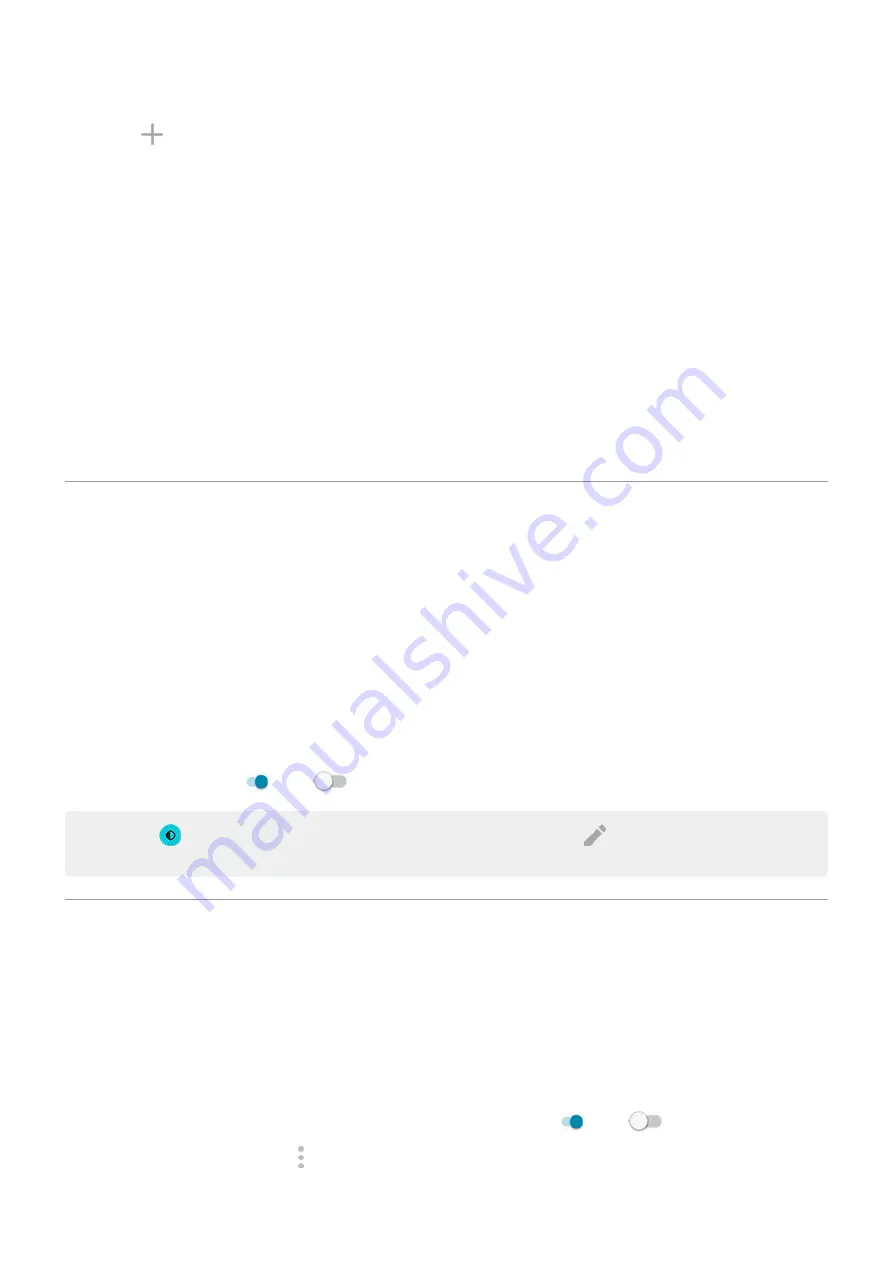
2. Touch , then follow onscreen instructions to select:
•
Fonts for screen elements
•
Background color
•
Icon shape
•
App tray layout
3. Type a name for your theme.
4. Touch Done.
Change themes
1. Go to
> Display > Styles.
2. Touch a theme and touch Apply.
You can also
change the size of the text or other items
on your screen.
Use Dark theme
Give your eyes and battery a break by changing to a dark background.
When Dark theme is on, the dark background applies to your settings and app screens. Colors don't change
in media, such as videos.
When it's off, if you run low on battery,
switches temporarily to the dark background until the
phone has charged.
To turn it on or off:
1. Go to Settings > Display.
2. Touch Advanced.
3. Turn Dark theme on or off
.
Tip: To add
Dark theme to quick settings,
quick settings, touch
, then drag the tile where you
want it.
Show apps full screen
By default, apps avoid the banded area across the
, but you can set your apps to use full screen
and stretch across the entire display.
You can turn it on or off for individual apps or all apps.
1. Go to
> Display > Advanced > Full screen.
2. Adjust the settings:
•
To adjust an individual app, next to the app's name, turn it on
or off
.
•
To adjust all apps, touch > Turn on for all apps or Turn off for all apps.
Other settings : Display
148






























