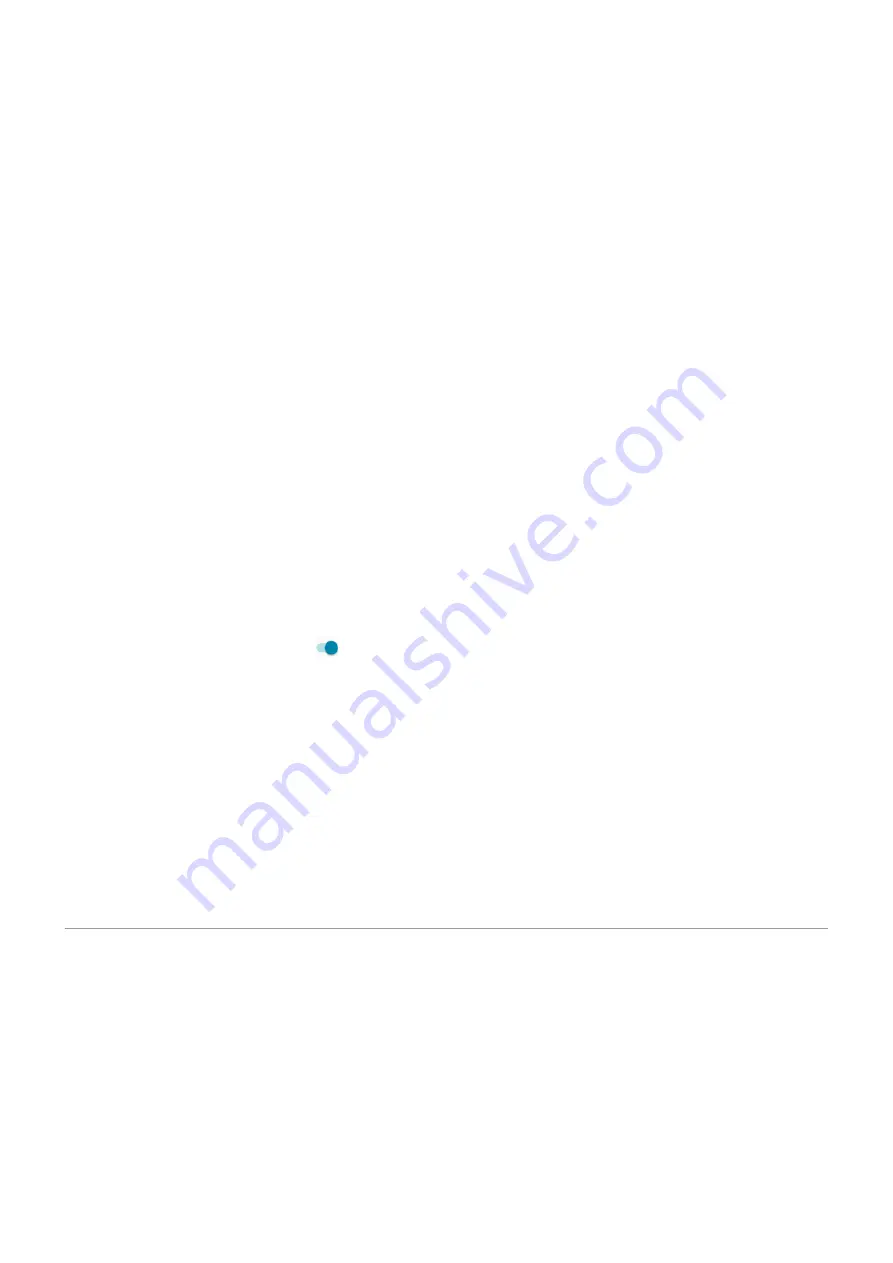
•
Listening to music
•
Taking pictures
•
See what’s using your battery
To see if a specific app is draining your battery:
1. Go to
> Battery > USAGE DETAILS.
2. Swipe up to view the list of apps and features using power since the last full charge.
3. Touch the app or feature using a lot of power.
4. Under Manage battery usage, touch options for reducing the power usage.
Keep adaptive battery and battery optimization on
To ensure that apps use your battery only when they need to, keep adaptive battery and battery
optimization on.
Check that adaptive battery is on for your phone
When you keep adaptive battery on, infrequently used apps will run less when you're not using them. Your
phone will learn how you use apps over time and adjust for best battery life.
1. Go to
> Battery > Adaptive Battery.
2. Turn Use Adaptive Battery on .
Check that battery optimization is on for each app
If you turn off Battery optimization for an app, that app can run when you're not using it, even when
Adaptive Battery is on. This decreases battery life unnecessarily.
1. Go to
> Apps & notifications > Advanced > Special app access.
2. Touch Battery optimization.
3. Filter the list by Not optimized. Essential apps and services are listed as Battery optimization not
available. If any apps are listed as Not optimized:
a. Touch the app.
b. Touch Optimize > Done.
Use Battery Saver mode
When Battery Saver is on
Battery Saver helps you keep going on a low battery until the next charge.
To save power, your phone will:
•
Switch your background to
•
Wait until you look at an app to refresh its content, like email or news
Battery
117






























