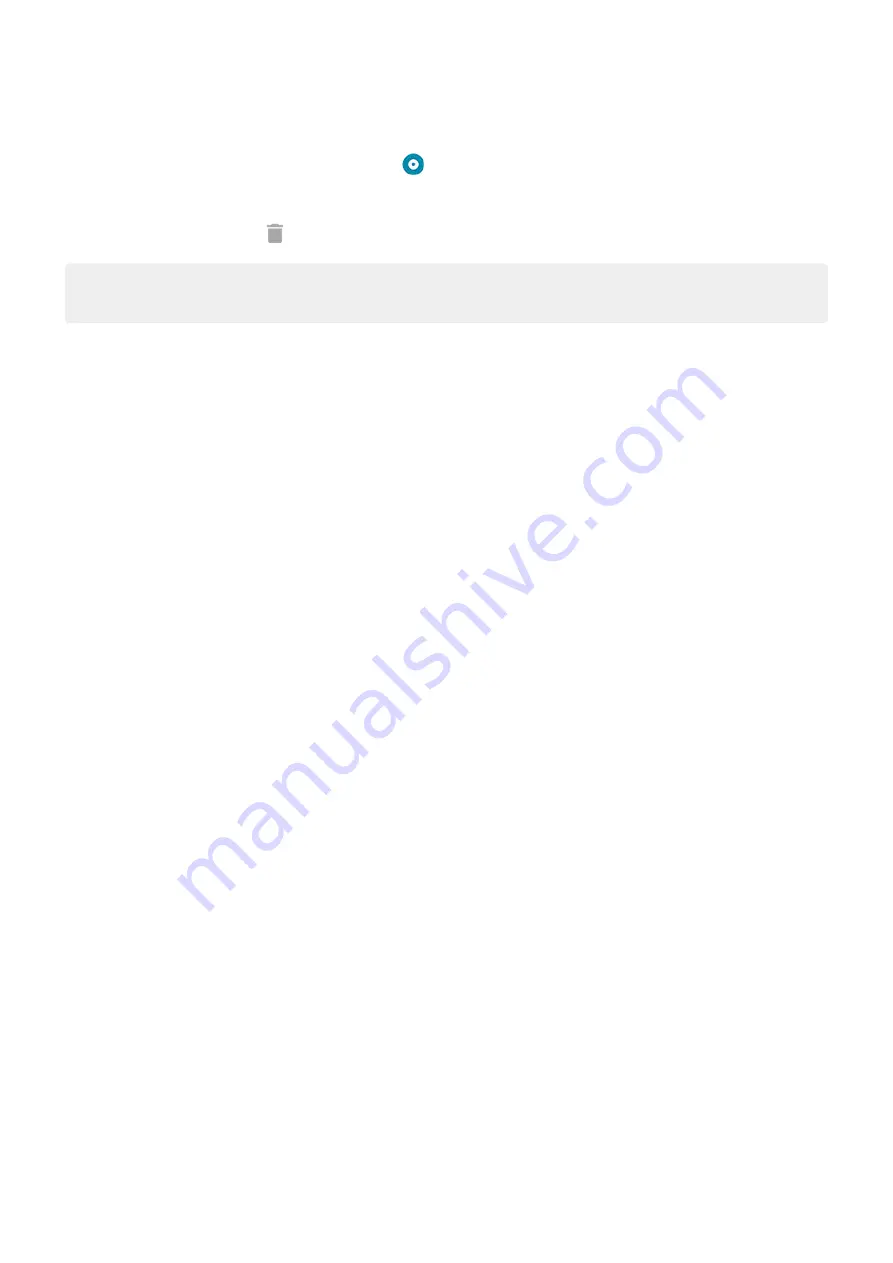
1. Do one of the following:
•
Open quick settings, then touch & hold
.
•
Go to Settings > Digital Wellbeing & parental controls > Focus mode.
2. Next to Schedule, touch .
Tip: To mute sounds, stop vibration, and block notifications for all calls and notifications, use
Make it easier to put your phone away at bedtime
You can schedule changes to get ready for sleep.
1. Go to
> Digital Wellbeing & parental controls > Bedtime mode.
2. Select when to turn on Bedtime mode.
3. Adjust start and end times if needed.
4. Touch Customize to set what your phone should do during this scheduled time:
•
Remove screen colors (turn on Grayscale).
•
).
Use parental controls
You can:
•
Control your child’s access to devices and apps
•
Control location settings and view the location of your child’s supervised device
•
Set daily usage limits, monitor app usage, and remotely lock supervised devices
•
Set filters and controls on what your child can browse, purchase, or download using Chrome, Google
Search, Play Store, and YouTube
You’ll need to set up parental controls on your and your child's devices.
To set up parental controls on this phone:
1. Go to
> Digital Wellbeing & parental controls.
2. Touch Set up parental controls.
3. Follow onscreen instructions to set up the phone for child or adult usage.
4. To set up parental controls on the other device, refer to the help for that device.
To learn more, read
.
Learn the basics : Frequently used tools
37






























