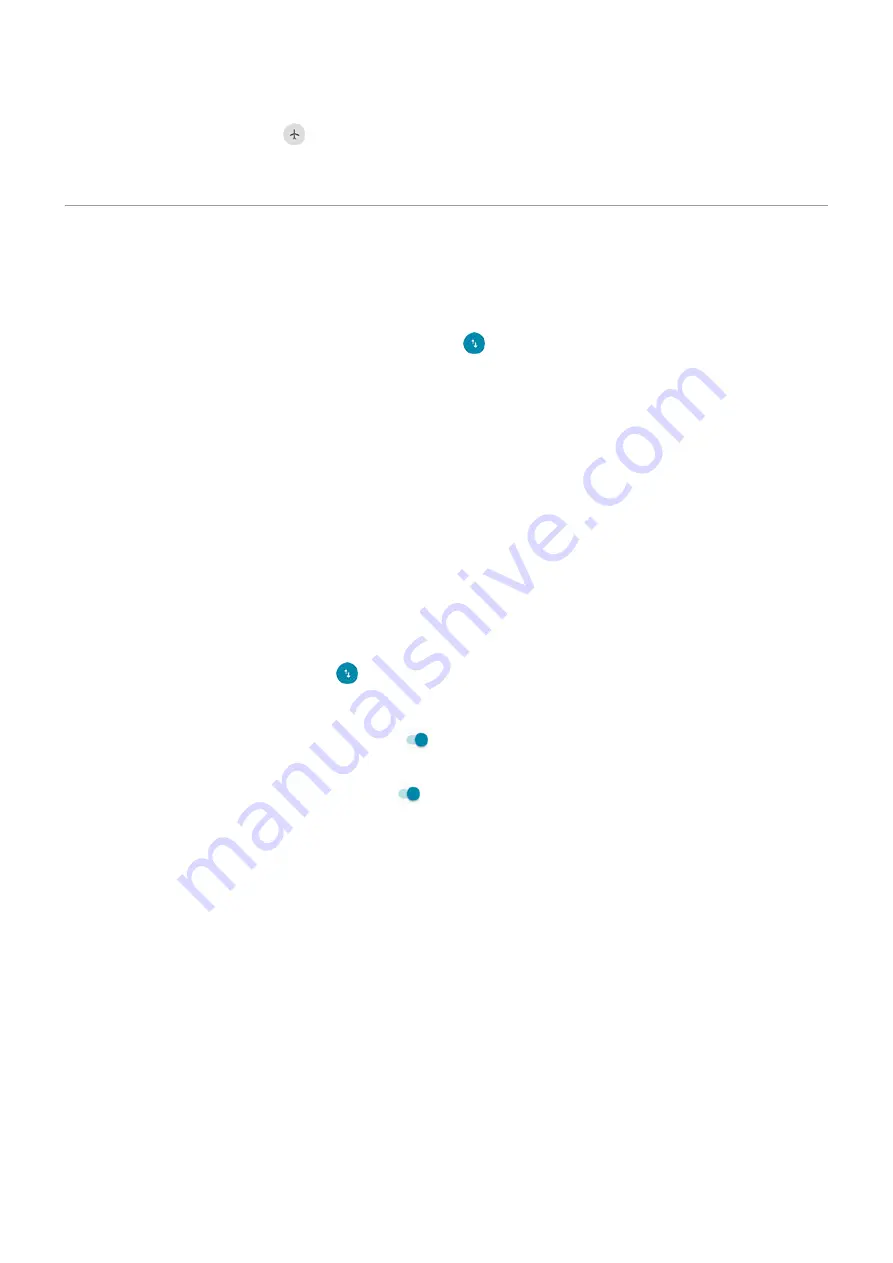
to turn airplane mode on. This disables all wireless connections (Wi
‑
Fi,
voice and data for calls and text messages, Bluetooth). If permitted by your airline, you can then turn
back on during the flight. Other wireless connections remain off.
Control data usage
Turn mobile data off/on
To toggle it on/off, swipe the
down and touch
.
When you turn off data usage over your cellular network, you can still use data by connecting to a
.
Cellular data must be ON if you want to:
•
•
Share your phone’s internet connection
with other devices
Set data warning and limit
Sometimes it's easy to exceed your data plan limit without realizing it. To avoid surprises, set a usage
warning that notifies you when you’re close to your limit, and set a usage limit that turns off cellular data
when the limit is reached.
1. Go to
> Network & internet > Mobile network.
.
2. Touch Data warning & limit.
3. To set a warning, turn Set data warning on , then touch Data warning and enter the amount of
data.
4. To set a usage limit, turn Set data limit on , then touch Data limit and enter the amount of data.
Restrict background data
About background data
Even when you’re not actively using them, most apps use data in the background to sync information and
deliver notifications.
To conserve data when you’re running low, you can use Data Saver to turn off background data for all apps.
Or, to restrict background data used by an app indefinitely, you can turn off background data specifically for
that app.
Notifications only when you open the app
When you turn off background data for an app, it won't sync until you open it, so you will receive NO
notifications until you open the app and it syncs.
Restrict for all apps when you’re low
1. Go to
> Network & internet > Data Saver.
Or go to Settings > Network & internet > Advanced > Data Saver.
Network and internet
127
















































