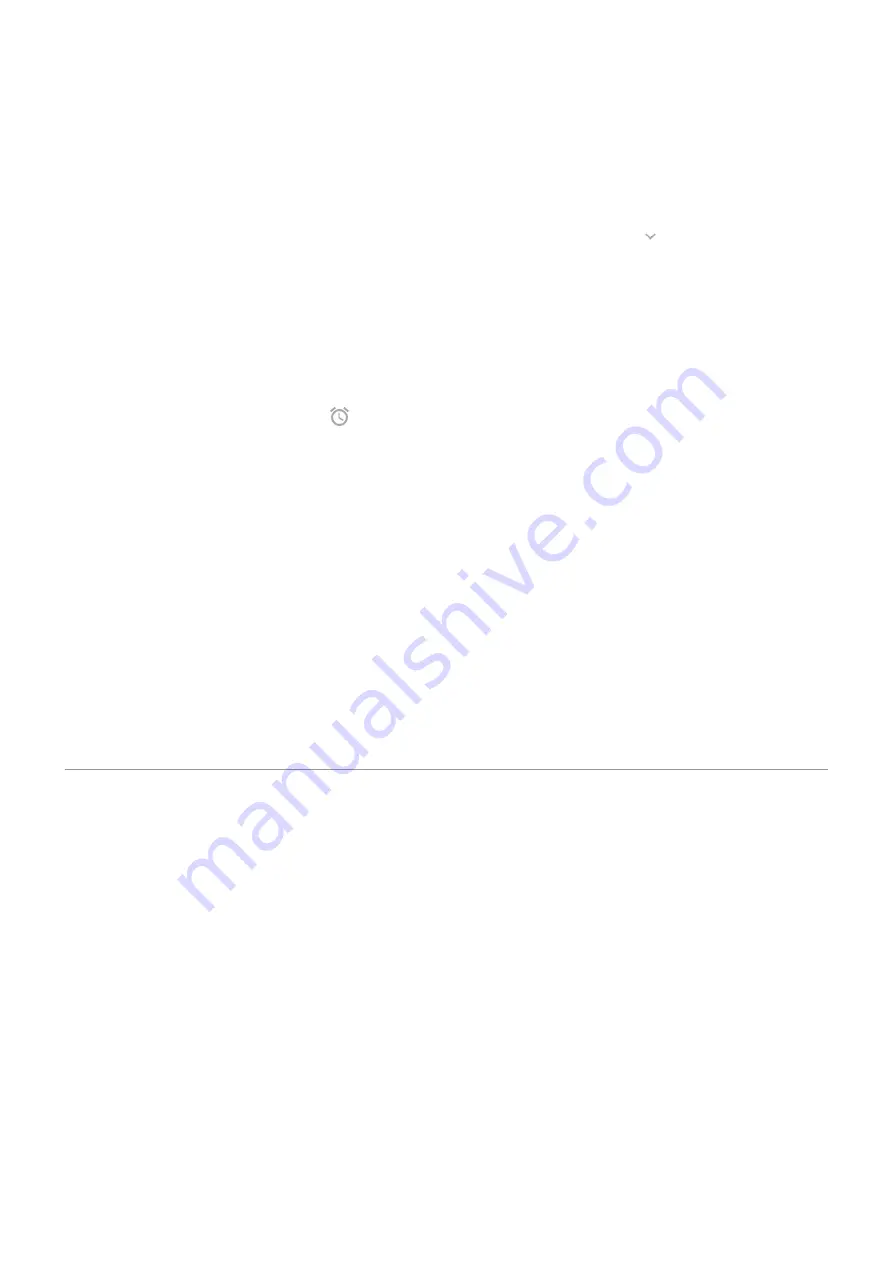
What you can do with notifications
Respond from a notification
Many notifications include actions at the bottom that let you complete common tasks without opening the
full app. If you have several notifications, these actions are hidden. When you see
, touch it to reveal
actions.
Open the app that sent the notification
Swipe down from the top of the screen and touch the notification to open the app. From your lock screen,
touch the notification twice and enter your PIN, pattern, or password to unlock your screen and open the
app.
Snooze a notification
Swipe left or right slowly. Then touch
and select a duration to snooze notifications. To snooze
Dismiss a notification
Swipe it sideways. Some notifications, like voicemails, require an action and cannot be dismissed.
Dismiss all notifications
Swipe to the end of your notifications and touch Clear all.
Customize your notifications
to silence all notifications when you don’t want interruptions.
Touch & hold a notification to customize that app's notifications. Then you can:
•
from that app.
•
Change the app's notifications
to be Silent instead of Alerting.
About Moto experiences
The Moto app provides experiences to help you get the most from your Motorola phone.
You can turn these features on or off with the app or in Settings.
Turn gestures on/off
Perform everyday tasks with quick motions.
You turn each gesture on/off independently.
Touch “Learn more” links to learn how to use and turn gestures on/off.
•
Use three fingers to take a screenshot.
•
Make a chopping motion to turn the flashlight on or off.
•
Twist your wrist twice quickly to open the camera from any screen.
•
Use the Volume buttons to switch tracks when listening to music.
•
Swipe the fingerprint sensor to view notifications.
Apps
62






























